Printing in Explorer is straight forward but you can also pre-configure a number of settings for specialised purposes.
Please note that the Printer Setup must be configured first before you set up a Label Configuration.
Open up the Configuration Editor selecting View > Configuration Options... from the Menu Bar or alternatively you can press the F12 button
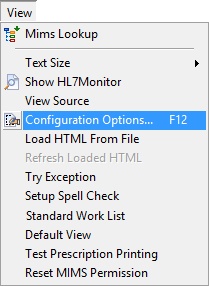
An alternative way to open up is via Create Document > Current Patient > Labels > Edit Labels on the main menu
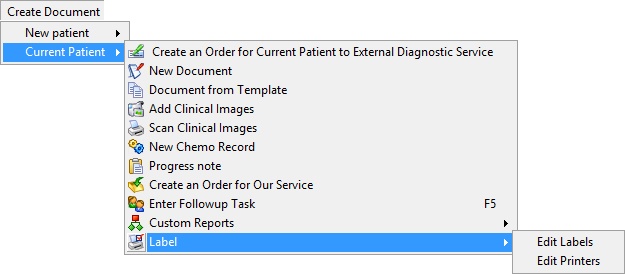
Main Configuration Form
Find the Labels Setups item on the list on the left hand side of the page as shown below. This will open up the Labels Setups box on the right hand side of the same page. This box shows a list of label configurations that have already been installed.
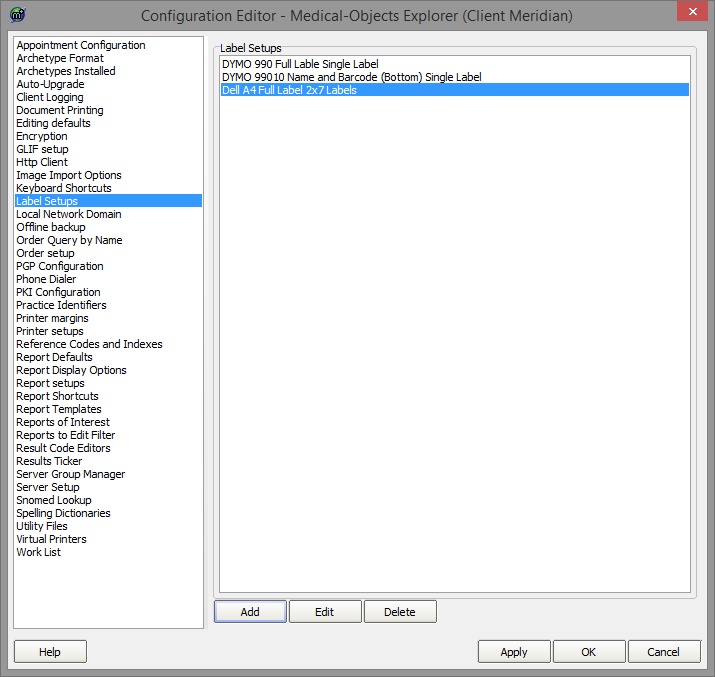
Modify Or Add A Configuration
- To modify an existing configuration select the configuration in the list and select the Edit button, or to add a new configuration press the Add button, both will open up the Label Configuration form (shown below)
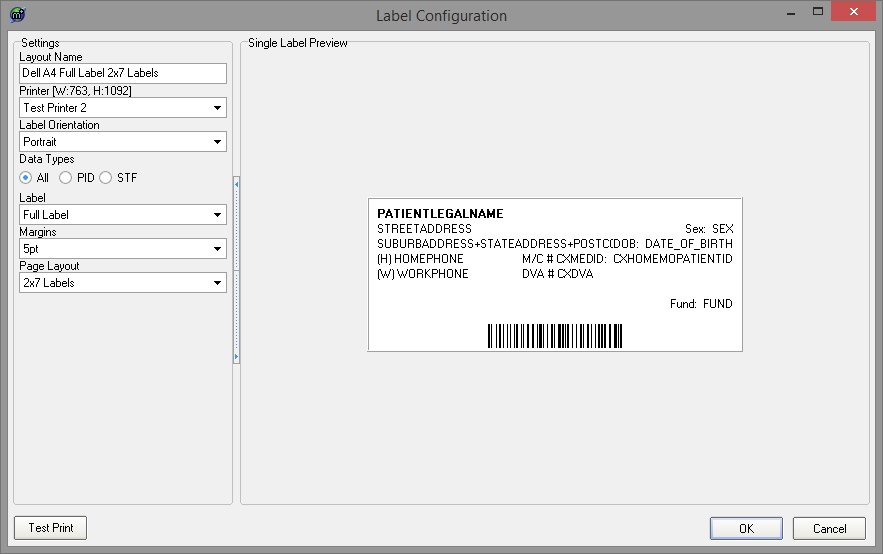
Configuration is merely selecting the desired items from drop-down lists and looking at the displayed layout.
Press the OK button to submit the label setup.