Overview
The built-in word Processor is designed for making reports easily using templates or from scratch within the Medical-Objects Explorer Client (Meridian). For assistance creating report templates, Please see this guide or contact the Medical-Objects Helpdesk on (07) 5456 6000.
Opening a template in the Built-in Word Processor
- Open your Explorer software, and go to Create Document, New Patient and select Document from Template.
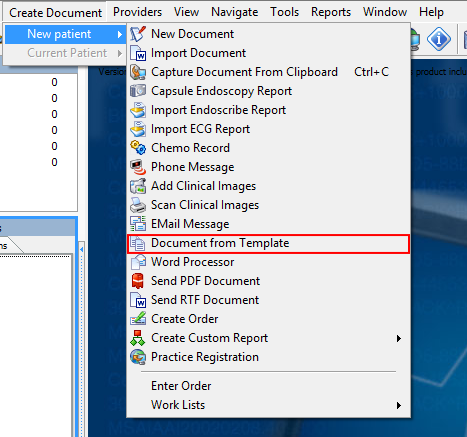
- Select a template to use from the list, and click OK.
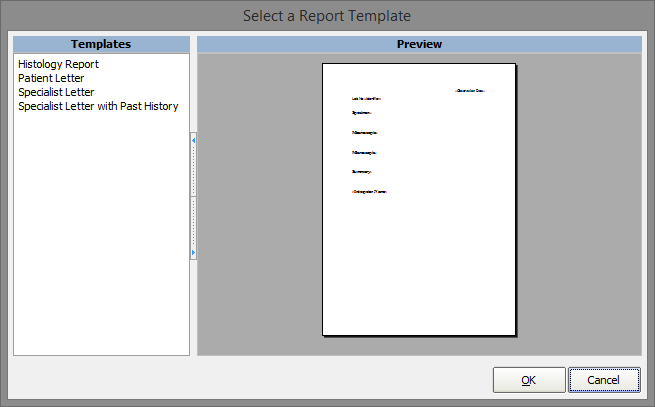
- You will be asked to enter the patient details, the recipient and to select the default sending doctor.
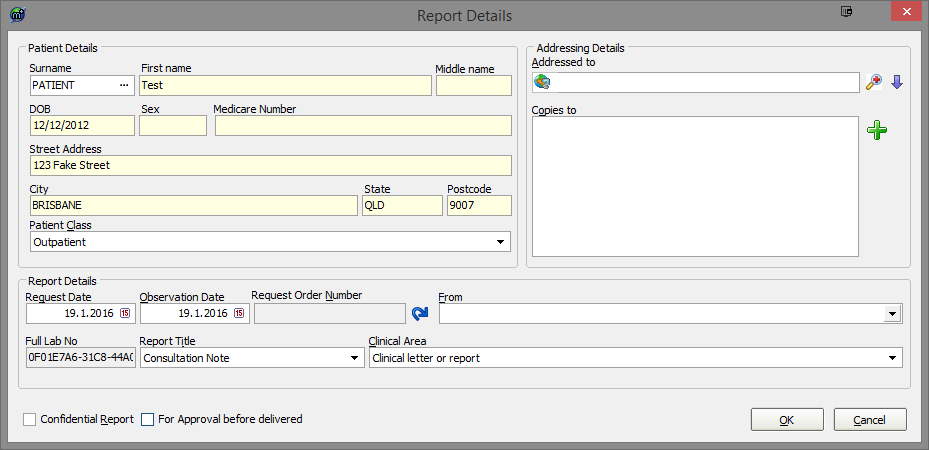
- Once you have entered the details and selected OK, You will be presented with the below screen. The fields have already imported the requested patient information. You can add and edit any information here.
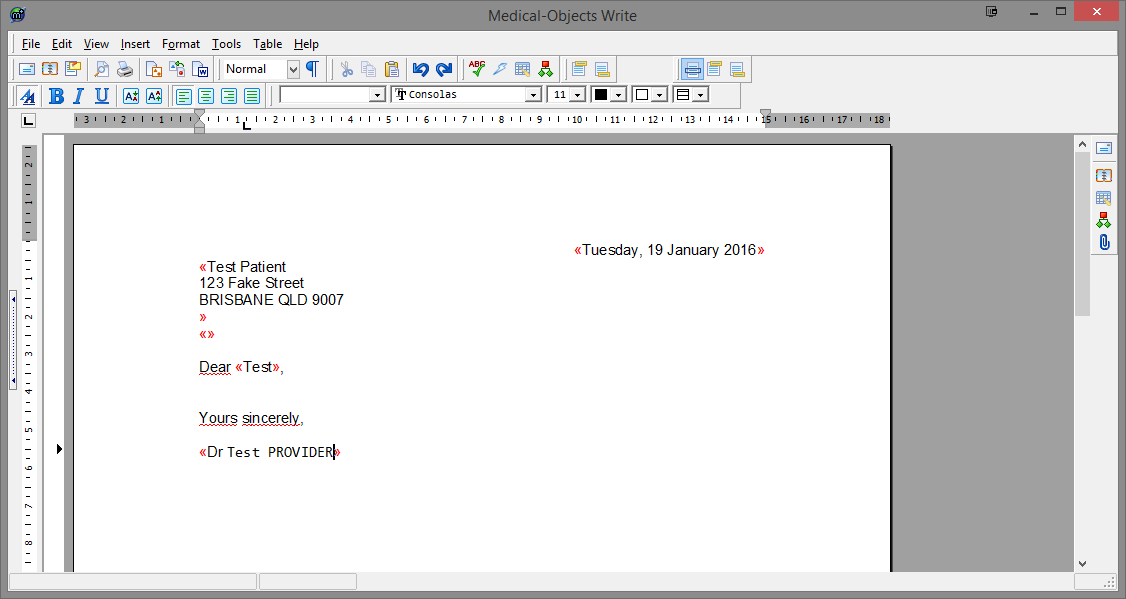
- When you are ready to send, click the send icon located on the right hand side of the window, or below the top toolbar on the left.

Creating a Blank Report
- Open your Explorer software, and go to Create Document, New Patient and select Word Processor.
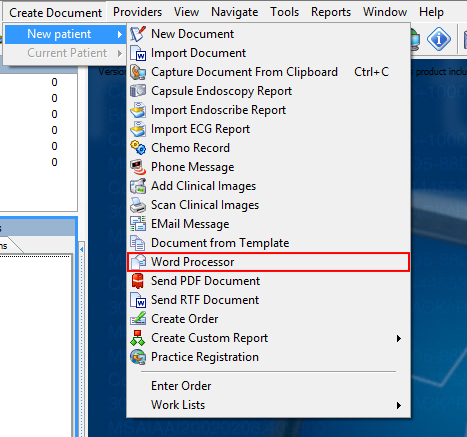
- The Explorer client will present you with a blank document to create your report.
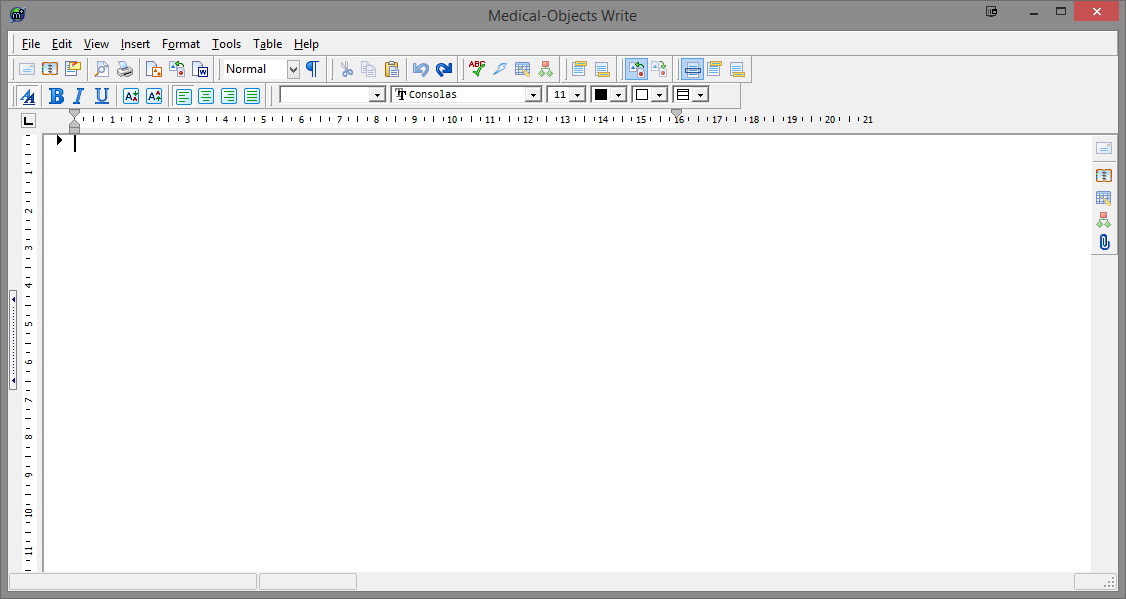
Click the  button to open the report details screen. Here you can enter the patient details (or use the patient look up), The report recipient and the sending doctor.
button to open the report details screen. Here you can enter the patient details (or use the patient look up), The report recipient and the sending doctor.
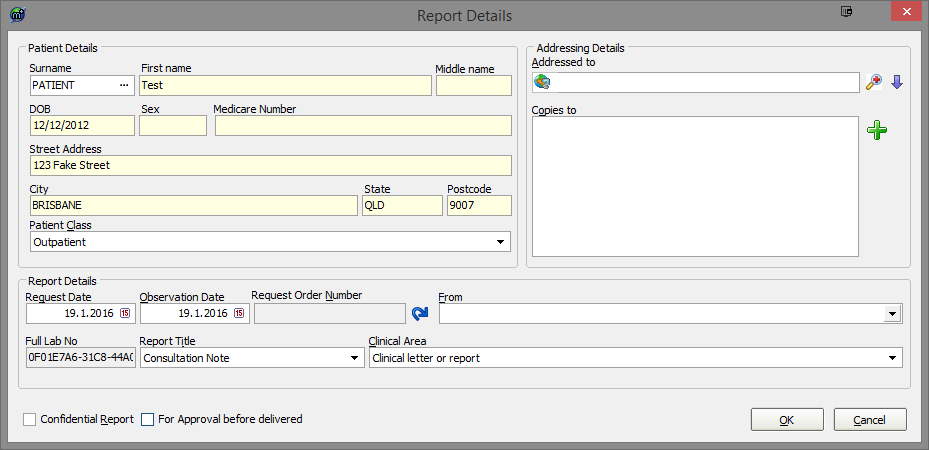
- When you are ready to send, click the send icon located on the right hand side of the window, or below the top toolbar on the left.
