Overview
Printing in Meridian is straightforward, however you can also pre-configure a number of settings for specialised purposes.
Use the following procedure to Setup your printer/s:
- Open up the Configuration Editor selecting View > Configuration Options... from the Menu Bar or alternatively you can press the F12 button.
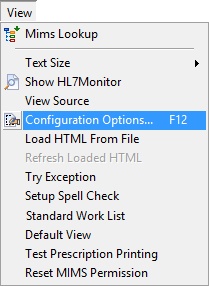
Find the Printer setups item on the list on the left hand side of the page shown below. This will open up the Printer Setups box on the right hand side of the same page. This box shows a list of printer configurations that have already been installed
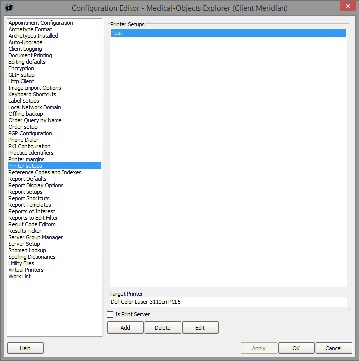
To modify an existing configuration, select the configuration in the list and select the Edit button, or to add a new configuration select the Add button. Both will open up the Printer Setup form where you simply select a printer(shown below) and give the configuration a meaningful name.
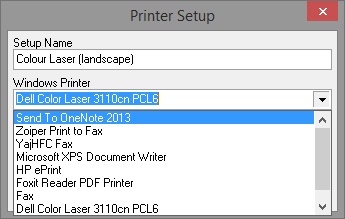
- To configure the printer itself you need to open up the printer settings dialog via the Edit Settings button. These settings will be saved and only used when this configuration is used.
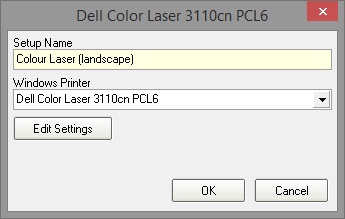
- Once all configuration is complete you will need to select the OK or Apply button to save.