Versions Compared
Key
- This line was added.
- This line was removed.
- Formatting was changed.
Overview
This article is to assist with the setup of Medical Objects and Direct Control
Setup
| Warning |
|---|
Direct CONTROL version 22.2.7.1 or higher is required. This can be checked in the top right corner of Direct CONTROL
Capricorn 3.2.13.138 or higher is also required. |
Configuring Capricorn Software
Accessing the Capricorn Configuration Window
| Excerpt Include | ||||||
|---|---|---|---|---|---|---|
|
Capricorn Configuration Settings
- Click on Ack Management.
 Image Added
Image Added Due to current malformed acknowledgements error (See warning at top of page). Make sure the ACKManagement Path is blank.
- Click on Integration Options.
3.1 Check that the Incoming Modifier is set to Direct CONTROL Image Added
Image Added Select Server Parameters from the left panel.
 Image Added
Image Added
The paths above are set as follows:No Format (Capricorn installed on a Direct CONTROL Server Machine) --> C:\Program Files\GPComplete\Service\RecFiles\ (Capricorn installed on a Direct CONTROL Client Machine) --> \\server\GPComplete\Service\RecFiles\- The Medical-Objects configuration is complete. Click Apply and OK.
Direct CONTROL Import Configuration
In Direct CONTROL navigate to Utilities → Configure
HL7 In
INSERT UPDATED HL7 In SCREENSHOT HERE
If paths are not populated click "Load Defaults" then "Install/Upgrade"
Set the download path under tick boxes right now.
Select "Start" button
HL7 Out
| Warning |
|---|
| This is currently only for return acknowledgements sending messages directly from Direct CONTROL has not been finalised. |
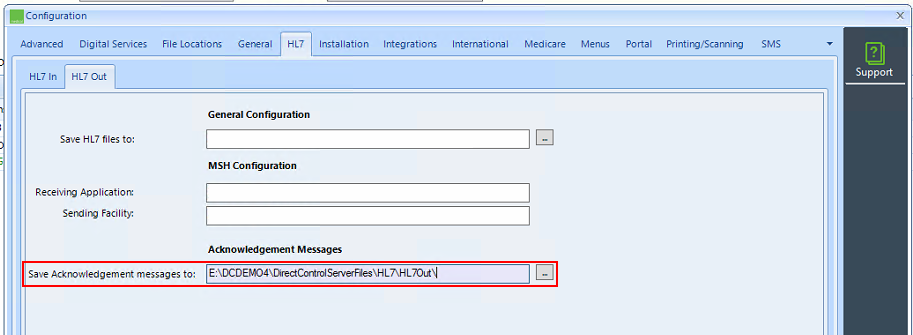
Set the "Save Acknowledgement messages to:" path.
Inbox
Regular Tasks --> Communications/Results
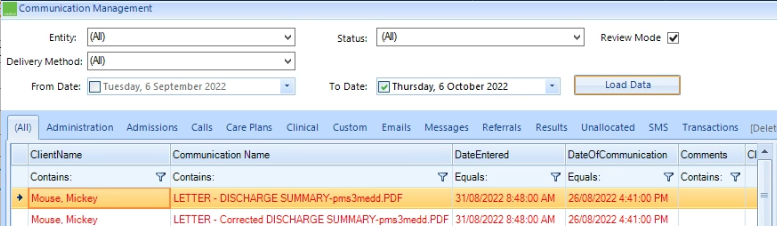
| Table of Contents | ||||
|---|---|---|---|---|
|