Overview
This guide provides a brief overview on viewing sent Results or Referrals from within the Medical-Objects Explorer (Meridian).
If you require any assistance with the installation or configuration, or if you have any questions, please contact the Medical-Objects Helpdesk on (07) 5456 6000
Viewing Results and Referrals
To see Reports, Letters or Results you have sent out through the Explorer:
Method 1
- Select View Document Delivery from the Documents Menu.
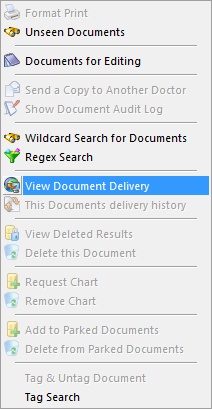
- This tool has two search options. It can search for results for a specific doctor within a given date range. The two searches can be run concurrently, or individually. Once clicked, you can search for Results using a specified Date Range - enter the required Date Range in the first and second boxes of the View Sent Messages Window.
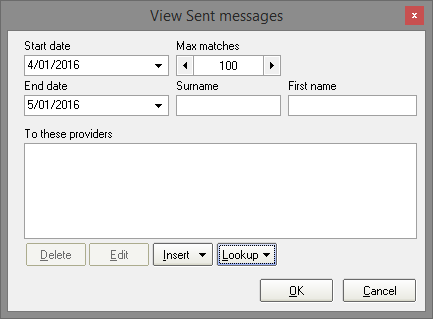
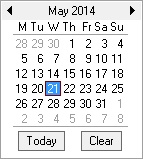
- To search for only Results that have been sent to for a specific Doctor, choose Lookup at the bottom of the window. For instructions on how to Lookup a Doctor or Provider using the Explorer, refer to This guide.
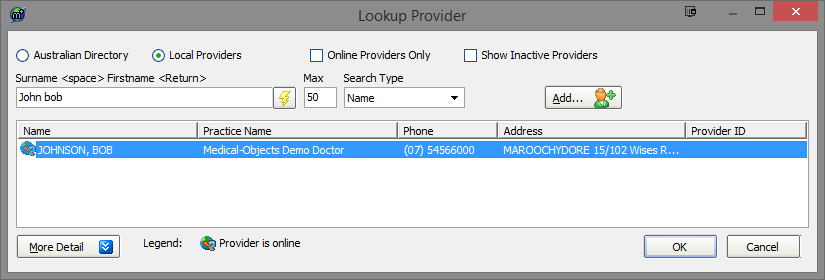
- Click OK and the Provider Number and Name will appear in the View Sent Messages Window.
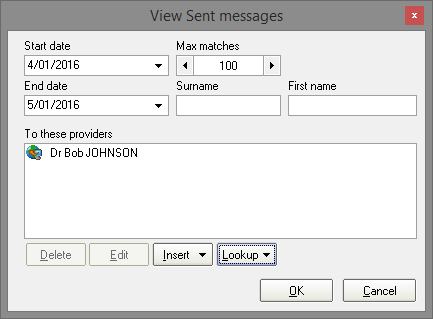
- Click OK and you will see all the Results:
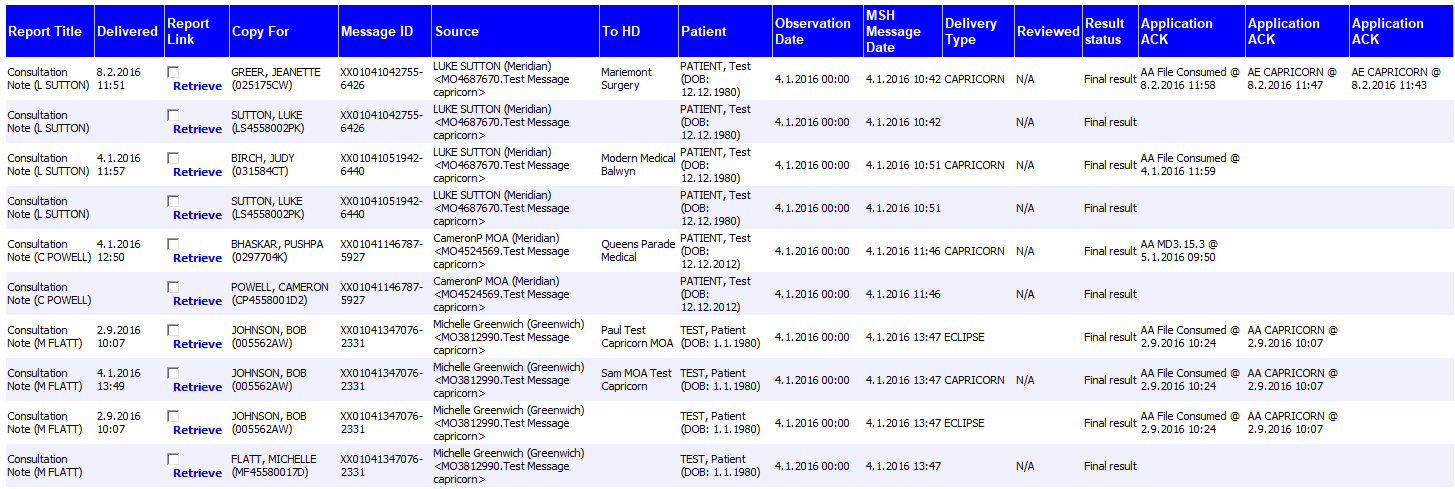
Method 2
The Todays Documents Menu option will allow you to view all reports sent and received within a specified time range.
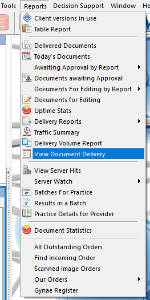
You can enter the date range to view reports, or click on the Advanced button for additional options, Click the OK button to view all reports matching your search criteria.