Messages marked as ‘Compliant Display’ are those that are completely within the standard. Messages
Overview
This guide provides instruction on configuring both Medical-Objects Capricorn and Stat Health software to import electronic results.
If you require any assistance with the installation or configuration, or if you have any questions, please contact the Medical-Objects Helpdesk on (07) 5456 6000.
If you have not Installed the Medical-Objects Download client, Please see the guide for Installing Capricorn on Windows.
Configuring Capricorn Software
Accessing the Capricorn Configuration Window
- To launch the HL7 Tray application, Go to Start Menu, All Programs, Medical-Objects and select the Medical-Objects Capricorn. Alternatively, You can go to C:\MO\Capricorn and run the Capricorn.exe.
- The following icon will appear in the tray. Double click on it to bring up the log window.

- When the log window is displayed, Click on the Configuration icon highlighted below, or select Utility and select Configuration.
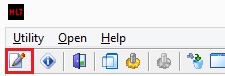
Capricorn Configuration Settings
- Click on Ack Management.
- Set the Application Acks path to C:\StatImport\MO\OutAcks
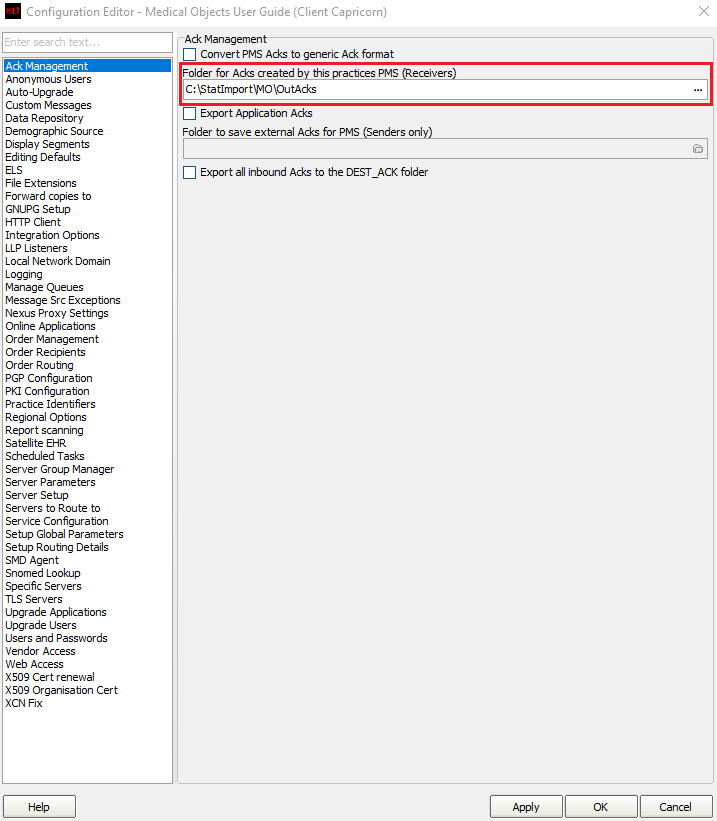
- Click on Integration Options.
3.1 Check that the Incoming Modifier is set to Stat Health.
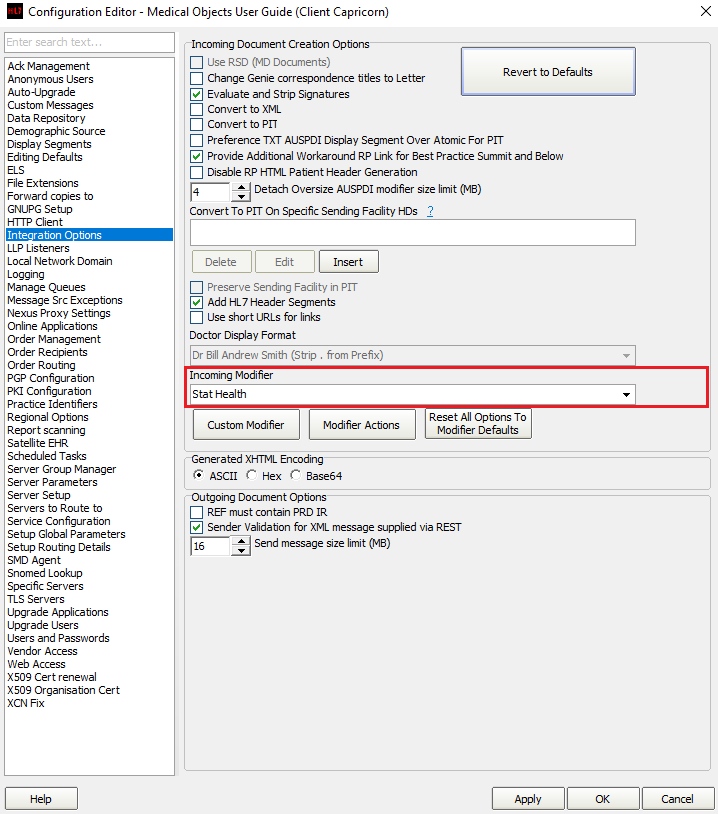
Select Server Parameters from the left hand Panel. Set the Message Output Directory as shown below.
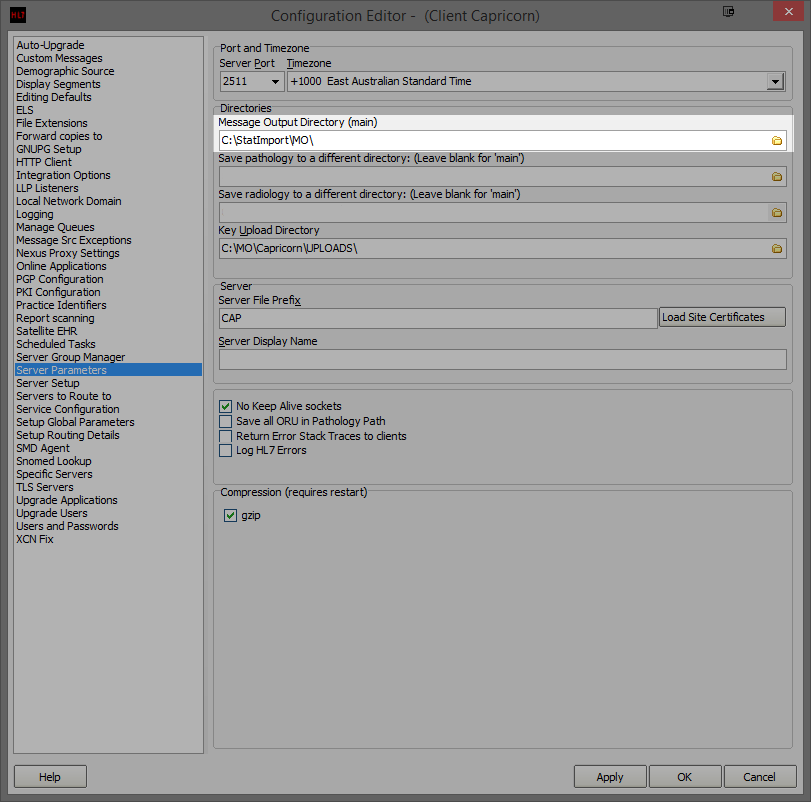
Click Apply and OK to save your configuration.
Stat Health 3.11 Manual Match
If your practice is receiving messages that Stat Health is now flagging as "Not compliant", you will need to contact us and advise that the message is not meeting the requirements set out by Stat Health. Medical Objects will supply an update which should resolve this issue.
Stat Health Configuration
Once the Capricorn configuration is complete, Stat Health will need to be contacted to complete the configuration within the software. Stat Health's Helpdesk can be contacted on 1300 007 828. Please also see Stat Health's Support Page for more information.