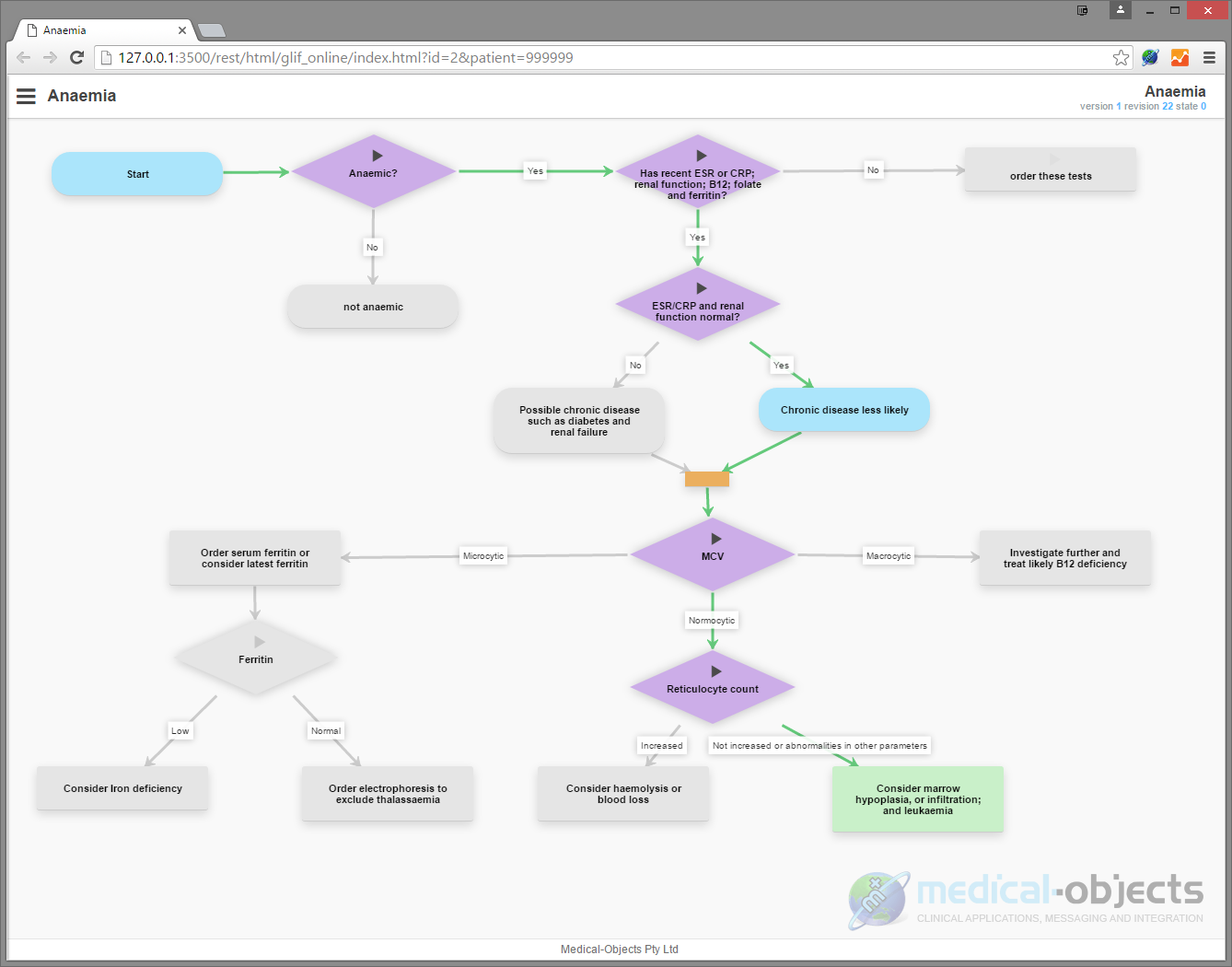Overview
Demonstration and sample files for eHealth Queensland EXPO 2016.
(http://ehealthexpo.health.qld.gov.au/)
GLIF is the Guidelines Interchange Format. For more information about GLIF, see These Pages.
Downloading the software
Download: GLIFEditor-Setup.exe
MD5: 26978eda2de7f1f204f413e42fd8e889
One of the following ports and IP addresses must be open for SNOMED-CT evaluation and GLIF Repository access.
TCP Outbound
IP: 202.44.75.92
Port: 2951
Or
TCP Outbound
IP: 202.44.75.92
Port 443
In order to run local web server to view GLIF in web browser your local personal firewall needs to allow a loopback connection on tcp port 3500.
Installation
Download the installer from the link above. The GLIF Editor will install by default to: C:\Modemo\GLIFEditor
The sample data will be installed by the installer. The sample data will default to: C:\Modemo\GLIFEditor\Sample Data
How to use the GLIF editor with the Sample Data
To open a sample data GLIF, open the GLIF Editor (C:\Modemo\GLIFEditor\GLIFEditor.exe) and click File, Open.
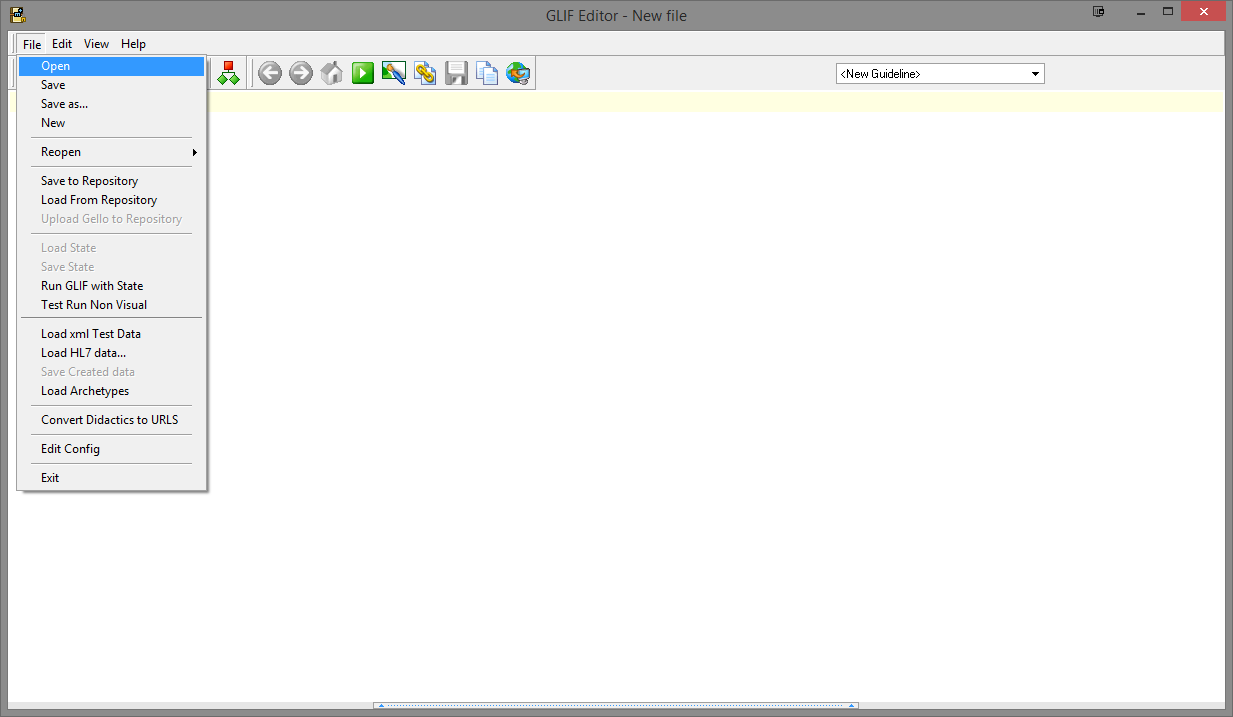
Navigate to the Sample data folder (C:\Modemo\GLIFEditor\Sample Data) and open one of the .GLIF files shown.
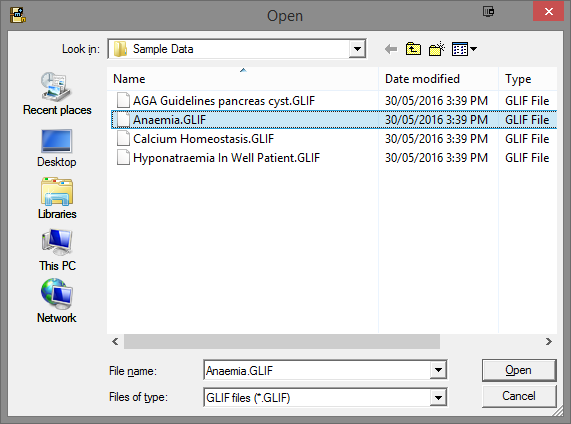
An example of a GLIF will load like shown below.
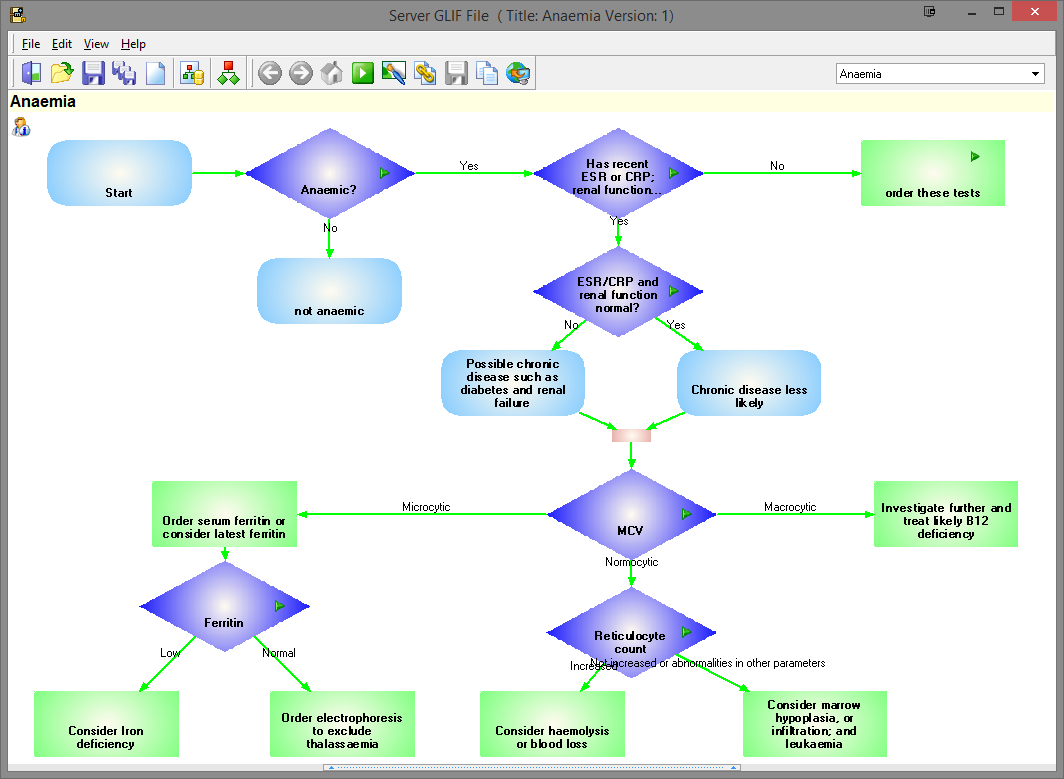
Loading Patient Data into the GLIF
To load a decision support path into the GLIF, Select File, And select Load HL7 data...
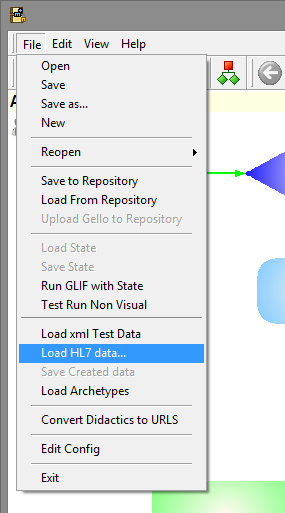
Select one of the HL7 files from the Sample Data Folder.
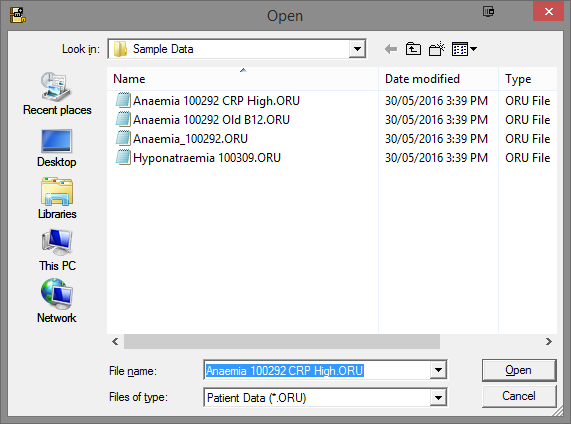
Once the data is loaded, you can run the GLIF by clicking the green Play arrow from the Menu bar.
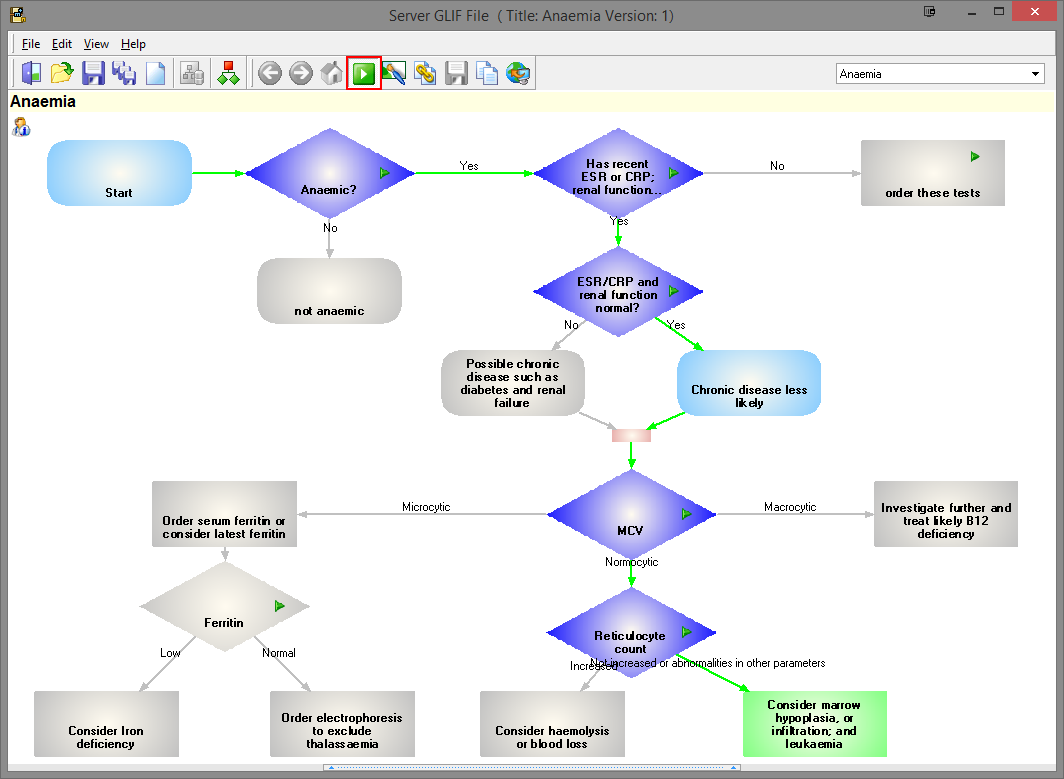
The Support tree will show the path from the HL7 file.
Starting a new GLIF
To start a new GLIF, Select the New button.
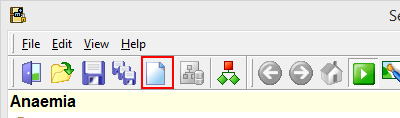
For instructions on how to create your own GLIF, See GLIF tutorials in This Guide.
Loading GLIF from the Repository
Medical-Objects has installed some sample GLIFs into the sever the demo connects to.
To load these, select The File menu, and select Load from Repository. Please note that this will load data from the server, and will not always be accessible if firewall rules are not satisfied.
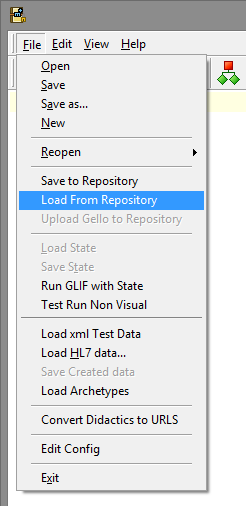
Select one of the GLIF files from the box.
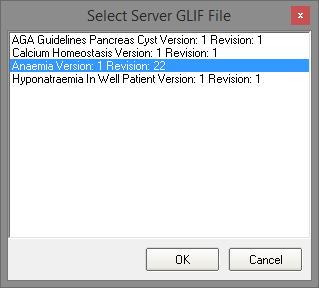
The GLIF will be loaded.
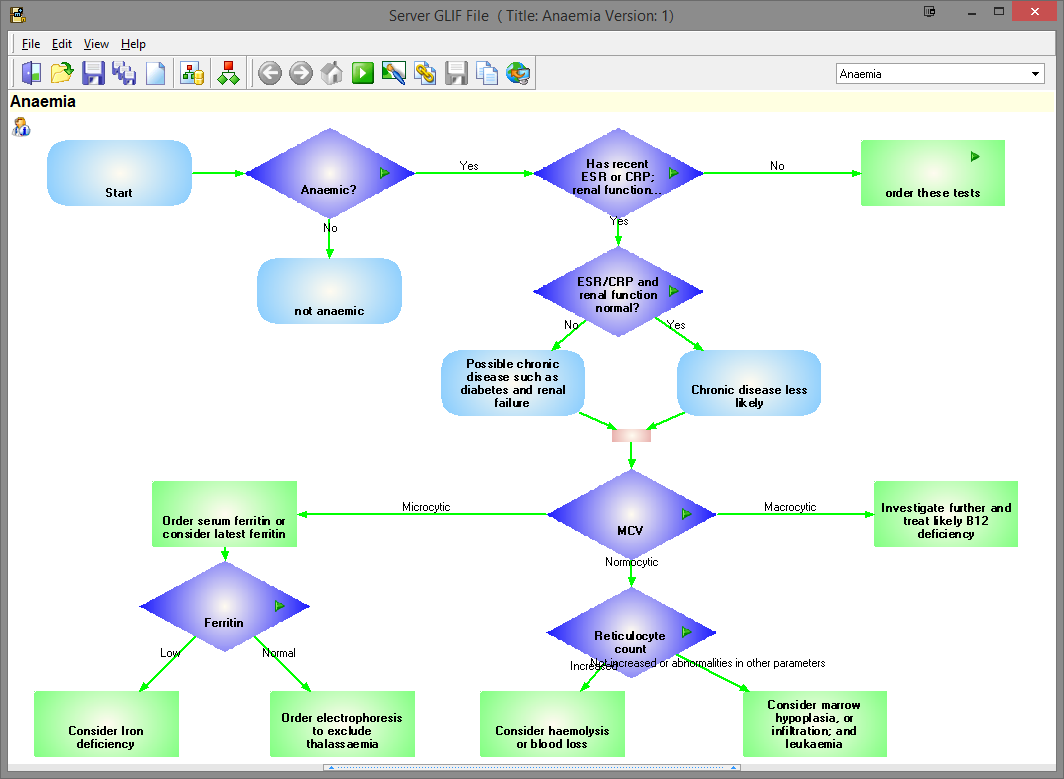
How to view the GLIF in your Web browser
Works on latest versions of Chrome, Firefox, Internet Explorer.