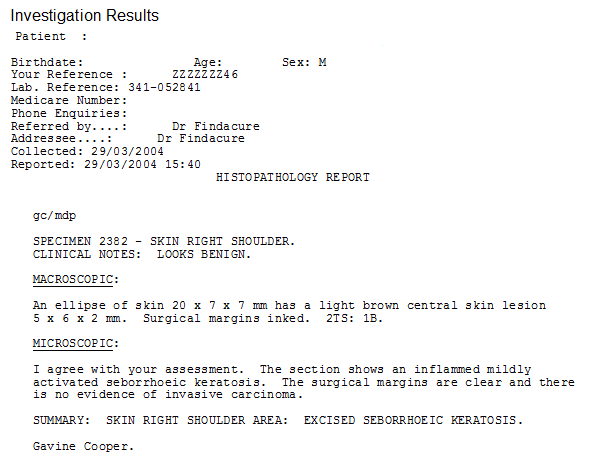When creating a template, include the merge field 'Investigation Reports' Which can be found under the 'Clinical' heading as shown below.
Template Setup
- To set up your template, open the Best Practice Word Processor from the Utilities menu.
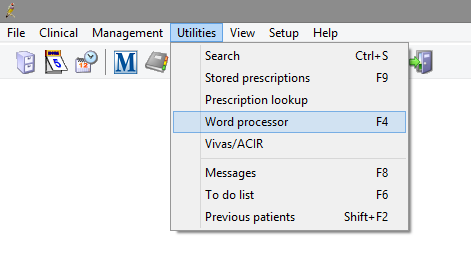
- Select Templates, and New Template. Select Edit Template if you wish to modify an existing one.
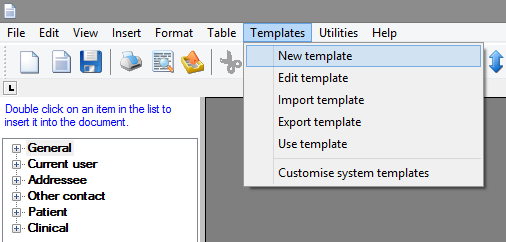
- To add the field to the template, double click on the 'Investigation Results' within the 'Clinical' entry in the left hand panel.
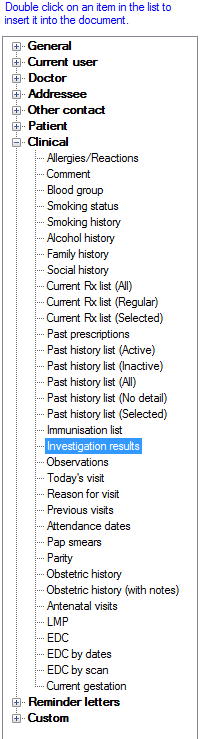
- Once the section is added, it will look similar to the below image.
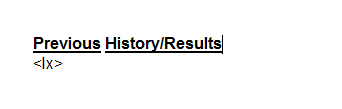
- Save the template by clicking File, Save as.
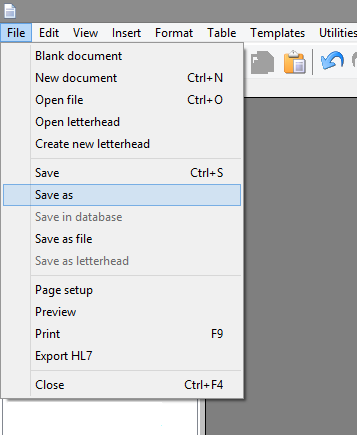
- Give The template a name and select Save.
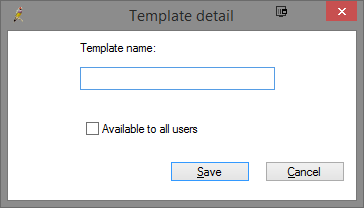
Importing Data into the Referral
When the template is used to create a referral, the user will be prompted to select which previous results they wish to include.
- From within the Patients file, Open the Word Processor.
- Select the Templates menu, and select Use Template.
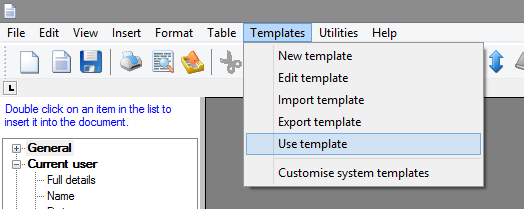
- Select the template you have just created and click Open.
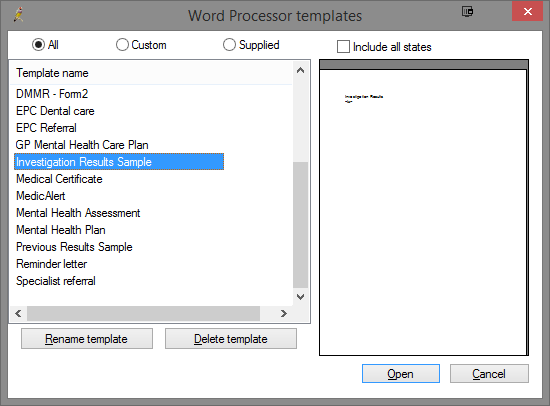
- The Insert Results window will appear. Select the results you wish to include, and select OK.
- The selected results will automatically be added to the document as shown below.