- Open your Delivery Report and click the the Provider Lookup section to look up the providers that you want to send to. Then Follow the Provider Lookup instructions on the Delivery Report page to run the search. Next, find the provider number of the recipient that you are wanting to send to and make sure that the provider number is currently valid by looking for the green tick in the online section. If they meet this criteria copy their provider number in preparation for Step 2.
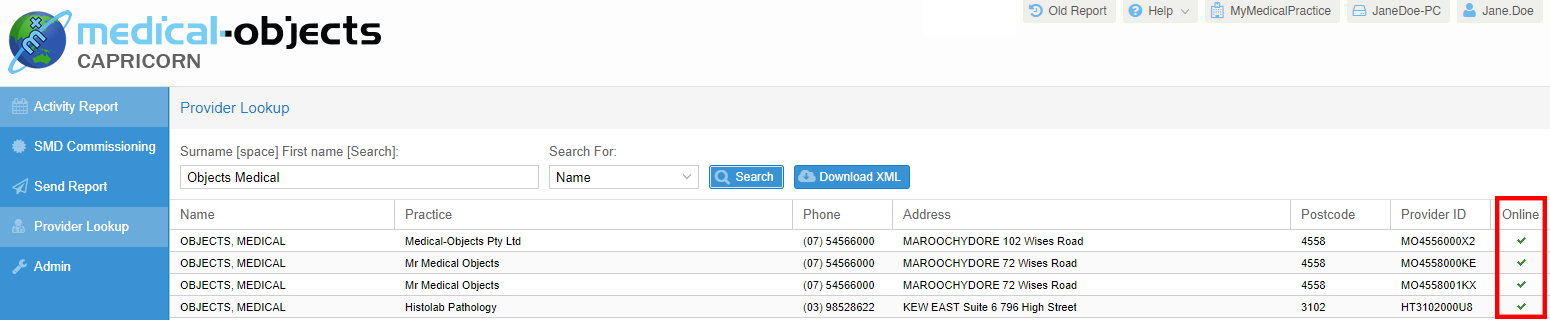
2. The provider number you have copied needs to be pasted into the Provider Number field in the details pane of that contact in Genie. Make sure the provider number is entered in the highlighted field.
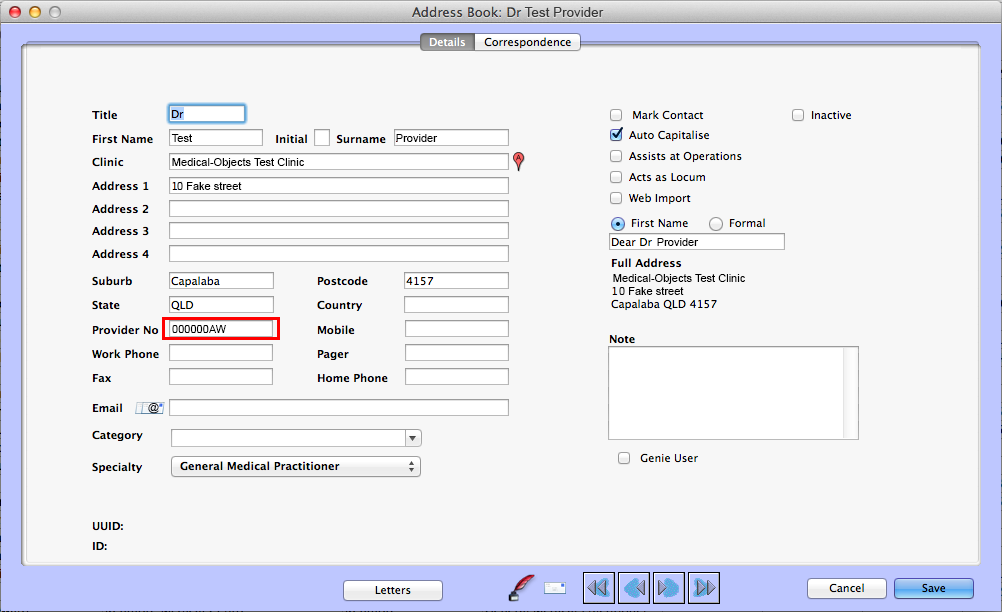
3. Additionally in the Correspondence tab in the address book for that contact you will need to set the Preferred Method of Communication to Medical Objects and also paste the Provider Number into the Medical Objects field at the bottom of the form.
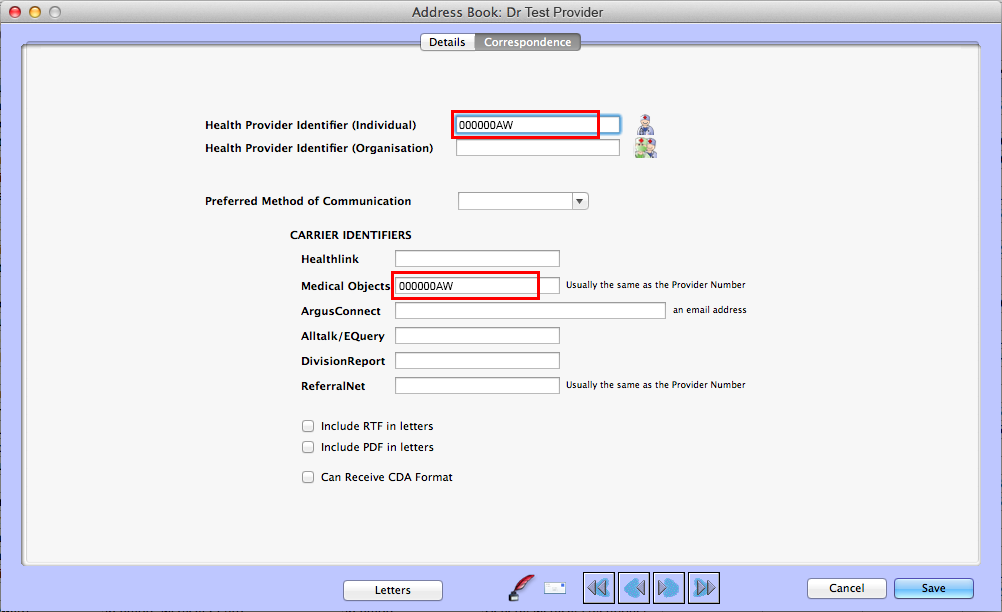
Sending through Genie
- To send a message using that provider, open/create your letter in Genie and choose the Addressee that you have edited your address book contact to send to. If their name doesn't appear in the 'To' Box, you can try re-addressing the letter using the“Re address this letter” button. Now perform a search for the contact you edited to send through Medical Objects as you did in in step 6. This will put the doctors name in the “TO” field.
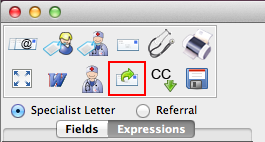
- Tick the ‘Send via 3rd Party’ Box. This will bring up a Requested Action prompt. You can choose any action that is required here.
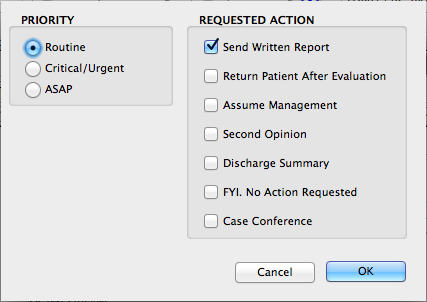
- Make sure that Medical Objects is chosen as the sending facility, then click on the save button to send. It will take up to 15 seconds for the file to save to the Medical Objects Outgoing folder, where the Capricorn software will then attempt to send it.

- It is advised that at the end of each day you check the delivery report and ensure that all messages sent end up in the outgoing sub header. Note that if you are sending to the practice for the first time the messages may sit in unroutable for a short time while addressing details are found in the system.