Overview
This article will cover how to create and use the Medical-Objects PROMs feature in a waiting room scenario. If you have any questions or require any further information, please contact the Helpdesk on (07) 5456 6000.
Requirements
PROMs is a premium add-on feature that is accessed directly from the Explorer Online web-based portal. This is designed to run on desktops, laptops and modern tablets running Windows, MacOS or Linux. Mobile phones are not currently supported.
Creating a Questionnaire
{If you require additional patient questionnaires to be digitised or added, please contact the Sales team here}
To create a PROMs questionnaire.
- Click the Documents → Patient Questionnaire (under Create) in the navigation bar at the top.
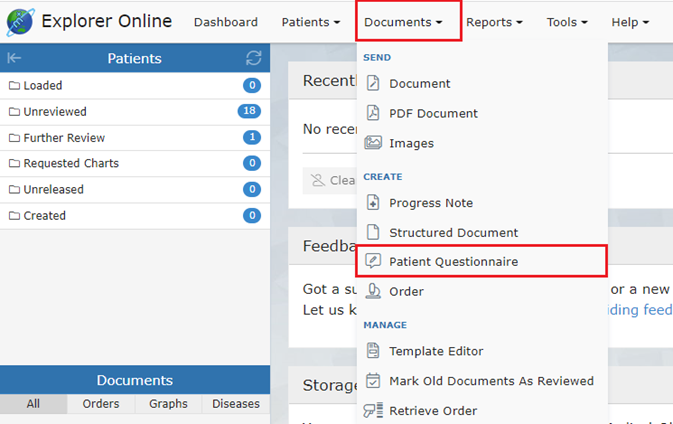
- Fill in the form details. Add the patient’s family name, given name and date of birth.
- Choose the form template that you wish to use.
- Select which provider the completed form will be sent to and press the Add button if you would like to send copies to additional providers.
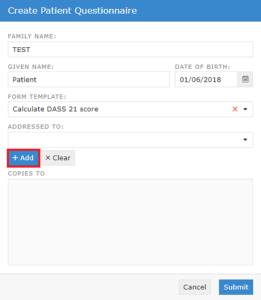
Accessing a Questionnaire
Once you click Submit, a QR Code and link option will appear.
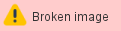
Using the QR Barcode
You can use the barcode option to transfer the form to another device, such as a tablet.
- Open the device’s Camera app or QR code reader and hold it over the barcode. Then, tap the notification to open the questionnaire. Next, hand the form to the patient to complete.
Using the Link
Clicking the Link will open the form in a new tab. You may also manually copy the link to be able to send it using alternate methods e.g., via Email.
Please note that clicking on the link will bring you directly to the Patient Questionnaire. Only select the link option if you or another staff member wish to complete the form for your patient.
Completing the Questionnaire
The patient can answer the questions by typing into the required fields/selecting the required check boxes. There is also an option to:
- Reset the form
- Save it as a draft
- Submit it
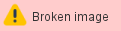
Once completed and submitted, the form automatically determines where the patient lies on the scale and an instant PROMs report is created. This report is then sent directly to Explorer Online or delivered to your compatible practice software.
Viewing Completed Questionnaire
To view the delivered PROMs report in Explorer Online, load the patient in the sidebar.
If the patient is not loaded in the sidebar, perform a patient lookup. (For more information on how to lookup patients, please click ‘here’ to view the Explorer Online User Guide)