Overview
This guide provides an overview on configuring the Medical-Objects Download Client (Capricorn) to be run as a service. This is an optional process, but recommended.
If you require any assistance with the installation or configuration, or if you have any questions, please contact the Medical-Objects Helpdesk on (07) 5456 6000.
Configuring Capricorn Software
Accessing the Capricorn Configuration Window
- To launch the HL7 Tray application, Go to Start Menu, All Programs, Medical-Objects and select the Medical-Objects Capricorn. Alternatively, You can go to C:\MO\Capricorn and run the Capricorn.exe.
- The following icon will appear in the tray. Double click on it to bring up the log window.

- When the log window is displayed, Click on the Configuration icon highlighted below, or select Utility and select Configuration.
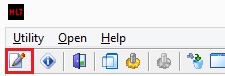
Setting up a service
- Click on Service Configuration, And select Install Service. You will see the following box.
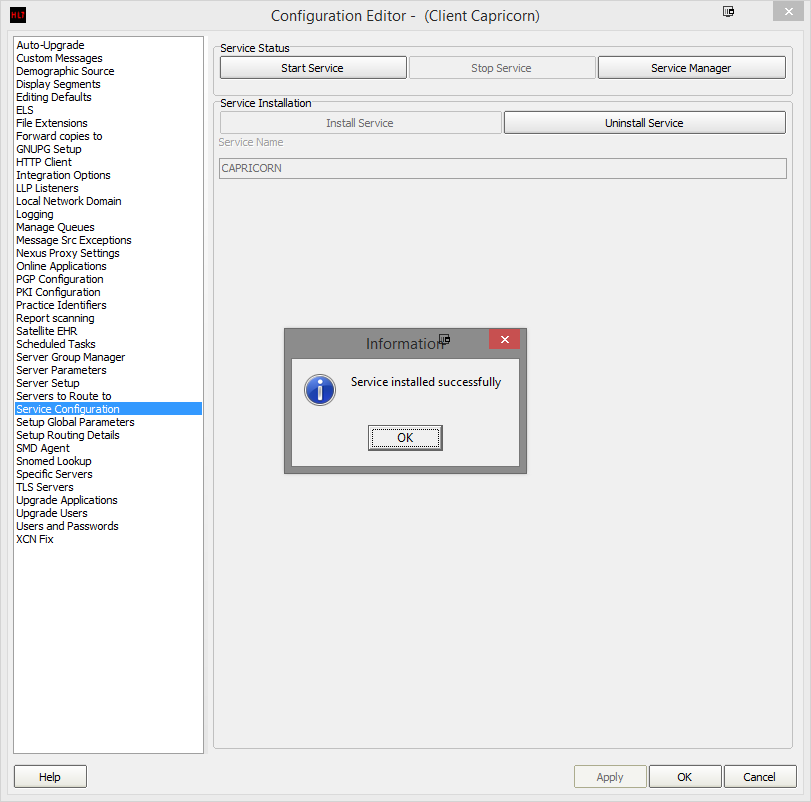
Shut down the Capricorn by right clicking on the Tray icon and selecting Shutdown.
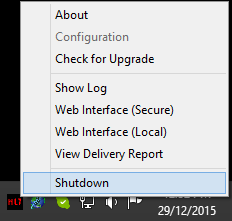
- Go to Services by selecting Start, Run and typing services.msc.
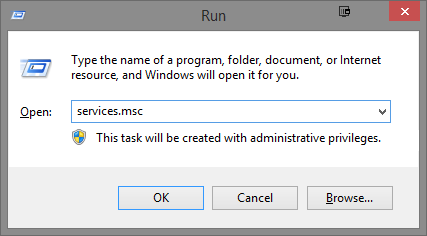
- Select the Capricorn service and select Start.
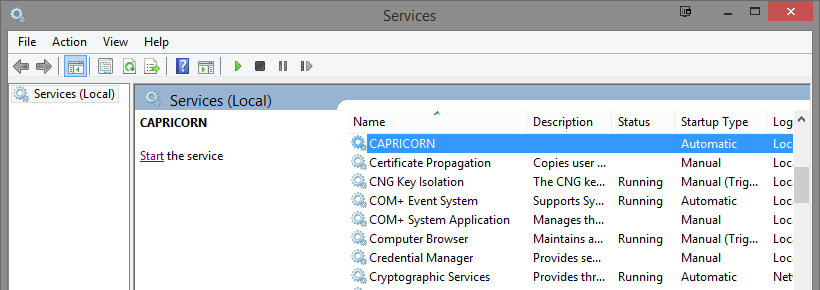
- The Capricorn is now running as a service.