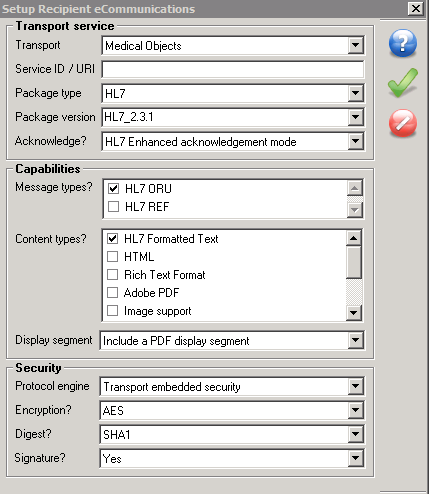Overview
This guide provides instruction on configuring both Medical-Objects Capricorn and Total Care software to import electronic results.
If you require any assistance with the installation or configuration, or if you have any questions, please contact the Medical-Objects Helpdesk on (07) 5456 6000.
If you have not Installed the Medical-Objects Download client, Please see the guide for Installing Capricorn on Windows.
Configuring Capricorn Software
Accessing the Capricorn Configuration Window
| In some cases, the Capricorn may be configured as a service. See this guide for instructions on how to launch the Capricorn if it is set up as a service. |
Capricorn Configuration Settings
- Click on Integration Options in the left hand panel.
- Set the Ack Management path to C:\MO\Capricorn\Application_Acks
- Tick the Export Application Acks box
- Enter the path D:\Equipoise\Totalcoms\Link\MO\InTray (Where D is your computers drive letter)
- Make sure the Incoming Modifier is set to Capricorn Modifier
- Click on Server Parameters in the left hand side panel.
Under the Message Output Directory (main) set the results import path.This should be the in the following folder under the Total Care Results drive on the server: Alchemy\Totalcoms\203\Link\MO\CC1\InTray\
Once completed you will need to contact TotalCare to ensure they are picking up the results from the folder that you have specified.
Total Care Phone: (07) 4353 2425 - Choose option 1.
Total Care Recipient Setup
Please ensure for people receiving Totalcare reports that they set each Recipient Communications settings as below.