Overview
This guide is to provide a basic overview of the configuration for the Medical-Objects Download Client (Capricorn) to drop off electronic results for Locum software.
If you require any assistance with the installation or configuration, or if you have any questions, please contact the Medical-Objects Helpdesk on (07) 5456 6000.
If you have not Installed the Medical-Objects Download client, Please see the guide for Installing Capricorn on Windows.
Configuring Capricorn Software
Accessing the Capricorn Configuration Window
In some cases, the Capricorn may be configured as a service. See this guide for instructions on how to launch the Capricorn if it is set up as a service. |
Capricorn Configuration Settings
Click on Ack Management.
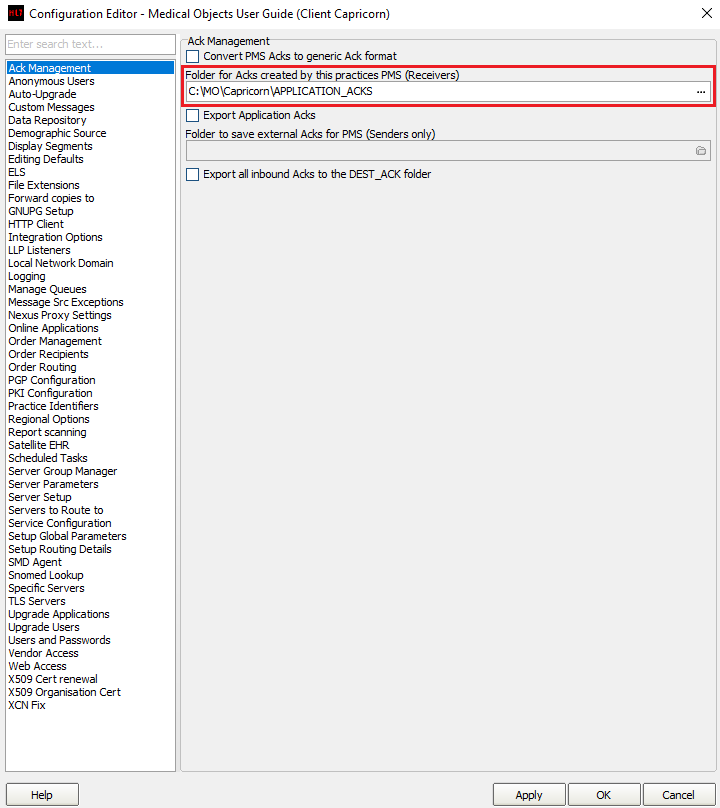
Set the Ack Management path to the following:C:\MO\Capricorn\APPLICATION_ACKS
Click on Integration Options.
2.1 Make sure the Incoming Modifier is set to Capricorn Modifier
2.2 Make sure Convert to PIT and Preserve Sending Facility in PIT is checked.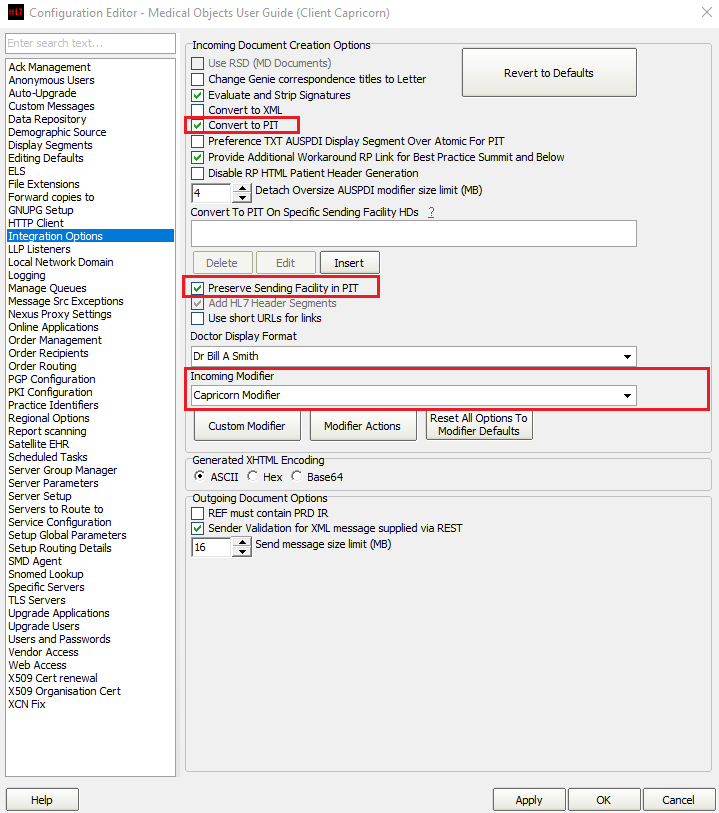
- Click on Server Parameters from the left hand panel.
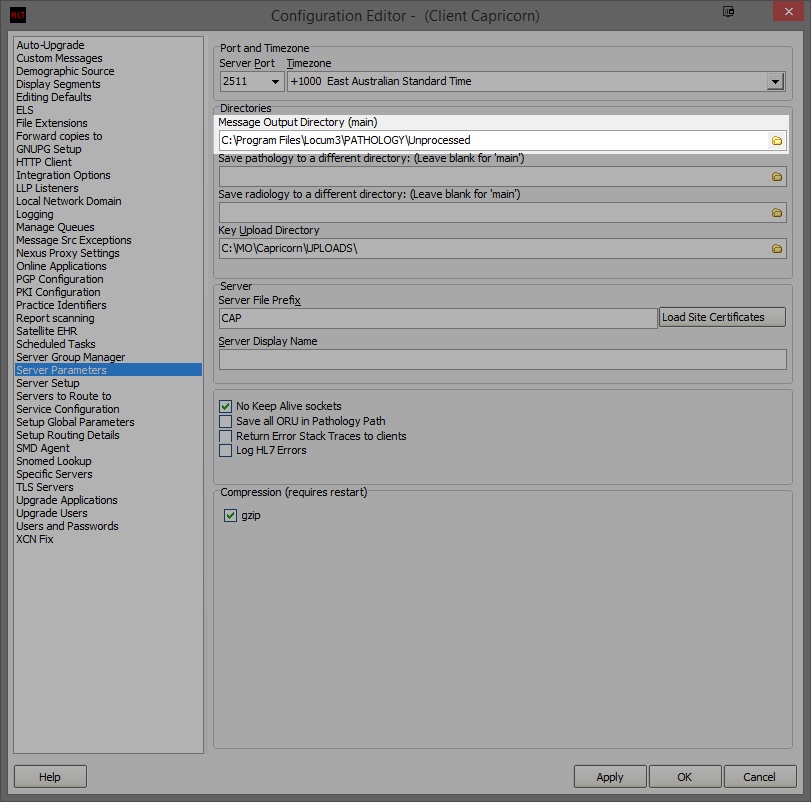
Set the Message Output Directory (main) to the following:
C:\Program Files\Locum3\PATHOLOGY\Unprocessed
- Click Apply and OK.
Locum should automatically import results.