Overview:
This guide provides instruction on configuring both Medical-Objects Capricorn and MediNet software to import electronic results.
If you require any assistance with the installation or configuration, or if you have any questions, please contact the Medical-Objects Helpdesk on (07) 5456 6000.
If you have not Installed the Medical-Objects Download client, Please see the guide for Installing Capricorn on Windows.
Configuring Capricorn Software
Accessing the Capricorn Configuration Window
| In some cases, the Capricorn may be configured as a service. See this guide for instructions on how to launch the Capricorn if it is set up as a service. |
Capricorn Configuration Settings
Click on Integration Options.
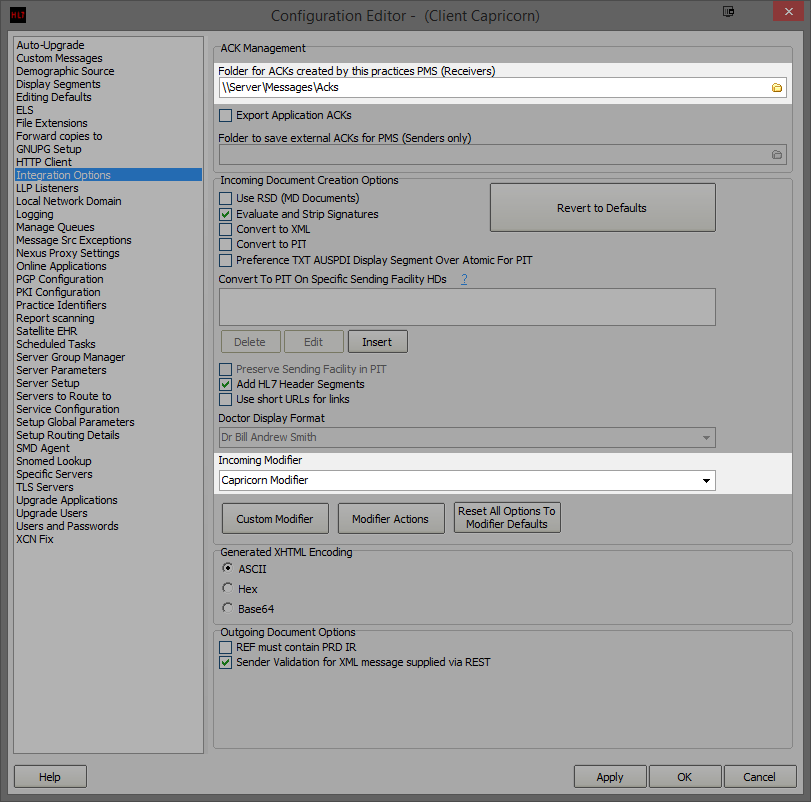
- Make sure the Ack Management path is set to the messages folder in MediNet. For this example we will use \\Server\Messages\Acks
- Make sure the Incoming Modifier is set to Capricorn Modifier
- Click on Server Parameters from the Left hand panel.
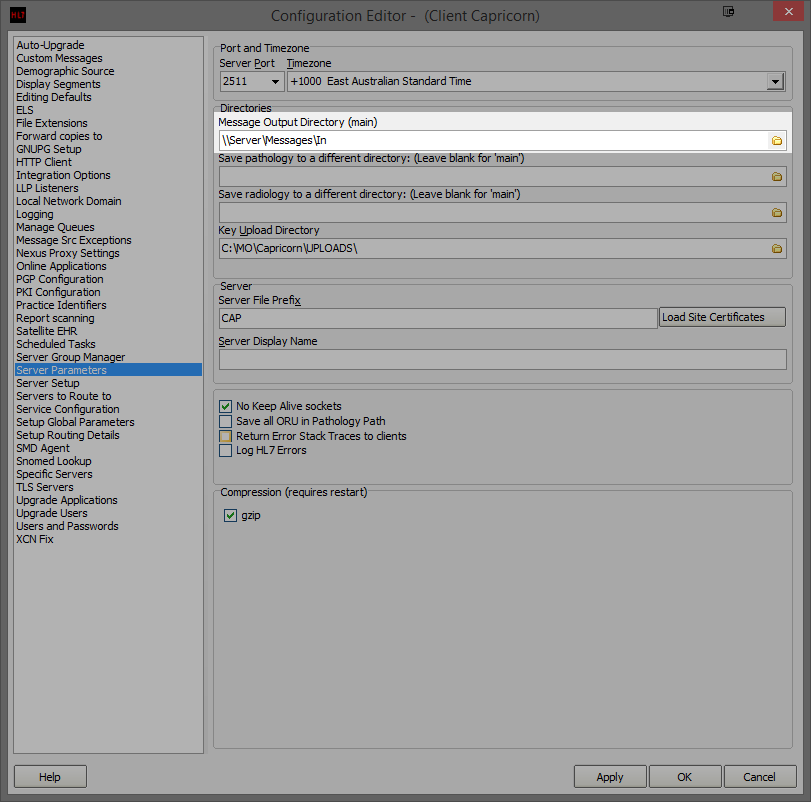
- Make sure the Message Output Directory is set to the Messages folder - for example \\Server\Messages\In
- Medinet should import Automatically. To import manually, Select the Investigations menu, and click Check Holding Results.
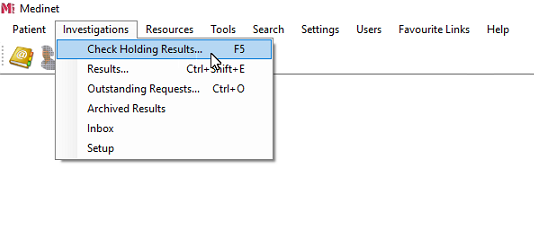
- This will open the Holding Files. Any imported messages will be displayed here.
