Overview
This section includes instructions for setting up the Medical-Objects Capricorn for sending through VIP.net. This step is designed to be included in the Capricorn configuration for VIP.net Here.
If you require any assistance with the installation or configuration, or if you have any questions, please contact the Medical-Objects Helpdesk on (07) 5456 6000.
If you have not Installed the Medical-Objects Download client, Please see the guide for Installing Capricorn on Windows.
Configuring Capricorn Software
Accessing the Capricorn Configuration Window
| In some cases, the Capricorn may be configured as a service. See this guide for instructions on how to launch the Capricorn if it is set up as a service. |
Capricorn Configuration Settings
Click on Manage Queues in the left hand side panel.
Click Add.
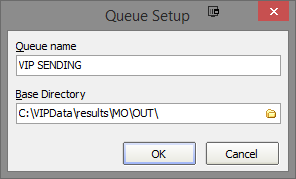
Set the Queue name to VIP SENDING If on a workstation, Set the Base Directory to C:\VIPData\results\MO\OUT\ Or if on a server, set the Base Dirctory to \\Server\VIPData\results\MO\OUT\
Please note that the Base Directory location can change, depending on where your version of VIP.net is installed to.
Click the OK button to save.- Click the setup button.
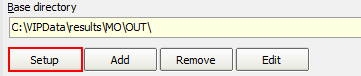
Click the Add button and search for Specify File Mask.
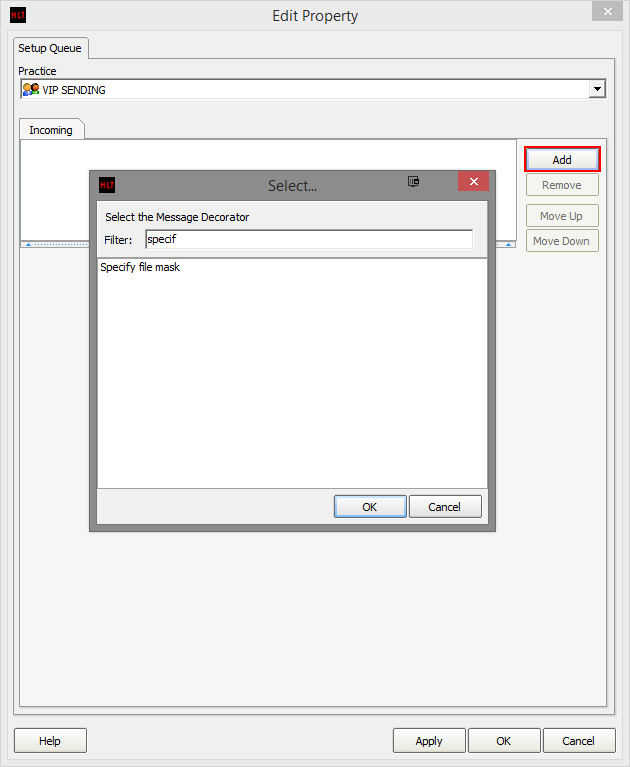
Set the file mask to *.* (All Files)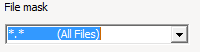
Add the following decorators using the previous steps.
Override Sender HD fields to This Value
Route with CapricornPlease note that for the Override Sender HD Fields to This Value decorator, You will need to contact Medical-Objects to obtain the Practice Identifier details. Click the Apply and OK buttons to save your settings.