Overview
This guide provides instruction on configuring both Medical-Objects Capricorn and Stat Health software to import electronic results.
If you require any assistance with the installation or configuration, or if you have any questions, please contact the Medical-Objects Helpdesk on (07) 5456 6000.
If you have not Installed the Medical-Objects Download client, Please see the guide for Installing Capricorn on Windows.
| Please note that you will need to contact Stat Health's helpdesk to setup configuration within their software. Stat Health helpdesk: 1300 007 828 |
Configuring Capricorn Software
Accessing the Capricorn Configuration Window
| In some cases, the Capricorn may be configured as a service. See this guide for instructions on how to launch the Capricorn if it is set up as a service. |
Capricorn Configuration Settings
- Click on Integration Options.
Set the Application Acks path to C:\MO\Capricorn\APPLICATION_ACKS
Make sure the Incoming Modifier is set to Stat Health.
Select Server Parameters from the left hand Panel. Set the following Configuration:
Incoming (Main): C:\StatImport\MO\ Incoming (Pathology): C:\StatImport\pathology\ Incoming (Radiology): C:\StatImport\radiology\
- Your configuration should look like the Image below.
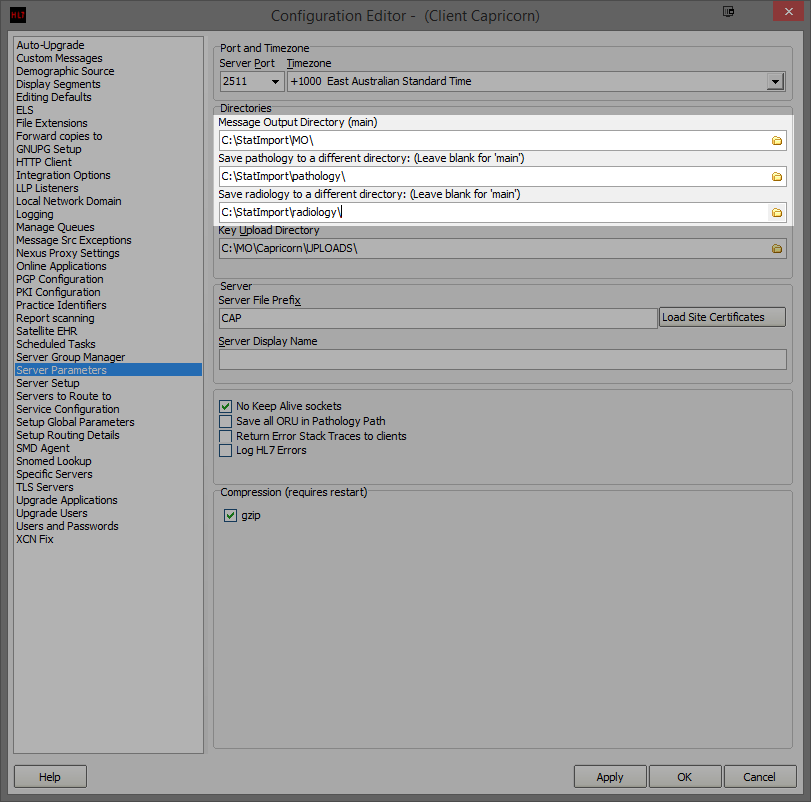
Click Apply and OK to save your configuration.
Stat Health Configuration
Once the configuration is complete, Stat Health will need to be contacted to complete the configuration within the software. Stat Health's Helpdesk can be contacted one 1300 007 828. Please also see Stat Health's Support Page for more information.