Overview:
This guide provides instruction on configuring the Medical-Objects Download Client (Capricorn) to output HL7 Results to a set folder.
If you require any assistance with the installation or configuration, or if you have any questions, please contact the Medical-Objects Helpdesk on (07) 5456 6000.
If you have not Installed the Medical-Objects Download client, Please see the guide for Installing Capricorn on Windows.
Configuring Capricorn Software
Accessing the Capricorn Configuration Window
In some cases, the Capricorn may be configured as a service. See this guide for instructions on how to launch the Capricorn if it is set up as a service. |
Capricorn Configuration Settings
Click on Ack Management.
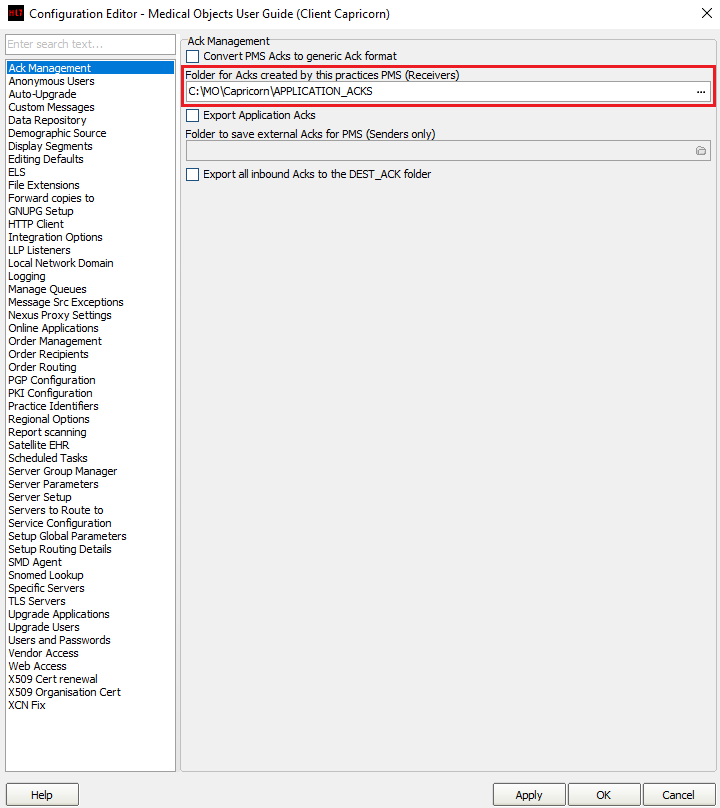
Set the ACK Management path to C:\MO\Capricorn\APPLICATION_ACKS
Click on Integration Options.Alternatively the field can be left blank for a messages to be delivered as close to they were originally sent as possible. 3.1 Set the Incoming Modifier to Capricorn Modifier as shown below.
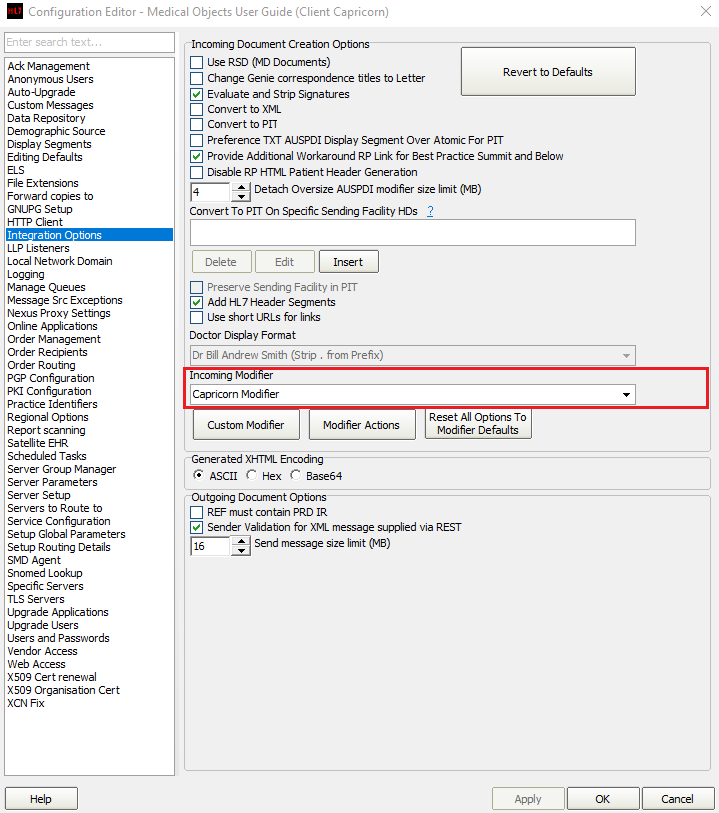
Please confirm with the receiving system what display segments they can handle before completing the next 2 steps.
- Click on Display Segments in the Left pane. From there untick the display segments that the receiving system can handle (Eg. untick Detach RTF Display Segments, Detach HTML Display Segments and Detach PDF Display Segments).
- Navigate to Report Scanning on the left pane. In here, tick no reports to be scanned (if the receiving system needs to detach one or more of the display segments from above leave report scanning set to "All Reports").
- Click on Server Parameters in the left pane.
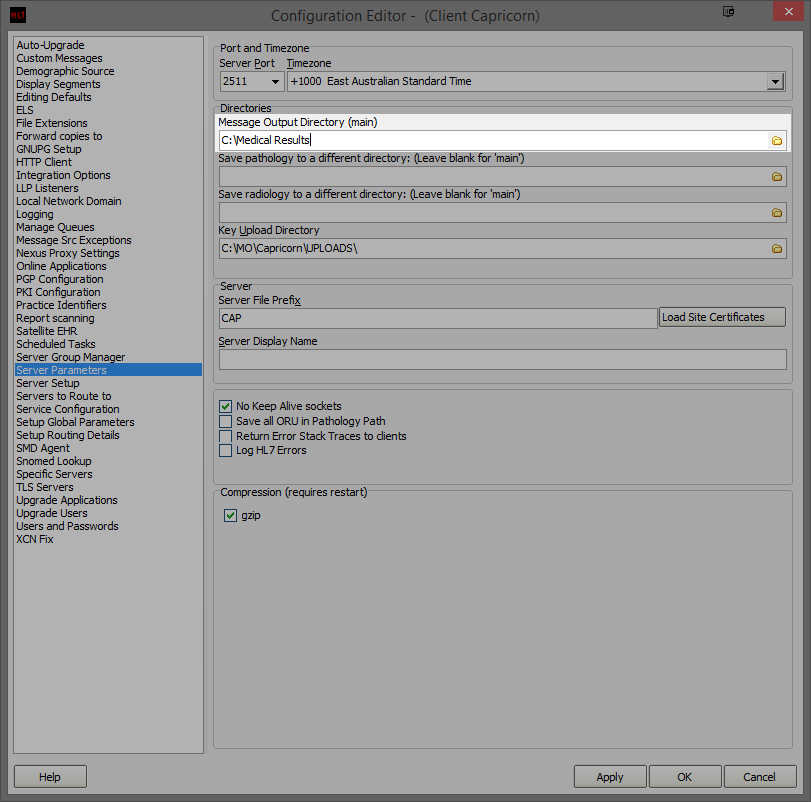
Under the Message Output Directory (main), set the results import path.
The path will be a folder you want to use to store the Hl7 results or messages that you receive.For this installation we will just create a folder in the C: drive called Medical Results.
The file path in this case will be C:\Medical Results.
Press the Apply button when configurations are complete. All future messages will be delivered to this folder in HL7 format.