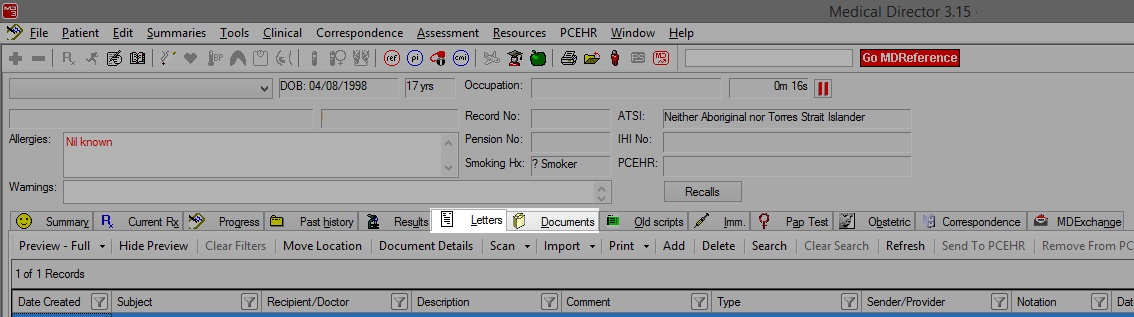Overview
Some Medical providers prefer to import Referrals, Specialist letters, or Discharge Summaries into the relevant Letters/Documents tab of the patients record. This can be performed in Medical Director 2 or 3. Pathology results will still continue to go into the Results tab.
Please note that steps 1-4 will need to be repeated on each Medical Director workstation. |
Medical Director Sorting Logic
Medical Director allocates messages according to keywords in report titles.
The keywords are "Letter", "Document", "Correspondence" or "Summary".
OBR-24 is not used at all for report allocation as advised by the Australian Standard: 4 Observation Reporting - HL7AUSD-STD-OO-ADRM-2021.1 - HL7 Australia "This field is required in Australian implementations to indicate to the placer system which clinical area to display the results."
For ORU and REF without a keyword see the "Message Type no Keywords Variations Table" below.
MDM behaviour has not been confirmed.
Variations Table
Column configuration titles below can be set in Medical Director → Tools → Options → RSD
| Keyword/s | Status and Discharge Summary Report Storage = Documents Correspondence Storage = Letters | Status and Discharge Summary Report Storage = Letters Correspondence Storage = Documents | Status and Discharge Summary Report Storage = Letters Correspondence Storage = Letters | Status and Discharge Summary Report Storage = Documents Correspondence Storage = Documents |
|---|---|---|---|---|
| Discharge | Document | Letter | Letters | Documents |
| Discharge Word | Document | Letter | Letters | Documents |
| Word Discharge | Letter | Document | Letters | Documents |
| Discharge Summary | Document | Letter | Letters | Documents |
| Summary | Letter | Document | Letters | Documents |
| Summary Word | Letter | Document | Letters | Documents |
| Word Summary | Letter | Document | Letters | Documents |
| Letter | Letter | Document | Letters | Documents |
| Letter Word | Letter | Document | Letters | Documents |
| Word Letter | Letter | Document | Letters | Documents |
| Correspondence | Letter | Document | Letters | Documents |
| Correspondence Word | Letter | Document | Letters | Documents |
| Word Correspondence | Letter | Document | Letters | Documents |
Message Type no Keywords Variations Table
| Message Type | Correspondence Storage = Letters | Correspondence Storage = Documents |
|---|---|---|
| ORU | Results | Results |
| REF | Letter | Document |
Configuring Medical Director RSD
- Open Medical Director (MD).

- Once Medical Director (MD) has opened, select Tools then Options.
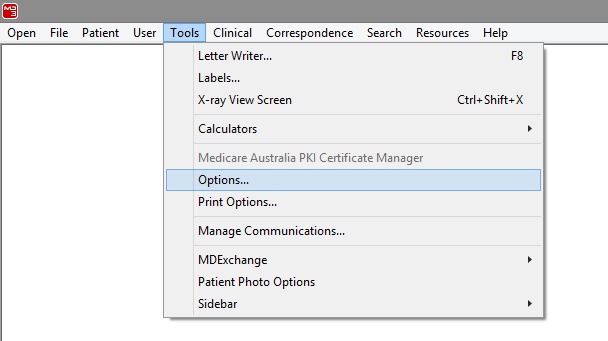
- The following window will appear. Select the RSD tab.
Newer versions of MD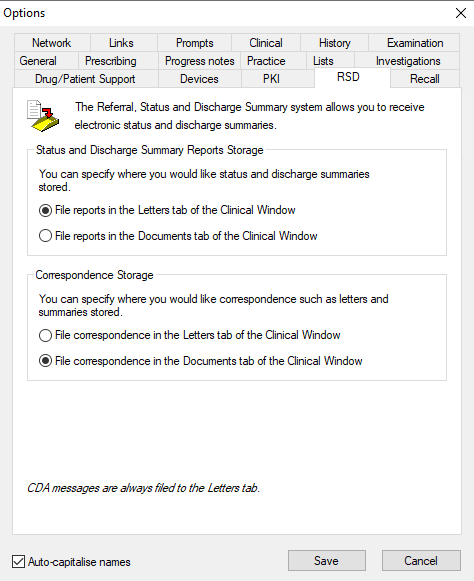
Older versions of MD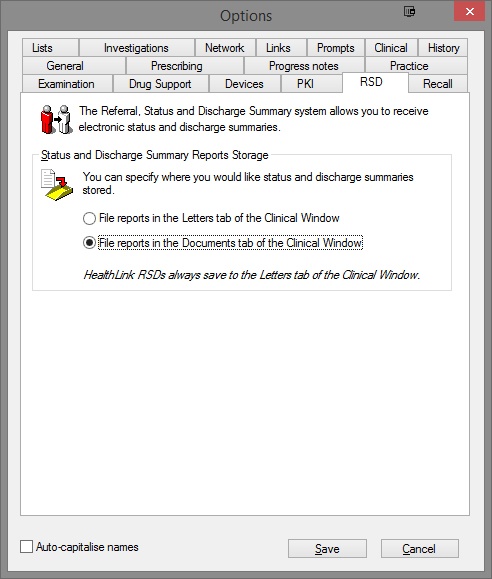
Tick the radio button for File reports in the Documents or Letters tab of the Clinical Window (Choose as required).
The configuration is now complete for Medical Director.
Configuring Medical Objects Capricorn RSD
Double click the HL7 tray icon.

If the Capricorn HL7 tray icon is not visible, open Capricorn from Start Menu > All Programs > Medical-Objects > Medical Objects Capricorn or from C:\MO\Capricorn\Capricorn.exe.
If Capricorn is running as a service, you must stop the service before opening the tray icon. For more information, Please see this guide.
- The Log window is displayed.
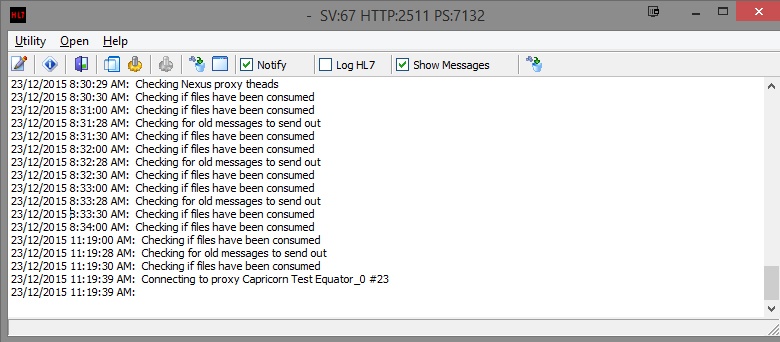
- Click the Edit Server Properties icon.

- Click on the Integration Options.
- Tick the Use RSD (MD Documents) box.
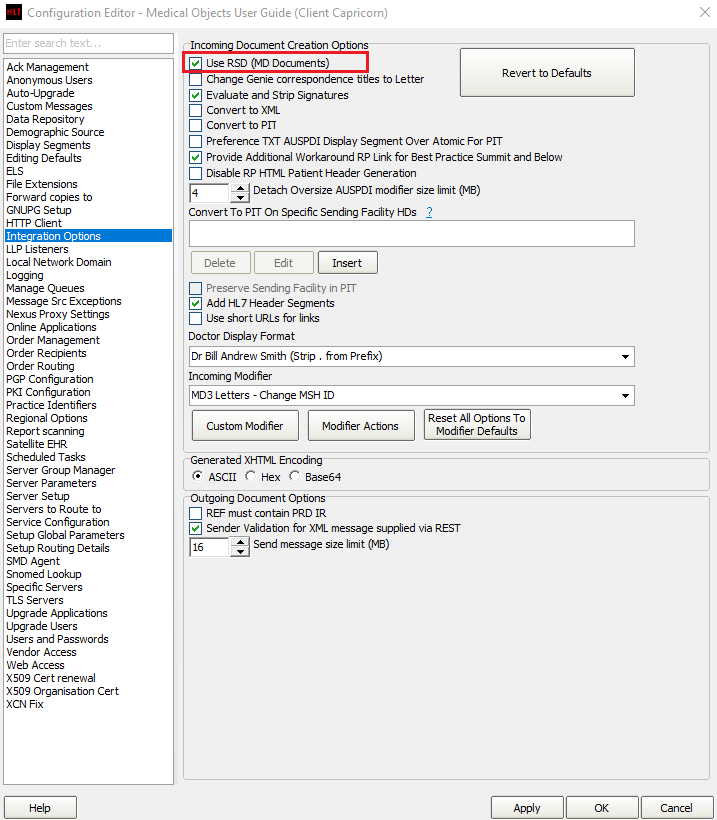
Set the correct modifier for the Medical Director Software.
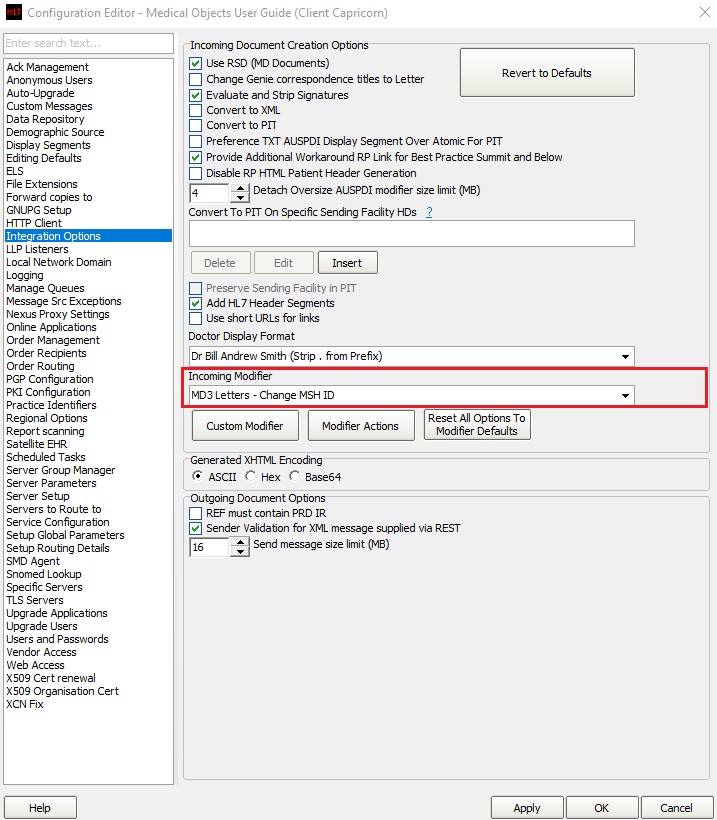
Medical Director 3 --> MD3 Letters - Change MSH ID
- The configuration is complete. Click Apply and OK.
The Results
- The Letters will be imported into the MD Holding File.
- Once the letter has been processed by the operator the letter will be transferred to the relevant chosen area shown below.