- Created by Andrea M, last modified on Jan 27, 2016
You are viewing an old version of this page. View the current version.
Compare with Current View Page History
« Previous Version 8 Next »
Overview
The guide provides basic instructions on configuring the Medical-Objects Referral Client (Trinity) to pick up PKI Token from a PKI smart card through Terminal Server Windows.
If you have an questions or require any further assistance, Please contact the Medical-Objects Helpdesk on (07) 5456 6000.
Hardware and Software requirements
The IKey2000 does not pass its drivers through terminal sessions. There are 2 options for anyone who has an IKey2000 PKI token.
- The first option is to call Medicare and obtain a Gem Twin PC style USB Card. This type of card is able to pass the token through the terminal session without any issues.
- The second option is more of a workaround than a proper solution.
The process involves copying the referral text from the terminal window and then using the capture from clipboard option on the Trinity on the local workstation to paste the text into a referral window there. For full installation details and how to use this feature see below.
Medical-Objects Trinity and iKey setup for Terminal services
- Install the token on the local Workstation (not the server or terminal session) this will require a restart before proceeding with the next step.
- Make sure the Medical-Objects referral client is installed to your system. The instructions can be found here.
- On the workstation plug in your PKI Token.
- Right click the Trinity icon in the system tray and select from the menu Admin then Edit Configuration.
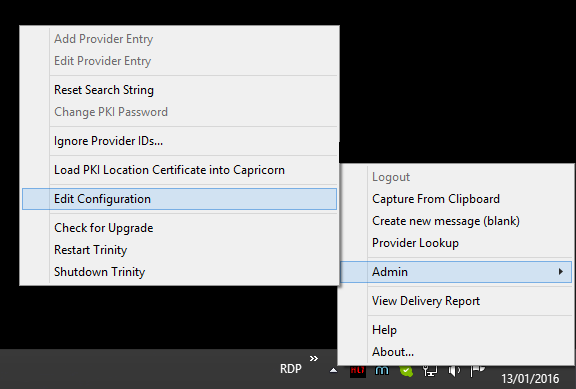
- The following window will appear. Select PKI Configuration in the left panel.
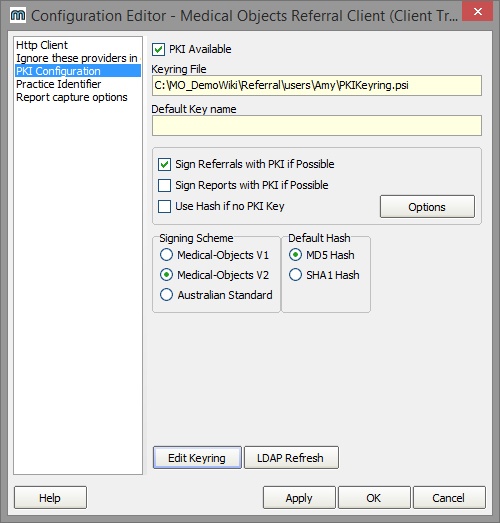
- Click the Edit Keyring button. The following window will appear.
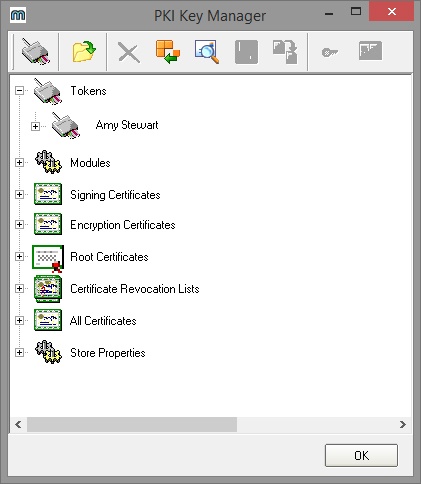
- The Certificate will appear under Tokens displaying the doctor’s name. The Token is now installed.
- Click OK to close the window. The following window will appear
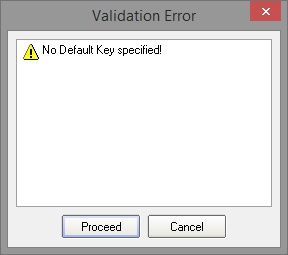
- Ignore the Validation Error and click Proceed.
- Perform a LDAP refresh to pick up the CRL and New Certificates
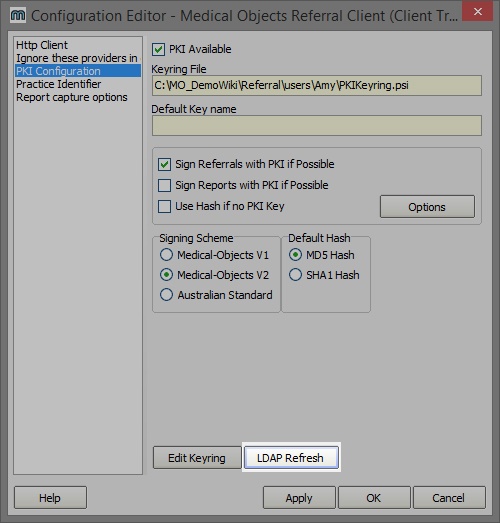
- Click OK on the Configuration Editor window to complete the installation.
Workaround Method for using Trinity on Terminal Session
- When using your Word Editing program, make sure your templates have RE: and DOB: included. Having the RE: and DOB acronyms in your template, this will enable the Medical-Objects Referral Client to automatically fill in the patient details and date of birth for you. For this example, Medical-Directors Letter Writer application is used.
- On the terminal session copy your referral text to the clipboard by selecting on your keyboard Ctrl + A, then Ctrl + C
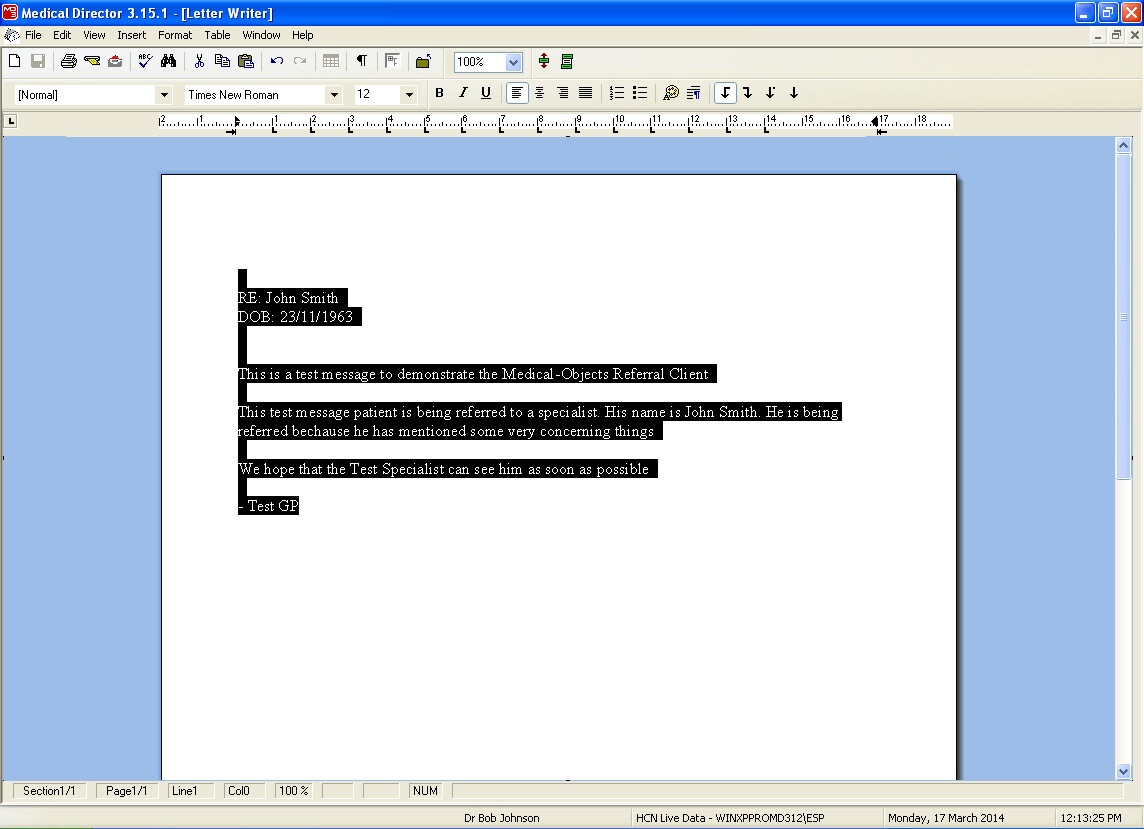
- Minimise the terminal session so you are viewing the local workstation.
- The referral client may have already recognised the copied text as a patient referral, and shown a large M icon on the screen, like shown below.
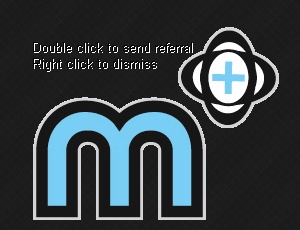
- If so, double-click on the M and you will be presented with an addressing window.
- IF NOT – Right click the small Trinity icon on the taskbar and choose Capture from clipboard, as shown below.
- This will also bring up the addressing window.
- The referral client will recognise it as a patient referral, and will open the referral window, like shown in step 9.
- By adding Re: and DOB to your referral template will also pre populate the patient name and date of birth in the referral window.
- Select the Lookup Provider icon

- Enter the first few letters of the surname of the doctor that you wish to send the report to then press Enter.
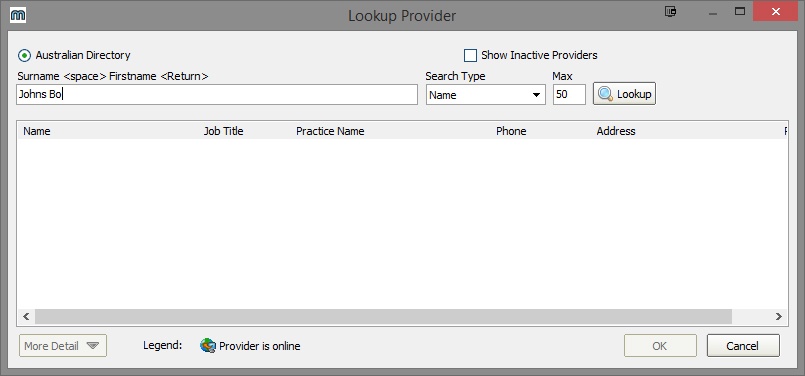 |
| A list will be displayed showing doctors in our system that matches your request
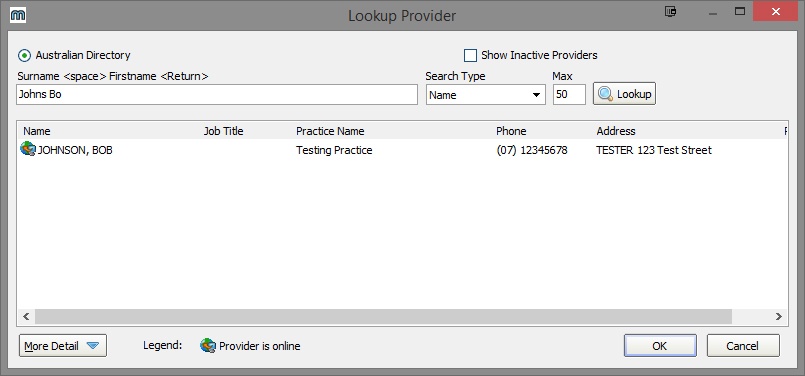
- Once you select the provider to send to, you will be asked Send Now?
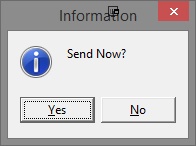
- Verify the report is OK, and then click Yes to send
- You will be required to enter the Passphrase for your PKI token.
- No labels