Overview
All users of Medical-Objects Capricorn Client should ensure that a backup copy of the Medical-Objects software is made regularly. The Capricorn folder contains an archive if all messages sent/received through the system which can be used for auditing purposes.
If you have any questions or require any further assistance, Feel free to contact the Medical-Objects Helpdesk on (07) 5456 6000.
Backing up the Software
Create a back up of your Medical-Objects Capricorn software by creating a duplicate of the Medical-Objects download client within your app draw. The following instructions detail how to do this. If you have any further questions or encounter any issues, please contact the Medical-Objects Helpdesk on (07) 5456 6000.
- Make sure your Medical-Objects download client is not running. Click on the globe icon in the tray.
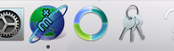
- In the following window, Click the Exit button to close the software.

- Click on Finder, and navigate to your Applications Draw.
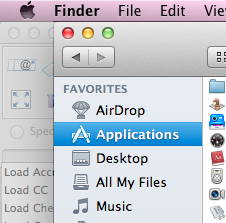
- Find the Medical-Objects software - typically called MO-CapricornCM.
- Right click on the application, and select Duplicate.
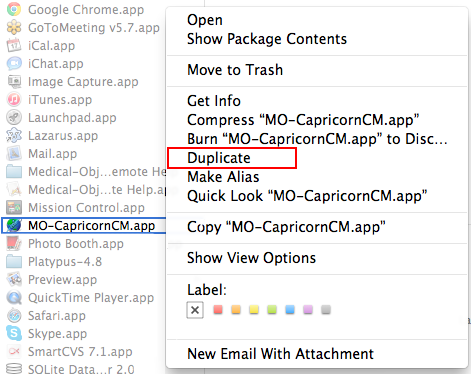
- Once the process is completed, rename the file to MO-CapricornCM Backup
- The backup is now completed. If there are any issues with your Medical-Objects download client, You will be able to restore this backup. Remember to make backups regularly.