Overview
This guide provides a brief overview on using the Medical-Objects Template Editor.
Some necessary files are located in Archetype_examples.zip
If you require any assistance with the installation or configuration, or if you have any questions, please contact the Medical-Objects Helpdesk on (07) 5456 6000.
Getting Started and First Look
- If you haven't already done so, download the latest MO Template Editor from the following link: Free Version of Template Editor
(Key generation may be necessary - a new key can be made by clicking on the  icon should the key generator window appear.Follow the prompts. Right clicking on the resulting generated key can allow it to be set as a default. Another approach is just to close the key generation window. Please email us if you are struggling with installing the .exe on your platform. If it doesn't appear - no problems.)
icon should the key generator window appear.Follow the prompts. Right clicking on the resulting generated key can allow it to be set as a default. Another approach is just to close the key generation window. Please email us if you are struggling with installing the .exe on your platform. If it doesn't appear - no problems.)
This version has the SNOMED-CT features disabled. If you have a SNOMED-CT license please contact us for a SNOMED-CT enabled version.
- Run it and the following window will appear:
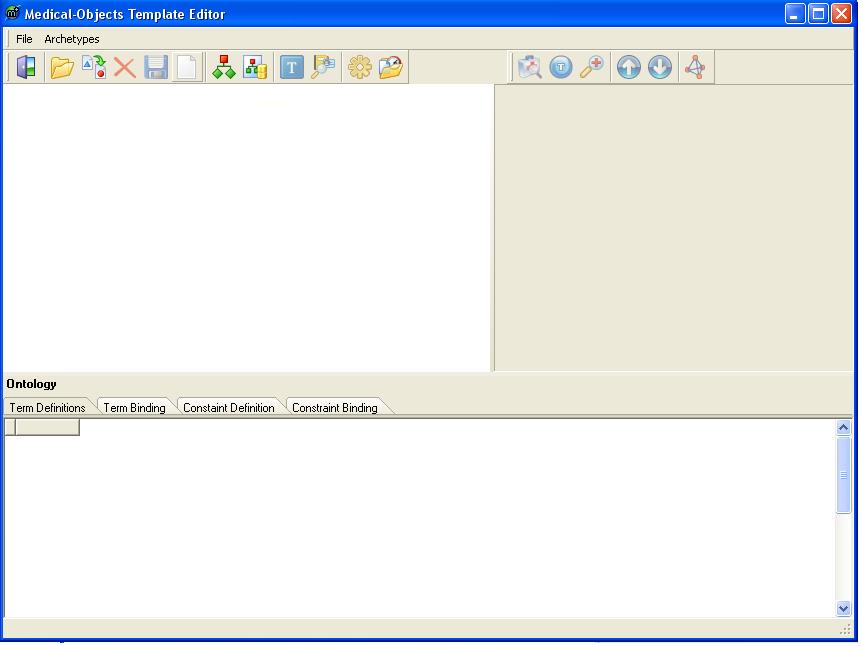
- Let's split the screen up into three rectangles. We have a Tree View which will show the structure of the archetypes that make up the template, a Right Hand Side which will show additional node properties and the bottom pane which will show the node terms, terminology bindings and any ontological (SNOMED-CT) constraints.
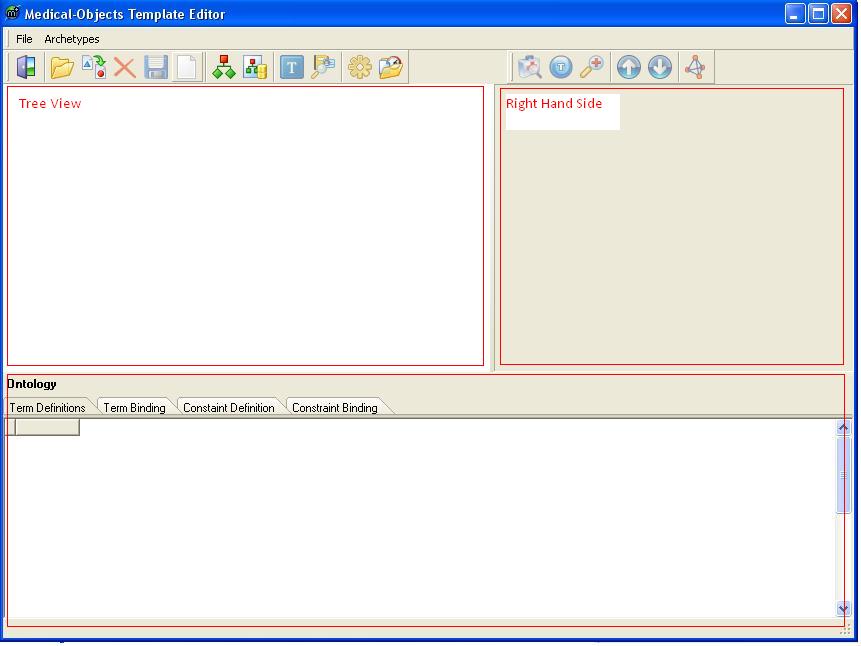
- To open an existing archetype go File -> Open. Archetypes may be opened from cache, or imported. Remember this is a template editor, so if you add an archetype then it will be added to the existing one. However importing an existing ADL 1.2 archetype will replace anything in the edit screen.
- Open EN13606_HepatitisPanel.v1.xml located in the Archetype examples.zip folder below. This archetype is based on a pathology panel from LOINC. Unfold the tree at the top level, at Definition and then at ENTRY to get to what you can see in this image. Notice the Tree View, Right hand Side and Ontology sections are now populated. Hover over the menu icons.
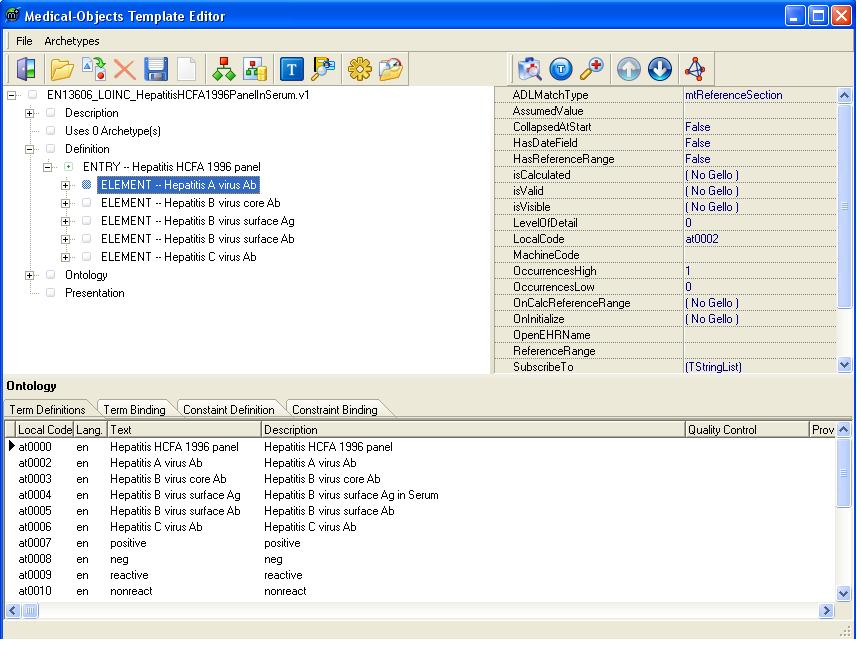
Archetype_examples.zip - To get a preview of the archetype click on the Preview Archetype in editor button

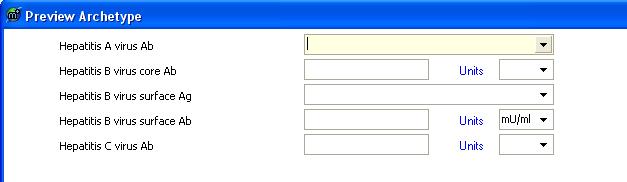
- Open out the Tree View. Click on some of the ELEMENTs. ADLMatchType at the top of the Right Hand Side (RHS) pane shows available datatypes for these elements. mtReferenceSection allows a pull down menu to be created out of non structural node values. This is explained in another section of the knowledge base. Just have a look at the available options. mtQuantity choices allow right clicking on the QuantityData child on the tree and creation of units.
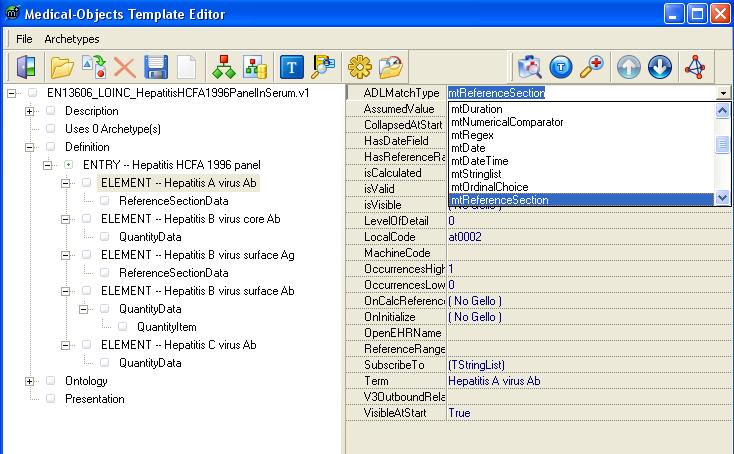
- Click on the Edit terms button
 . This shows the atCodes, which are local codes for elements and data groups; and in the bottom pane, any terminological bindings.
. This shows the atCodes, which are local codes for elements and data groups; and in the bottom pane, any terminological bindings.
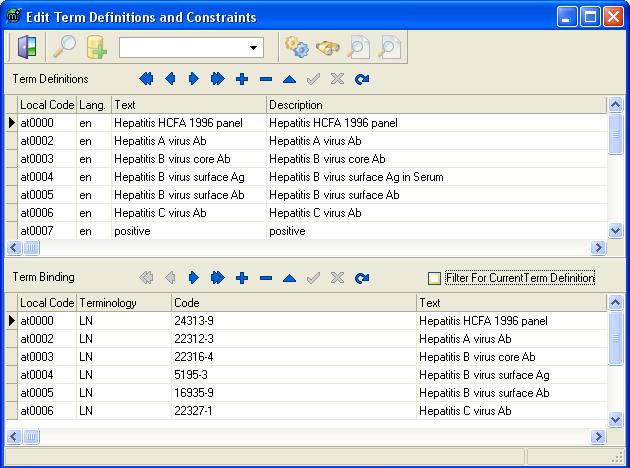
- Have a look at the other menu buttons. Try importing the HL7 v.3 template by going File -> Import V3 template
 , or opening some ADL v. 1.2 openEHR archetypes (note: you need to specify 'openEHR' in the files of type field at the bottom of the open archetype window.)
, or opening some ADL v. 1.2 openEHR archetypes (note: you need to specify 'openEHR' in the files of type field at the bottom of the open archetype window.)
