Versions Compared
compared with
Key
- This line was added.
- This line was removed.
- Formatting was changed.
Overview
This guide will provide you with information on setting up MedTech32 and the Medical-Objects Capricorn for Sending functionality.
Configuring the Capricorn
Double click on the HL7 Tray Icon.
Image Added
- The log window is displayed.
Image Added
- Click on the EditServerProperties icon.
Image Added
- Click on Manage Queues in the left hand panel, and click the Add button highlighted below.
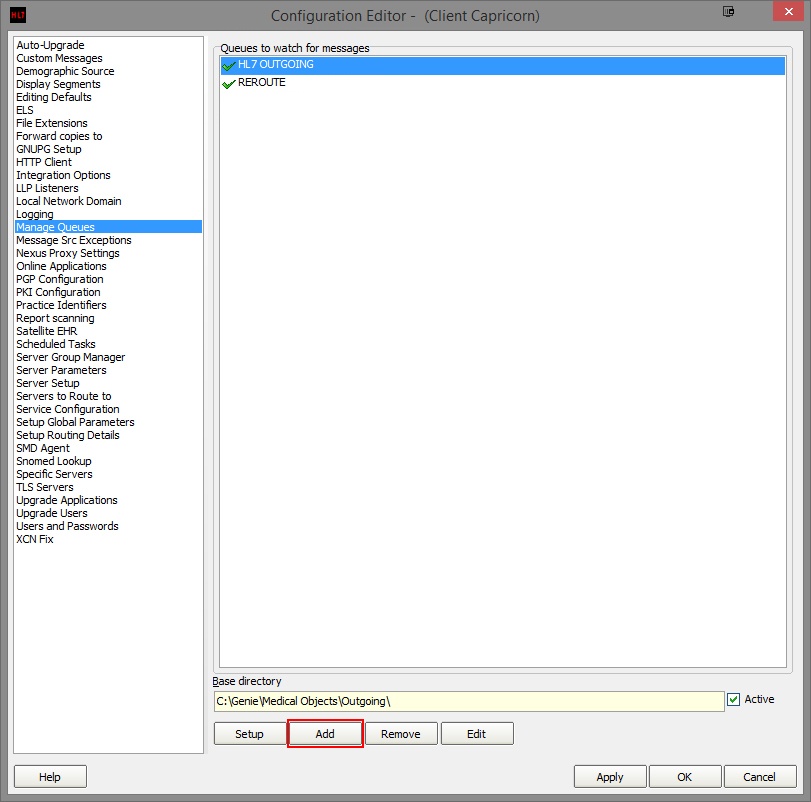 Image Added
Image Added - Give the queue the name: MEDTECH32 SEND.
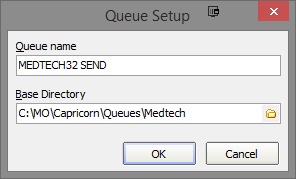 Image Added
Image Added
Set the base directory to C:\MO\Capricorn\Queues\Medtech\
Click OK.
- Click the Setup button highlighted below.
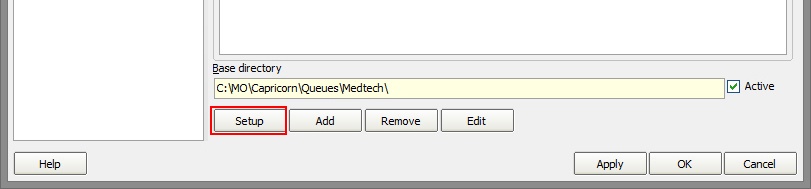 Image Added
Image Added - Click Add, and add the following fields.
Fix Bad Escape Sequences in OBX FT
Fix REF message
Append Sending Facility to report titleReport Title
Route with Capricorn
- Click Apply and OK.
MedTech32
configurationConfiguration
- Open the MedTech32 software. In the toolbar, Select Tools > Message Transfer > Message Transfer Utility.
Image Added
- Double click on the Medical-Objects entry.
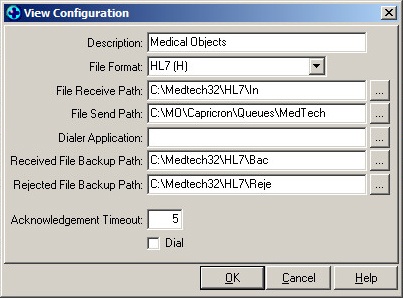
- Set the File Send Path to the Base Directory the Queue was created in above.path set for the sending queue created earlier. Example: C:\MO\Capricorn\Queues\Medtech\