Versions Compared
compared with
Key
- This line was added.
- This line was removed.
- Formatting was changed.
Overview
Creating Report Template Shortcuts
- In Explorer
- go to View --> Configuration Options
 Image Modified
Image Modified
- Go to Report Shortcuts
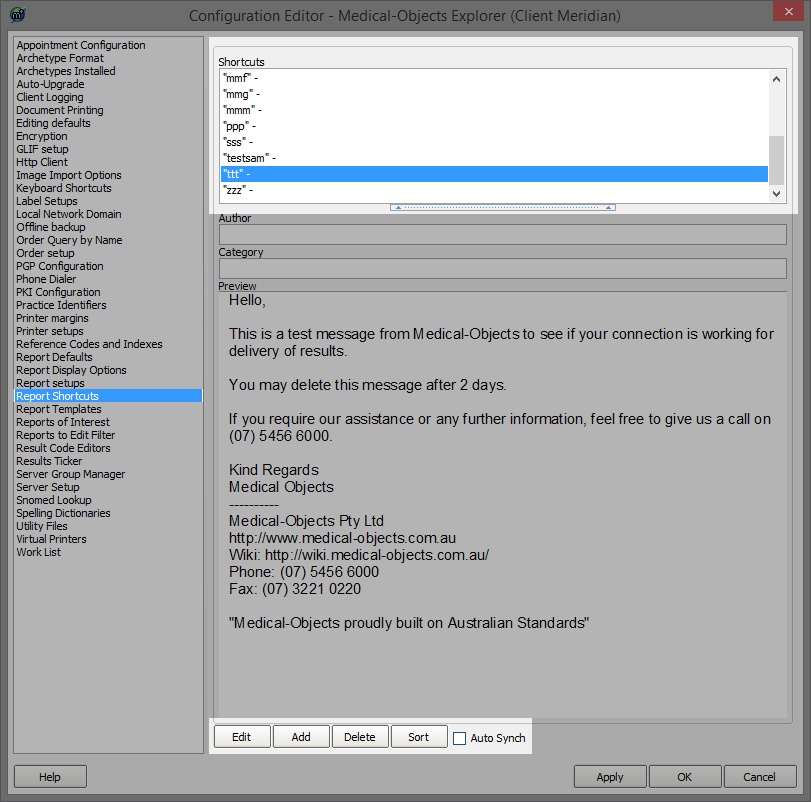 Image Modified
Image Modified You can choose Add to create a new shortcut or Edit to change a current shortcut. In the top pane enter the body of your document you want to create a shortcut for
.
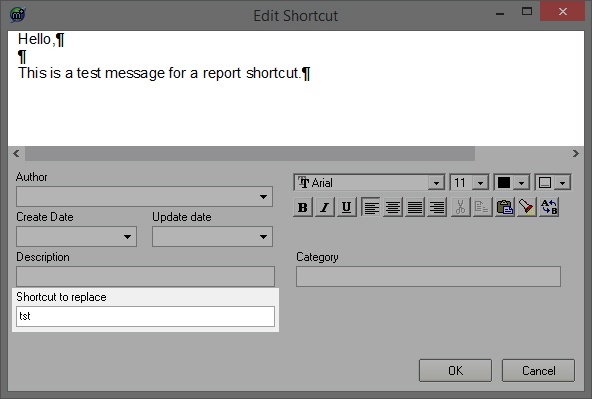 Image Modified
Image Modified- To use your new shortcut create a new message by pressing the button indicated in the screen shot below.
 Image Modified
Image Modified- Now enter in the body of the message the characters you put in the "Shortcut to replace" field. In this example we have typed "tst" if we press space after the "tst" it will be replaced with our shortcut document.
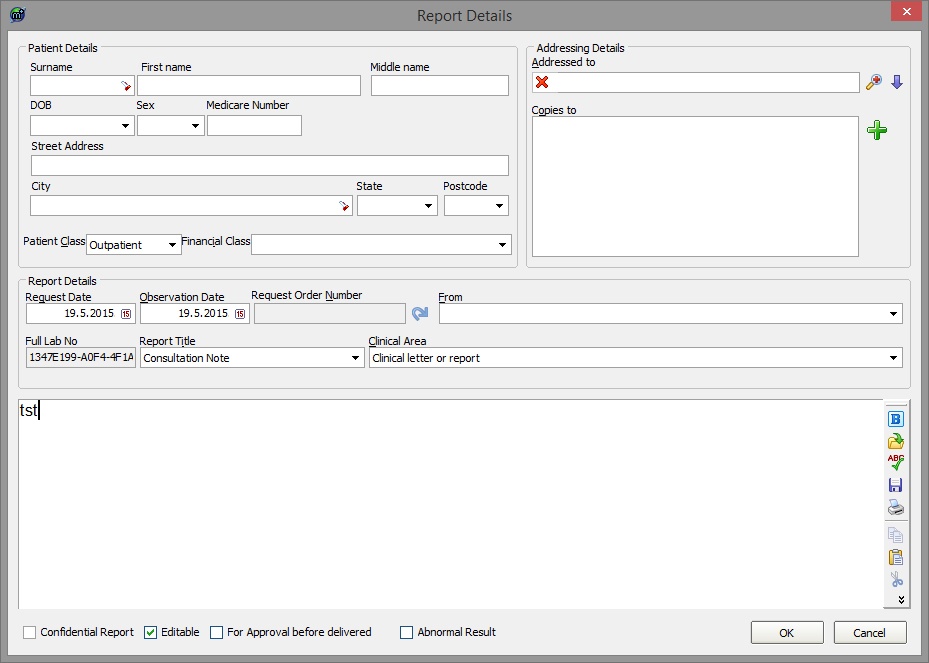 Image Modified
Image Modified
| Table of Contents | ||||
|---|---|---|---|---|
|