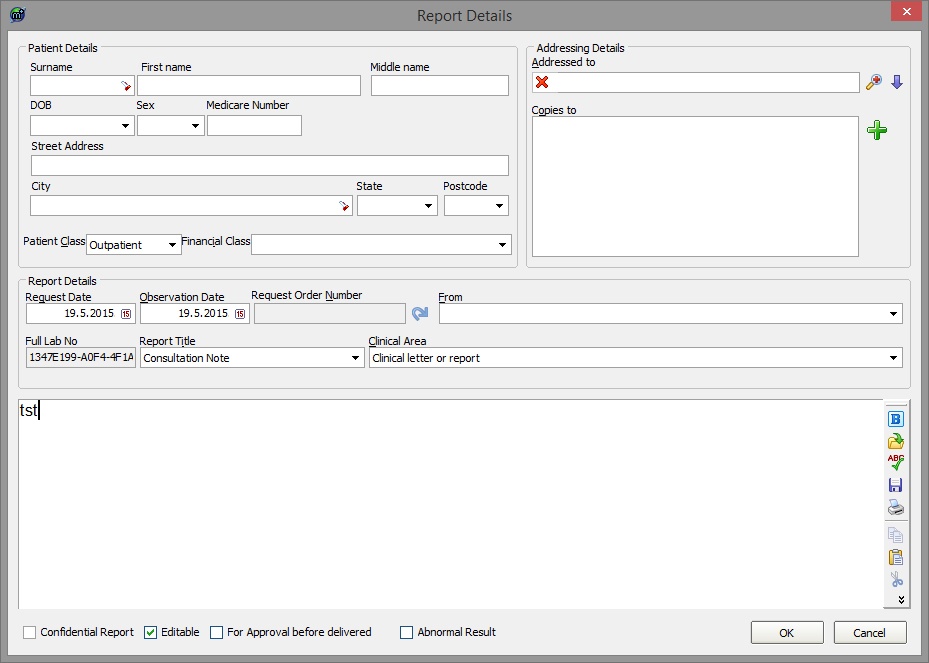Overview
This guide provides a brief overview on Creating Report Template Shortcuts within the Medical-Objects Explorer (Meridian).
If you require any assistance with the installation or configuration, or if you have any questions, please contact the Medical-Objects Helpdesk on (07) 5456 6000.
Creating Report Template Shortcuts
- In Explorer go to View --> Configuration Options.
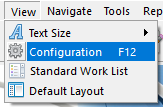
- Go to Report Shortcuts.
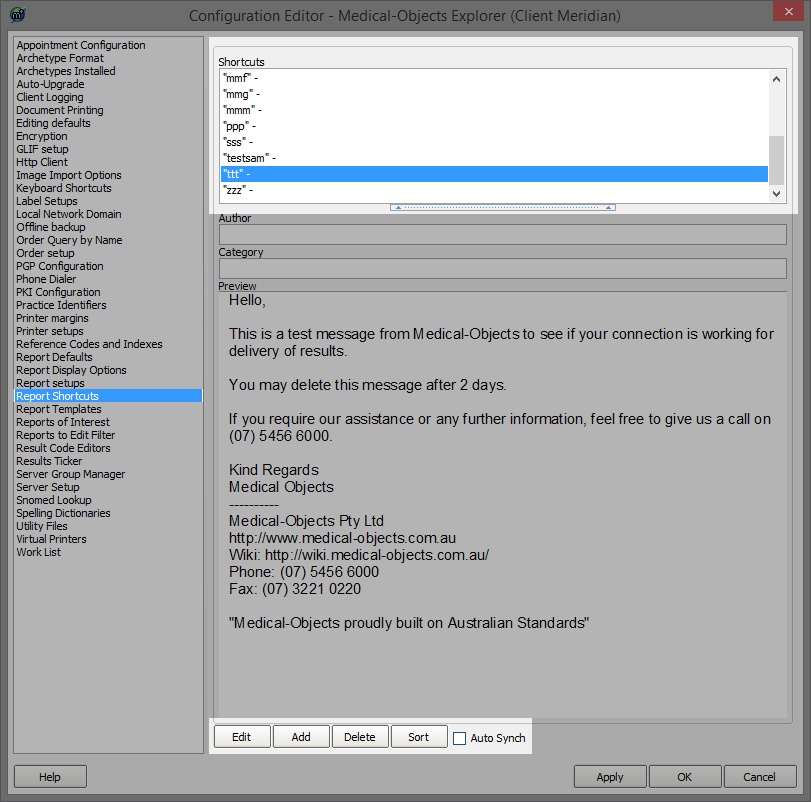
You can choose Add to create a new shortcut or Edit to change a current shortcut. In the top pane enter the body of your document you want to create a shortcut for.
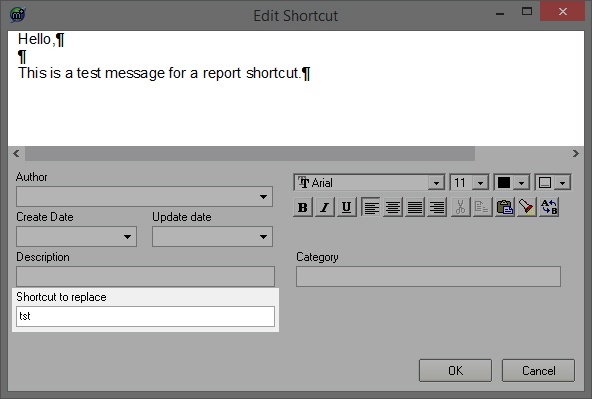
- To use your new shortcut create a new message by pressing the button indicated in the screen shot below.
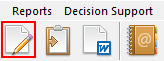
- Now enter in the body of the message the characters you put in the "Shortcut to replace" field. In this example we have typed "tst" if we press space after the "tst" it will be replaced with our shortcut document.