Versions Compared
compared with
Key
- This line was added.
- This line was removed.
- Formatting was changed.
Overview
The Medical-Objects Download Client (Or Capricorn) is designed to perform an automatic update whenever there is an update available. This guide will explain how to set the timer for Automatic Updates.
In some cases the Download client will run into an error and will be unable to update. If this happens, it is recommended that you contact the Medical-Objects Helpdesk for assistance on (07) 5456 6000.
Accessing the Capricorn Configuration
| Info | ||
|---|---|---|
| ||
In some cases, the Capricorn may be configured as a service. See this guide for instructions on how to launch the Capricorn if it is set up as a service. |
| Excerpt Include | ||||||
|---|---|---|---|---|---|---|
|
Configuring Auto-Upgrades
- Click on the Auto-Upgrade option from the left hand panel.
Image Removed
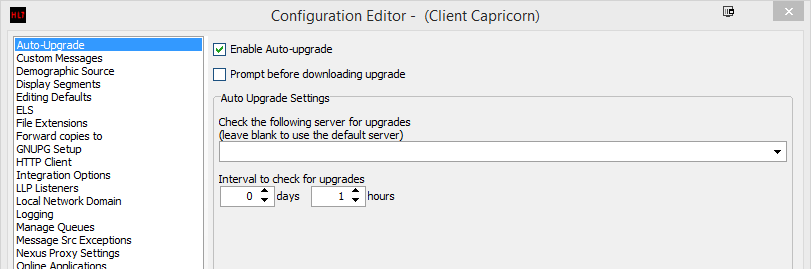 Image Added
Image Added - Check the Auto-Upgrade Checkbox. You can also set the Capricorn to Notify you when an update is available. You can do this by ticking the box marked Prompt before downloading upgrade.
- Set the Interval to check for upgrades to whatever time frame you wish. Leave the section Check the following server for upgrades section blank. It is not recommended to change this section.
- Click Apply and OK to save your settings.
| Info | ||
|---|---|---|
| ||
Please note that you cannot change these settings on a Mac system. If you wish to change the auto-update time, please contact the Medical-Objects Helpdesk to have the process done remotely. |
| Table of Contents | ||||
|---|---|---|---|---|
|