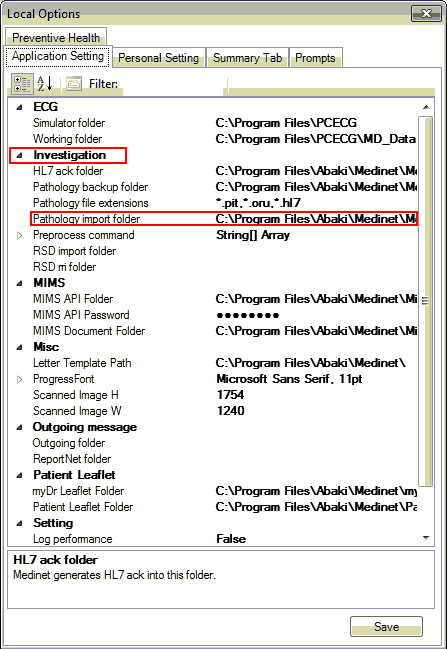Overview:
This guide provides instruction on configuring both Medical-Objects Capricorn and MediNet software to import electronic results.
If you require any assistance with the installation or configuration, or if you have any questions, please contact the Medical-Objects Helpdesk on (07) 5456 6000.
If you have not Installed the Medical-Objects Download client, Please see the guide for Installing Capricorn on Windows.
Configuring Capricorn Software
Accessing the Capricorn Configuration Window
| Excerpt Include |
|---|
| PUB:How to access Capricorn Configuration |
|---|
| PUB:How to access Capricorn Configuration |
|---|
| nopanel | true |
|---|
|
Capricorn Configuration Settings
Click on Integration Options.
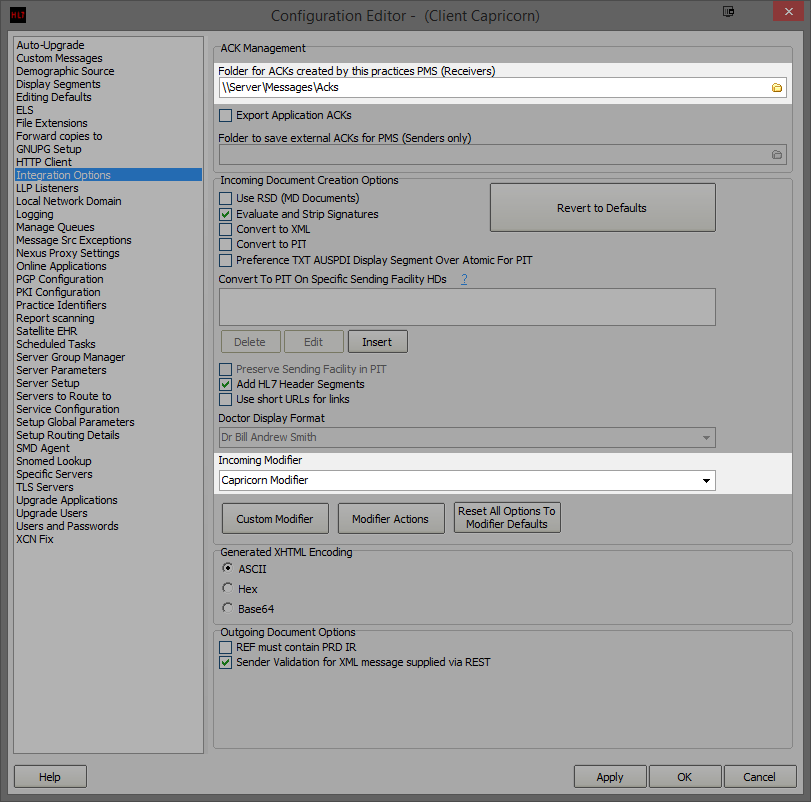
- Make sure the Ack Management path is set to the messages folder in MediNet. For this example we will use \\Server\Messages\Acks
- Make sure the Incoming Modifier is set to Capricorn Modifier
- Click on Server Parameters from the Left hand panel.
 Image Removed
Image Removed
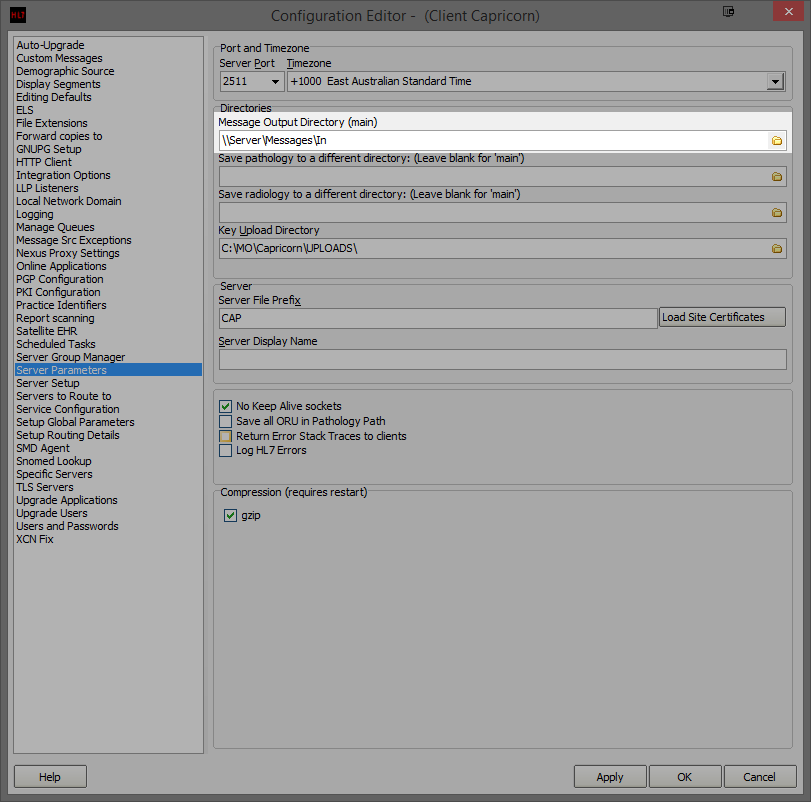 Image Added
Image Added
- Make sure the Message Output Directory is set to the Messages folder - for example \\Server\Messages\In
- To check which folder the messages will be picked up from, Go into Medinet, and click on the Settings tab and select Local Options.
- Under Investigation, Locate the heading Pathology import folder. The Import file path will be listed beside this entry.
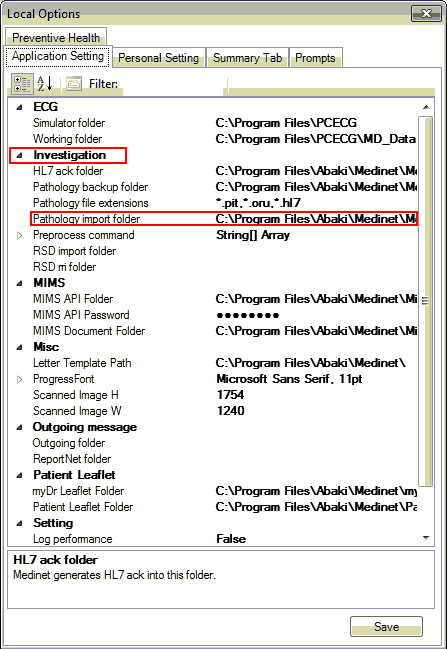
- Medinet should import Automatically. The configuration is now complete.
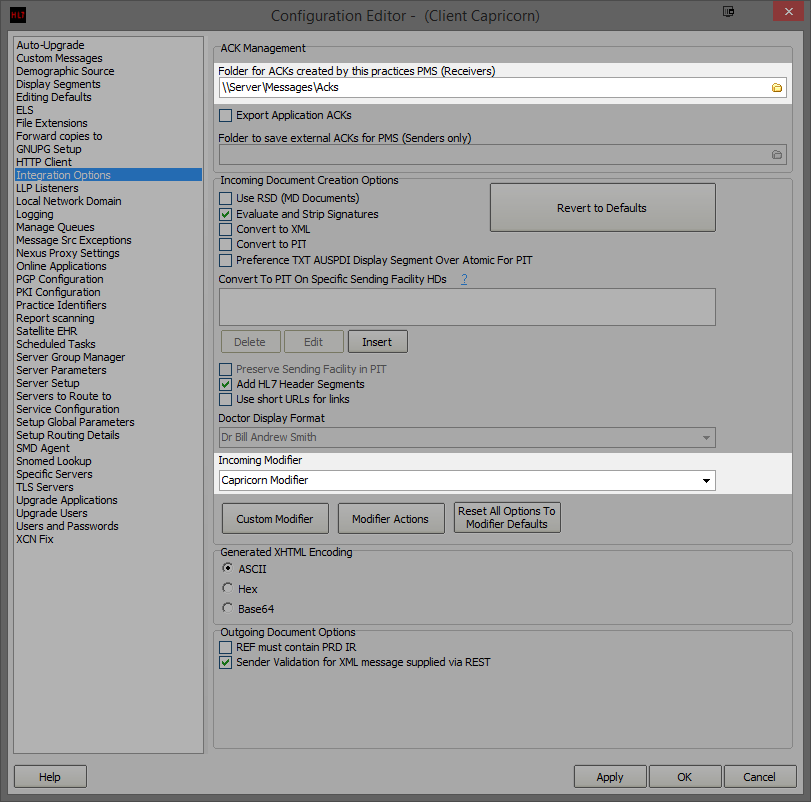
Image Removed
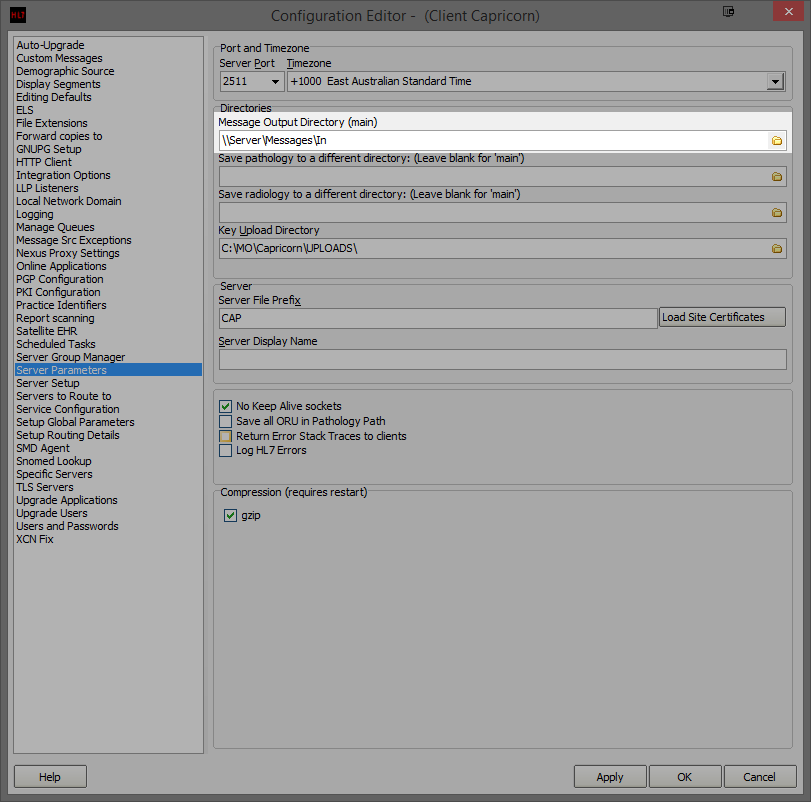 Image Added
Image Added