This guide provides brief instructions on Viewing Medical Director Log information for troubleshooting result import issues.
If you have any questions or require any further assistance, please contact the Medical-Objects helpdesk on (07) 5456 6000.
To access the MedicalDirector Log files on Windows XP, Vista and Windows 7:
- Start -> All Programs -> Medical Director -> 'Maintenance'
- Double click on 'Logs' button.
- Change the Log View to 'MDPathology'
- In the Log content window the 'Newest' entries are at the bottom of the log.
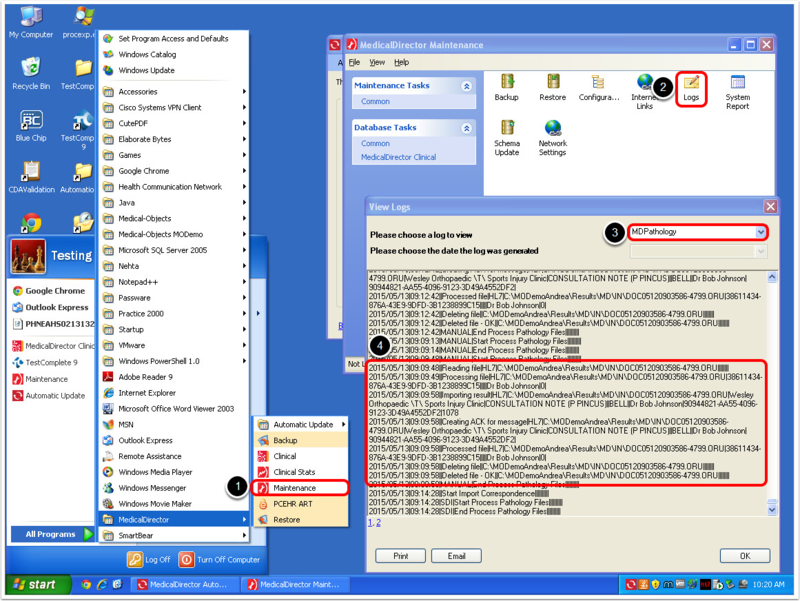
To access the MedicalDirector Clincial Log files on Windows 8 and Server 2012:
- Click Start -> In Metro start typing 'Maintenance' -> Click on the 'Maintenance' option in the list
- Double click on 'logs' button
- Change the Log View to 'MDPathology'
- In the Log content window the 'Newest' entries are at the bottom of the log.
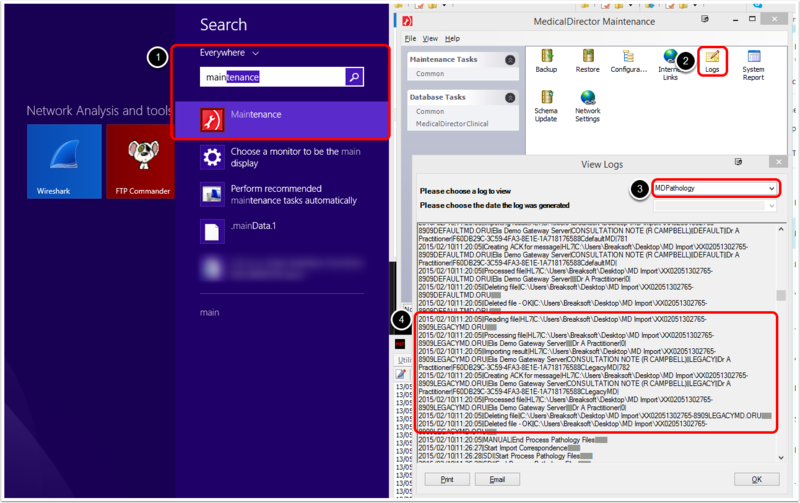
For example: A badly formed MDM message that’s removed from the import folder when results are imported with out indication of an error but never shows up in the holding file:
2014/06/23|16:12:18||Failed CDA validation
2014/06/23|16:12:18||Deleting file||