Overview
This guide provides a brief overview on Setting up graphing from within the Medical-Objects Explorer (Meridian).
If you require any assistance with the installation or configuration, or if you have any questions, please contact the Medical-Objects Helpdesk on (07) 5456 6000.
Setting up Graphing
- In the main Explorer window go to View --> Configuration Options.
- Choose the tab "Result Code Editors"
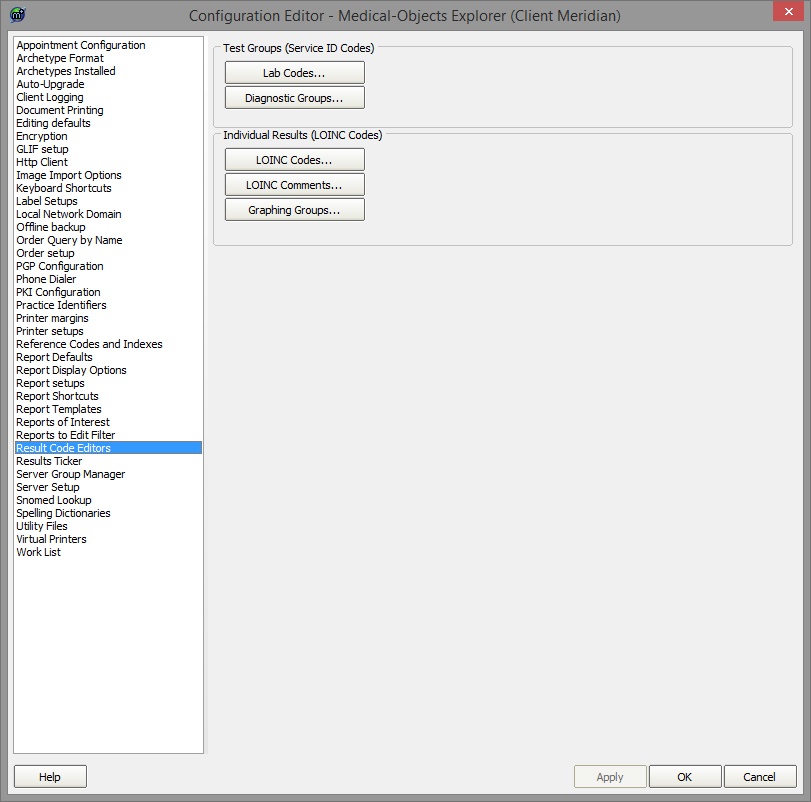
- To create a graph go to "Graphing Groups".
- At the bottom of the new window click the "New" button and give your group a name.
- You can add a description at the top.
Click the "Add" button to add each LOINC code that you want reported.
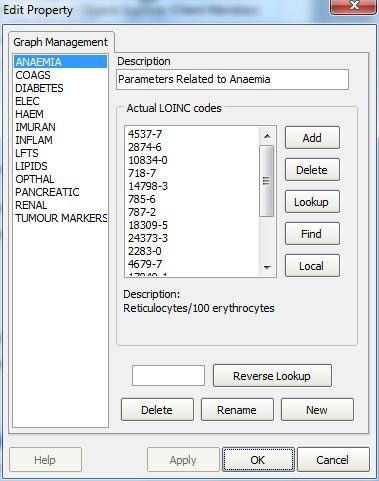
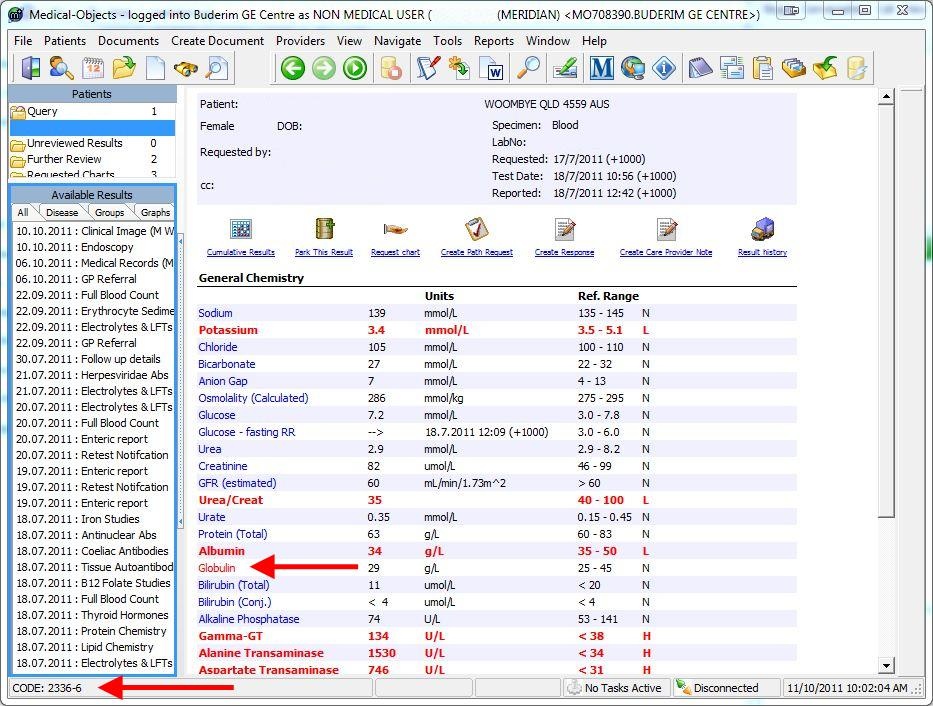
- Once you are done this set-up should load on the other Explorers connected to your server. They will require a restart to show the new graphs.
To group similar LOINC codes for graphing see Grouping LOINC Codes.