This guide is to provide an overview of the PDF Sending function within the Trinity - Referral Client.
- Locate the Trinity - Referral Client in the system tray.

- Right click on the Trinity icon and select Create new message (PDF).
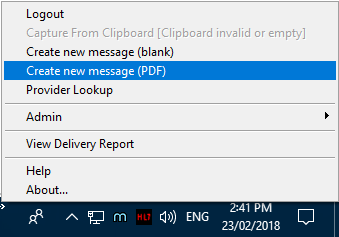
Alternatively you can use the Windows context menu to send a GP Referral in PDF form.
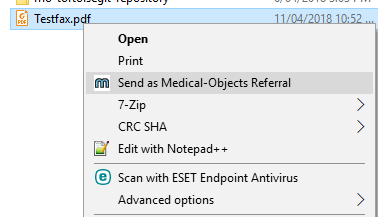
The following window will appear.
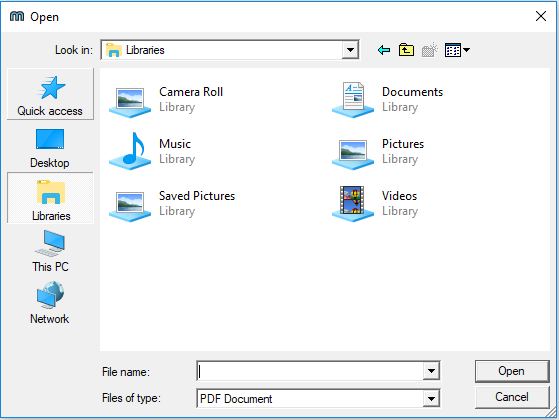
Browse to the location of your PDF Result.
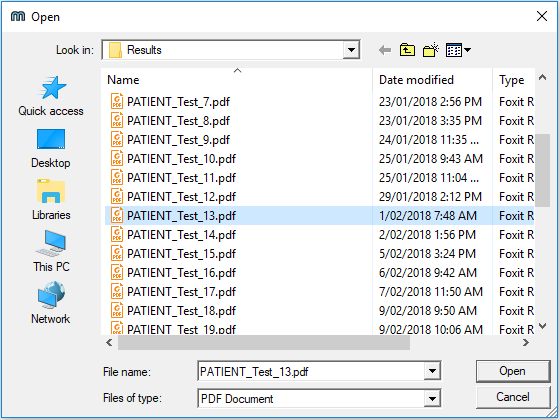
Enter Patient details and search the doctor you would like to send the referral to.
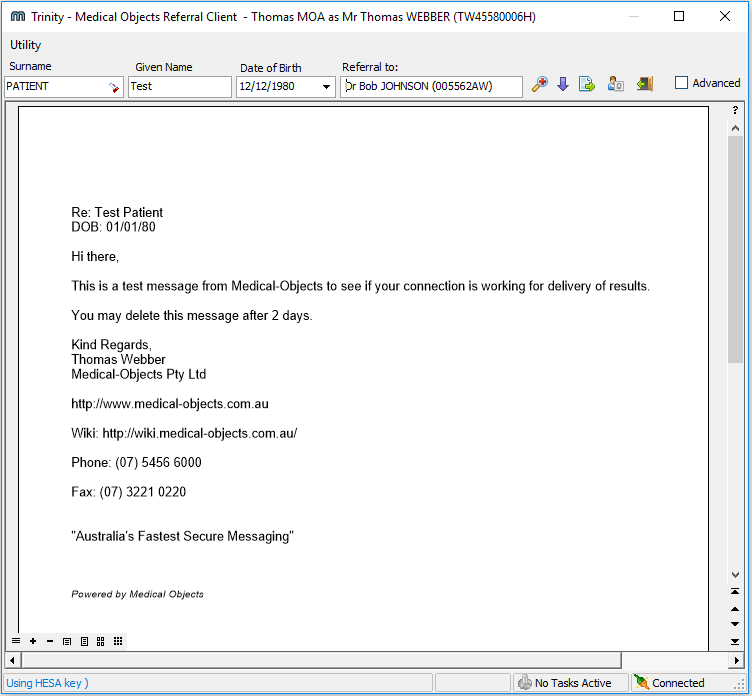
Select the receiving doctor from the pop up menu.
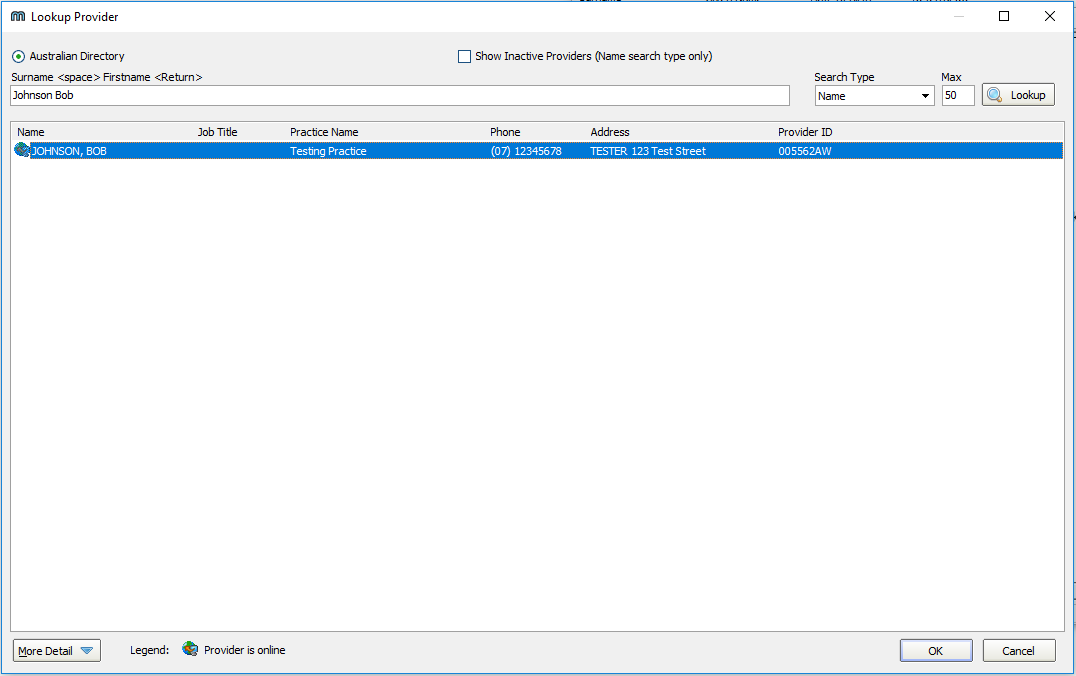
Review your message within the preview window pop up.
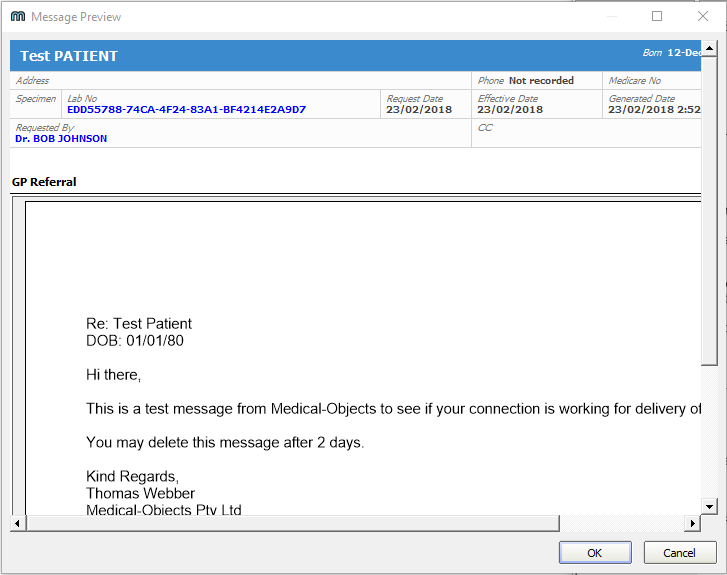
Once finished click OK to proceed. Insert your PKI token if sending to Queensland Health or press Send without Signature.
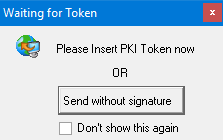
Once Send without Signature pressed, you will see if your message has sent successfully.
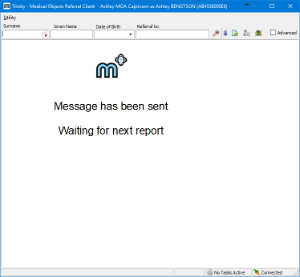
Your message has been sent. Check document delivery from the Delivery Report.