This guide provides a brief overview of the Patient Information Sidebar and configuration within the Medical-Objects Explorer (Meridian).
If you require any assistance with the installation or configuration, or if you have any questions, please contact the Medical-Objects Helpdesk on (07) 5456 6000
The Patient Information Sidebar is used to show information about the current patient, including Appointments, Allergies, Medications, Prescriptions, and Clinical Trials.
- To open the Patient Information Sidebar in Meridian, click the right-hand slider to expand/shrink the sidebar.
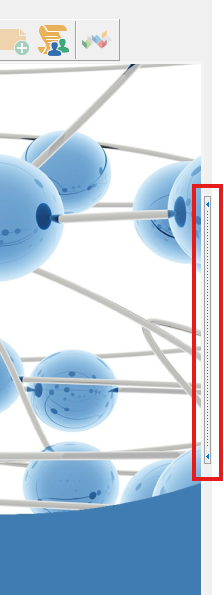
- You can also click and drag the slider to a preferred size.
- The tabs available are based on permissions and the configuration (please see Configuration section below).
- The information can be double clicked to reveal more information. For example, Allergies may be double clicked to open the Electronic Health Record Allergy window.
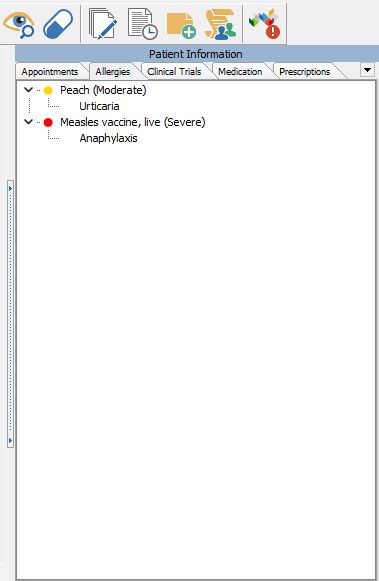
The Patient Information Sidebar Configuration is used to alter the behavior and features of the sidebar.
Options include:
- Enabled
- Default Tab
- Visible Tabs
- Tab Order
- Show/Hide behaviour
- Show sidebar by default - The sidebar will be expanded after logging in
- Hide sidebar by default - The sidebar will be collapsed after logging in
- Open on Appointment Range - Triggers the sidebar to automatically open if the selected patient has an appointment within the configured range
- Forward and backwards range (Months) - sets the timeframe for Open on Appointment Range trigger
- To configure select Configuration from the View menu (F12) to open the Configuration Editor.
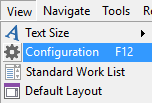
- Select Patient Information Sidebar from the left side menu list.
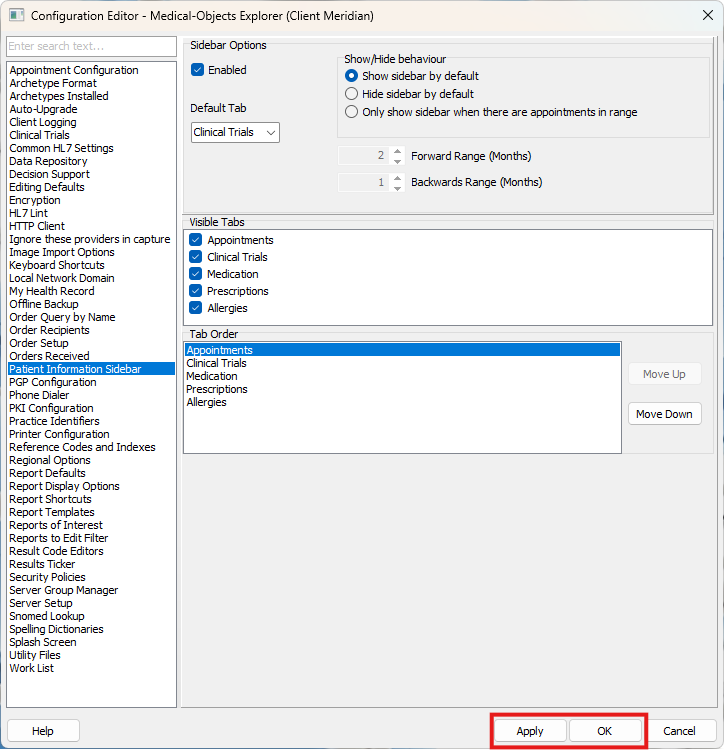
- Any Changes made need to be applied by clicking the Apply or OK button.