- Created by Andrea M, last modified by System Administrator on Jan 31, 2024
Overview
The Delivery Report enables you to see what messages have been received (or sent) through your Medical-Objects Software. This guide provides an overview of each section on the report.
If you have any questions, or if you can't load the Delivery Report, Please contact Medical-Objects Helpdesk on (07) 5456 6000.
Old Delivery Report
Once the installation of the Medical-Objects download client (Capricorn) is complete, an icon will appear on the desktop as shown below. If this software is installed on the server and the icon is an inconvenience to access, you can request Medical-Objects to install the icon on a front desk workstation for easier viewing. This web report is your auditing tool to check if results have been sent or arrived. It is recommended that it be checked frequently to make sure the software is functioning correctly.
- There are several ways to access the Medical-Objects Delivery Report.
- If you have an MO Delivery Report Icon on your Desktop, you can double click it to open the report.
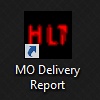
- If you are running the Referral Client software, you can right-click on the icon in the tray, and select View Delivery Report.
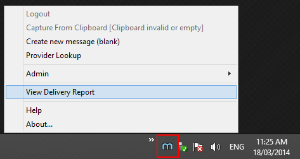
If you are running the Word Plugin Software, You can either right click on the icon in the tray and select View Document Delivery,

Or you can click on the Medical-Objects tab and select Delivery Report.
Alternatively, You can enter the following web address into your browser and the delivery report should open.
http://127.0.0.1:2511/hl7/admin?METHOD=STATSNote:
Please note that your Delivery Report is only accessible to your practice and Medical-Objects.
If you have any issues opening the Delivery Report, Please contact the Medical-Objects Helpdesk on (07) 5456 6000.
- If you have an MO Delivery Report Icon on your Desktop, you can double click it to open the report.
- The first section of the report contains the name of your practice and the details of the machine it is installed on to. It also includes the directory the Download Client was installed in to, and the version it is currently running.
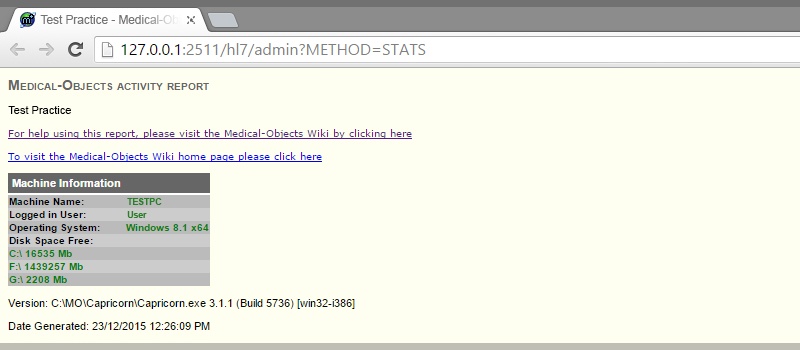
- The next area allows you to set the dates back to see if any results have been sent or received during a time period. This date can be set back up to three months. Any results beyond that time frame have been archived by the application. If you need to access these, Please contact Medical-Objects.
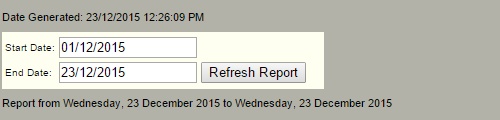
Results Received
The following area of the web report looks at the results that have been received from other facilities.
As you can see below, the incoming reports are sorted under the names of the practice they were sent from, and by the date and time they were received. The first section of green text indicates the acknowledgement by the software that the file has been received, the second section indicates it has been imported by the practice management software.
The sending and receiving doctors are also listed, including their provider numbers.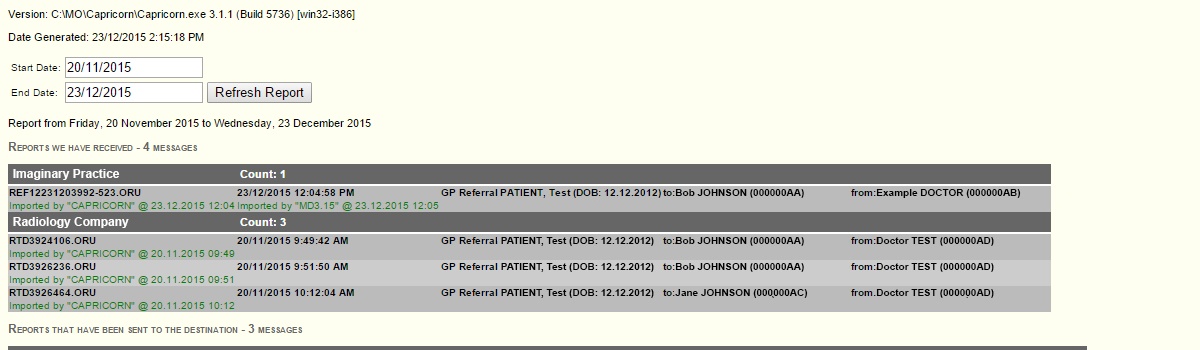
Results Sent
- The following area of the web report looks at the results that have been sent from the practice through Medical-Objects.

- Much like the Received Reports section, It will list the names of the practices you've sent to, times, dates, Doctors names and provider numbers. It also has the Acknowledgements in green, which will appear when it has been processed by the receiver.
Messages that cannot be sent
When Medical-Objects is used for sending for example; Trinity referral client and Word Plug-in, Some messages may not be delivered due to the recipient’s computer or software having complications and not being able to receive your correspondence. The diagram below shows the section of the web report that provides details on the unsent messages.
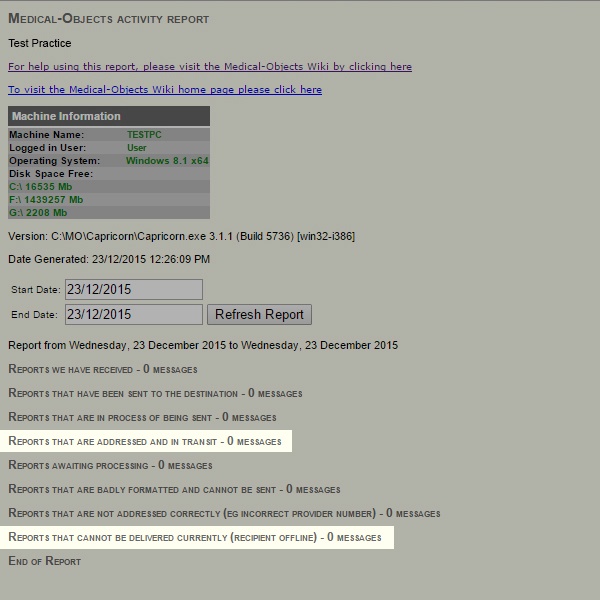
Reports That Cannot Be Delivered Currently (Recipient Offline)
As shown above, if you have messages that are located under Reports that cannot be delivered currently (recipient offline) this means that the result/letter or referral cannot reach its destination due to either being in the process of registering a connection to the practice, or software or hardware issues at the receiving end. The software will continually try to send the result every 30 minutes, so there is no need to try and resend through Medical-Objects. However, it is advised to monitor the messages sitting in this section. If they remain there for a while you would be advised to fax a copy of the result/letters to the provider listed under that section to ensure delivery.
Reports That Are Addressed And In Transit
This section of the web report shows messages that are in the process of being sent. Results and letters have been sent to this provider before but are unable to at present due to hardware or software issue or the practice is offline. In this case if the results or letters are listed under the In Transit section for more than 24 hours please send a fax copy to the provider. If issues persist, Contact the Medical-Objects Helpdesk on (07) 5456 6000.
Unroutable
Messages that appear here will do so because of an issue with sending. It may be that the provider number is no longer valid or in correct - or simply caused by a permissions issue when the software is trying to send the message out.
If you require any assistance determining why these messages are causing issues, Please contact the Medical-Objects Helpdesk on (07) 5456 6000.
- No labels