Overview
Crossover is an application that allows Windows based programs to function in a Mac environment. This guide explains how to set up the Crossover Application to work with the Medical-Objects Explorer.
If you have any issues with the installation or require any further assistance, Please contact the Medical-Objects Helpdesk on (07) 5456 6000.
Installing Crossover
- Run CrossOver from the Applications Draw.
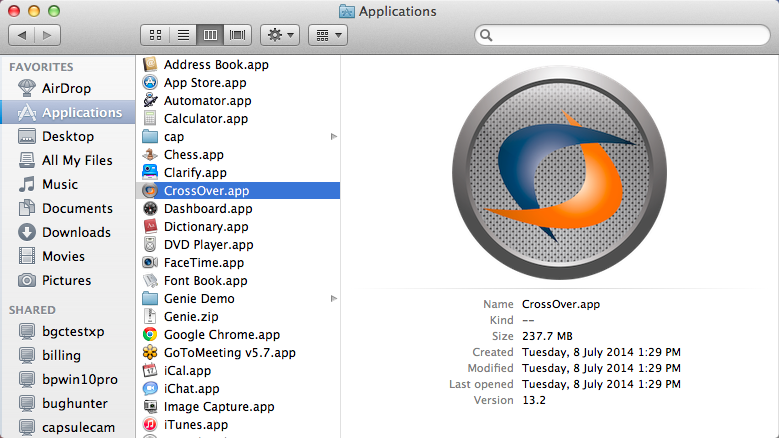
- Go to the top of the screen and choose Configure>Install Software

- Under Will install Other Application choose Unsupported Applications>Community Supported Applications>Other Application
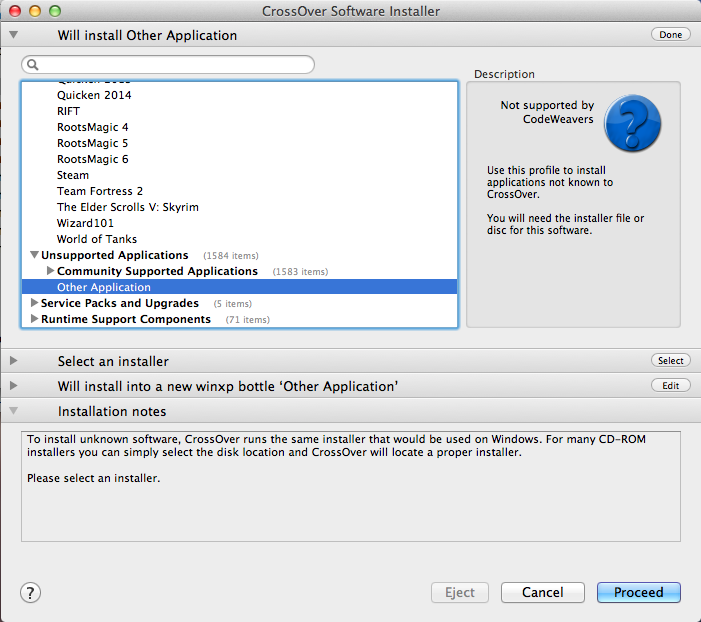
Choose your Explorer installer from the location that you saved it in.
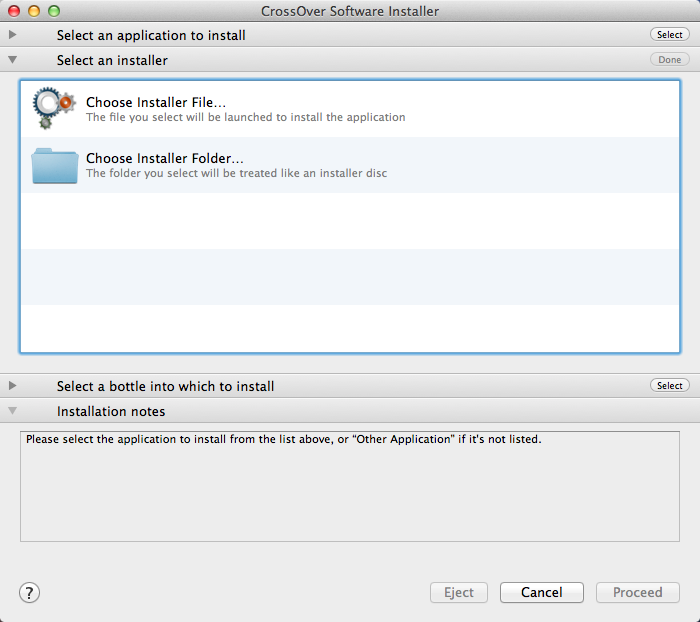
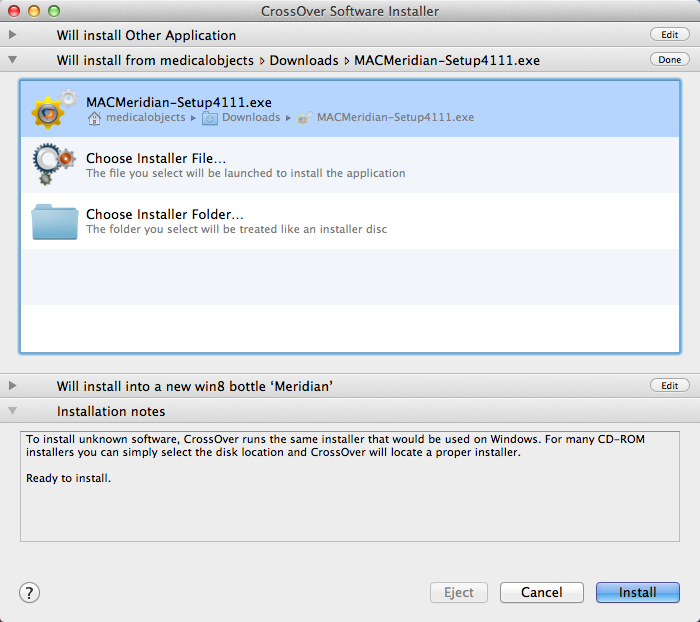
- Choose to install in a New Win8 bottle. Give the bottle a name. Meridian (Or Explorer) is fine in this instance. Click Proceed at the bottom of the window.
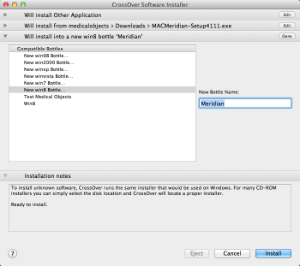
- Follow the installer through as per a normal Explorer install. Select Finish in the installer and ensure that Launch Medical-Objects Explorer is checked.
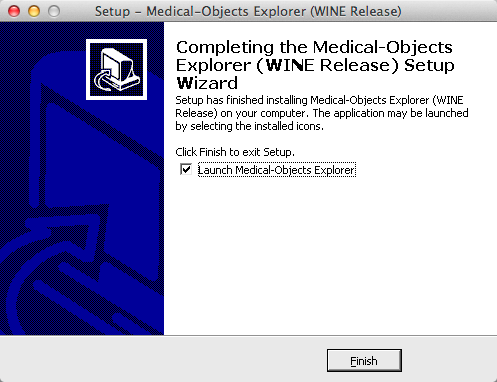
When the Explorer software is running, Right Click the Explorer icon in the Dock.
Expand the Options menu and click Keep in Dock.
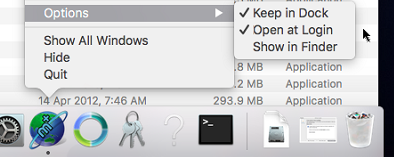
The setup is now complete.
Creating a backup
- In case of corruption You will need to make a backup of the Bottle you have made. Select Crosover and go to Configure > Manage Bottles.
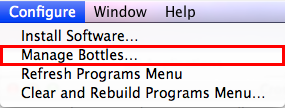
- Select Advanced and then the button Make Archive
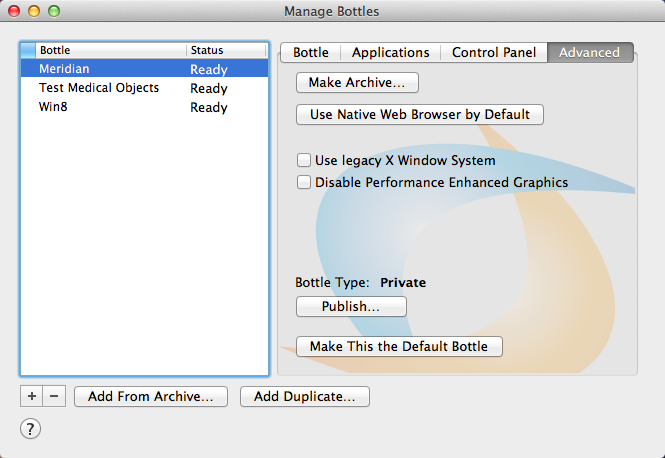
- You can save the Archive where ever you wish. Call the backup Medical-Objects Backup. In this instance we are saving it into Documents (Generally the Archive is saved to Documents so Medical-Objects Staff can easily find it and restore it if needed).
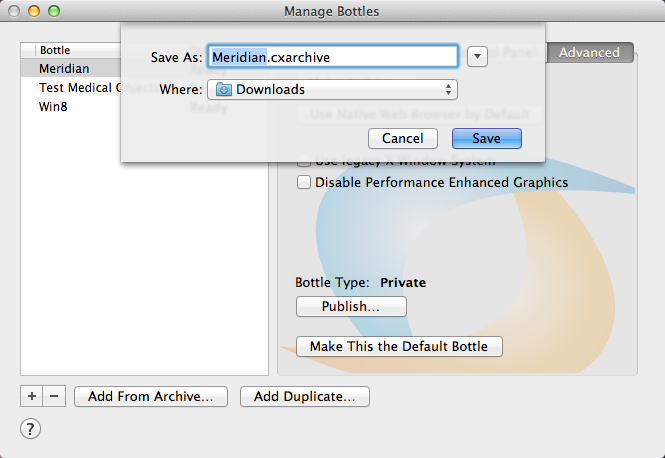
Starting Medical Objects Explorer
- Open Crossover. From the top window menu choose Programs > Medical Objects
- When the installation is completed a folder is created for the shortcut to start the program and opened in a new finder window. Take note of the window's location (Generally in Places > Admin >........." in the Finder) and the shortcut can be used from there or moved to a more convenient location.