Overview
This guide provides instruction on how to check your PDF inbox. The correspondence you receive via Medical-Objects will automatically come through to you as PDF files to a designated inbox folder on your computer. This will usually have a shortcut set up to it named “MO Results” or “Medical-Objects Results”.
Checking the Inbox
Locate the MO Results folder.

- New reports will be in this folder labelled with the patient’s name.
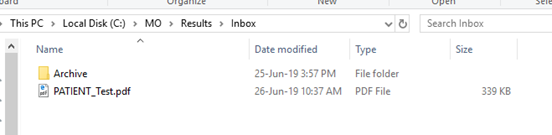
Marking as Read
Once you have finished viewing a report, you can click and drag it into the “Archive” or “Viewed” folder inside the inbox. This will send a “File Consumed” acknowledgement back to let the sender know you have received the report.
