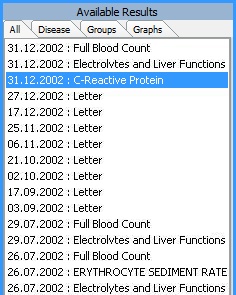Overview
This guide provides a brief overview on Grouping Lab codes within the Medical-Objects Explorer (Meridian).
If you require any assistance with the installation or configuration, or if you have any questions, please contact the Medical-Objects Helpdesk on (07) 5456 6000.
Grouping Lab Codes
It is possible to group Lab Codes using Explorer so that the program recognises two different Lab Codes as the same test. The example below shows C-Reactive Protein from two different pathology labs. CRP (highlighted in blue) and C REACTIVE PROTEIN (CRP highlighted in Screenshot) are the same test.
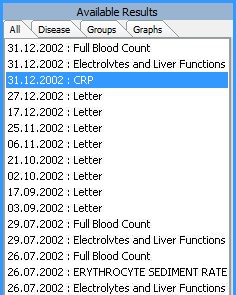
To view Results from two different Pathology labs as one test, select Configuration Options from the View Menu, or press F12. On the Configuration Editor screen, choose Result Code Editors and in the Test Groups section, click on the Lab Codes button:
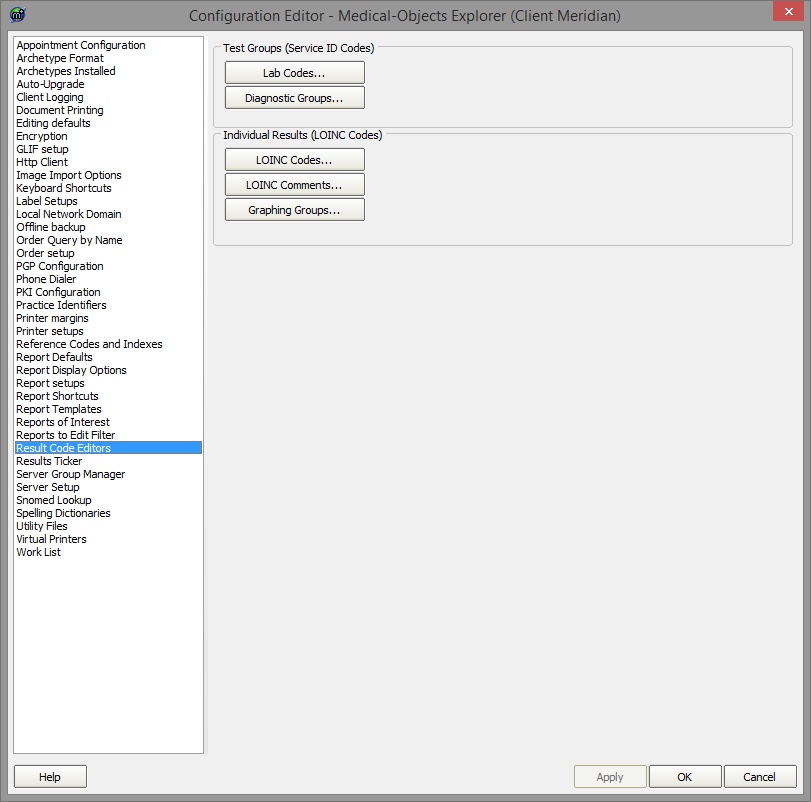
This enables grouping of different Lab Codes into a single defined entity. These descriptions are displayed when reviewing results. Grouped Lab Codes are used in Graphs and Tables when Cumulative Results are displayed allowing Lab Codes to be treated in the same way.
In the Edit Property Window, click the New button:
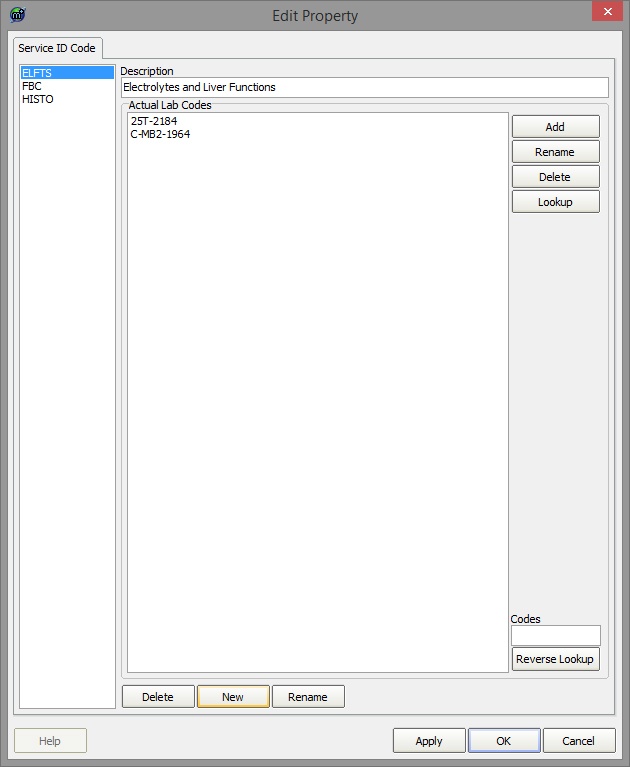
Enter a code which represents the joining of the two Lab Codes and press enter or OK:
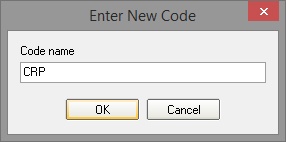
Also provide a description of the join on the Edit Property Window. If you do not then you when using cumulative results and graphing the row will have no title.

Click the Lookup button in the Actual Lab Codes box.
ActualLabCodesLookup.jpg
Locate the Individual Test to add to this group.
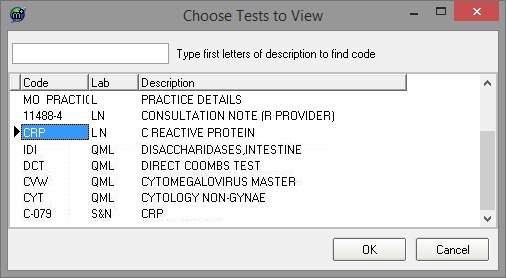
To add a second test to the group click the Lookup button again.
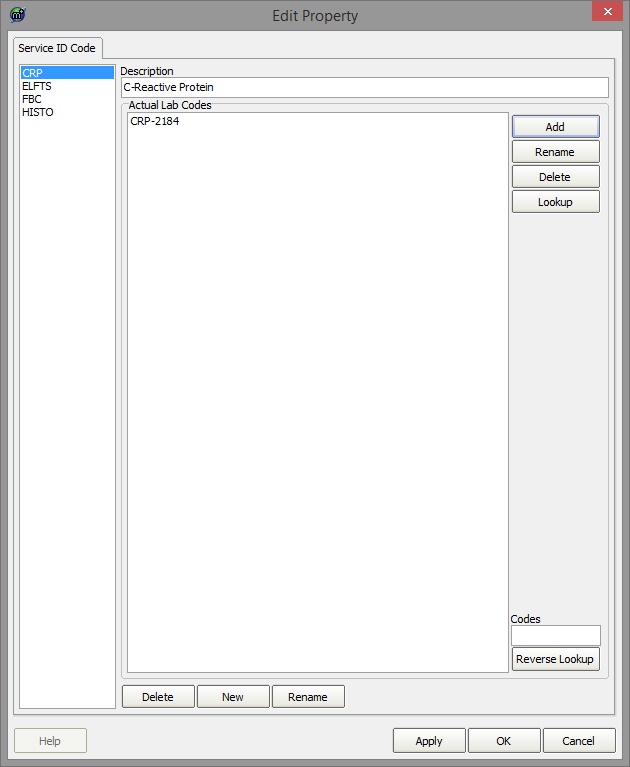
Locate the Individual Test and click OK
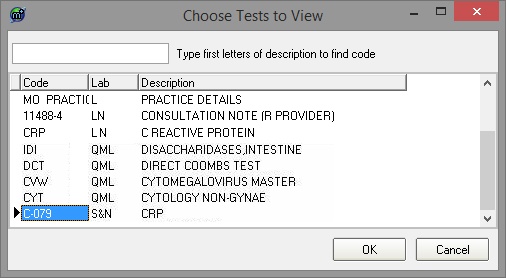
The two Lab Codes CRP-2184 and C-079-1964 are now viewed as C-Reactive Protein.
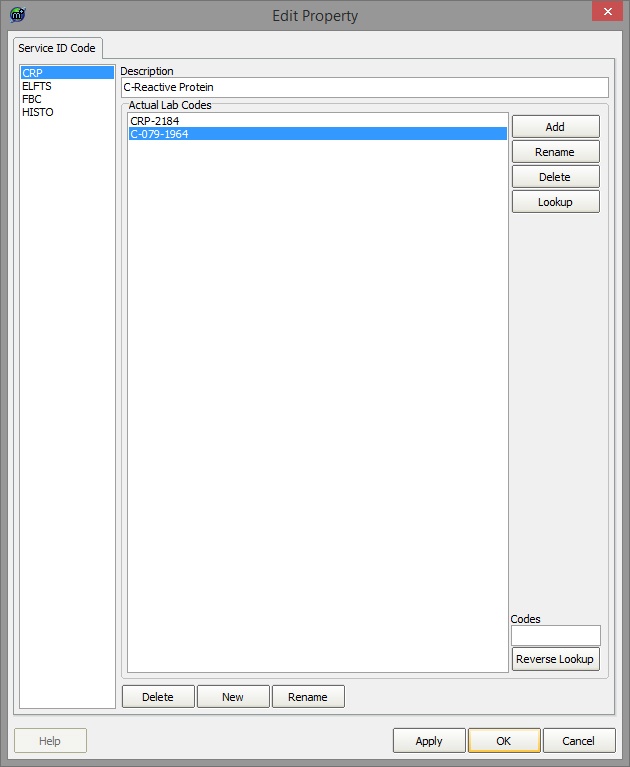
Now instead of seeing CRP and C REACTIVE PROTEIN the display in the Results and Graphs shows C-Reactive Protein: