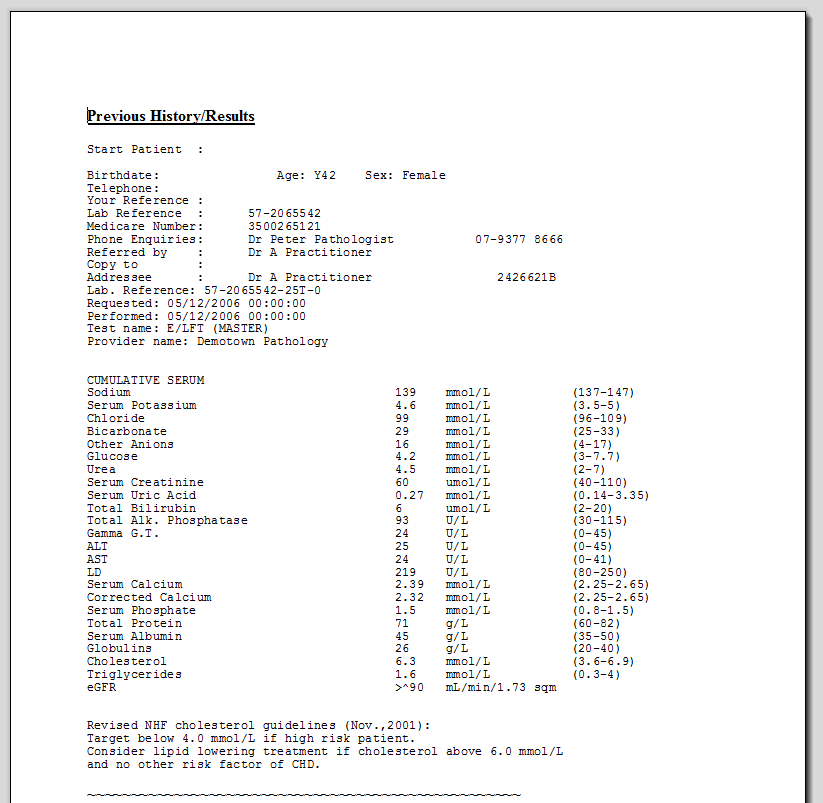When creating a template, include the merge field 'Investigation Results (selected)' Which can be found under the 'Summary' heading as shown below. Alternatively, 'Investigation Results (All)' will include all previous results without asking the user to select which ones to include.
Template Setup
- To set up your template, open Letter Writer in Medical Director.
- Select File, and Modify Template.
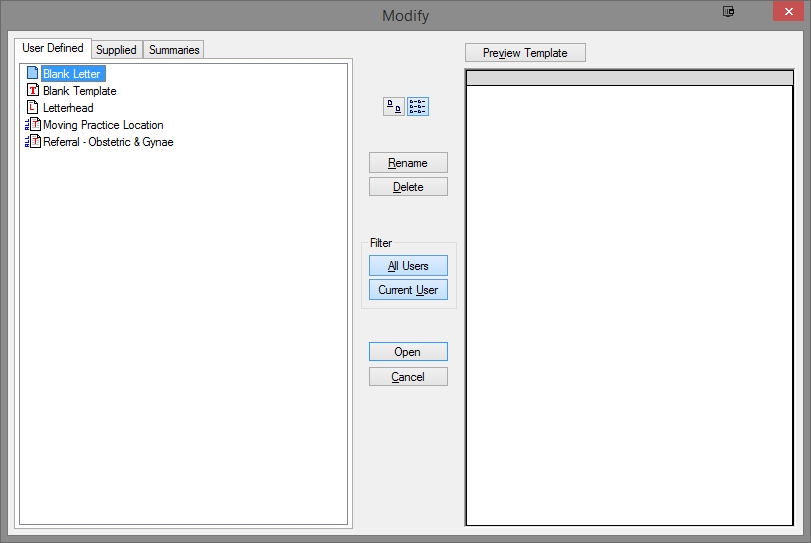
- Select the template you wish to modify and click Open.
- On the right hand side, There will be a panel titled 'Template Fields.' From this panel select the Summary option, and double click 'Investigation Results' to add it to the template.
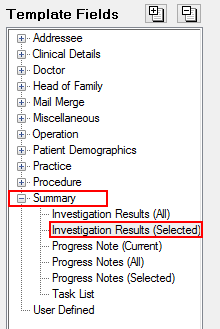
- Once the section is added, it will look similar to the below image.
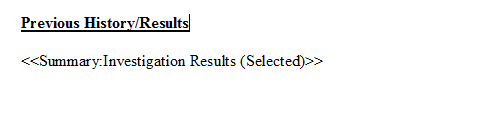
- Save the template by clicking File, Save as Template.
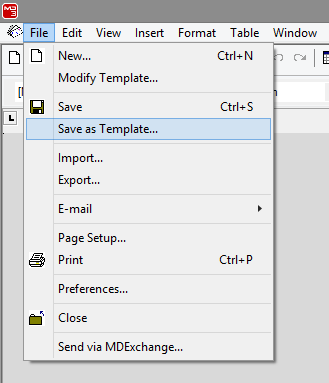
- Give The template a name and select OK.
Importing Data into the Referral
When the template is used to create a referral, the user will be prompted to select which previous results they wish to include.
- From the patients file, Select Tools, and Letter Writer.
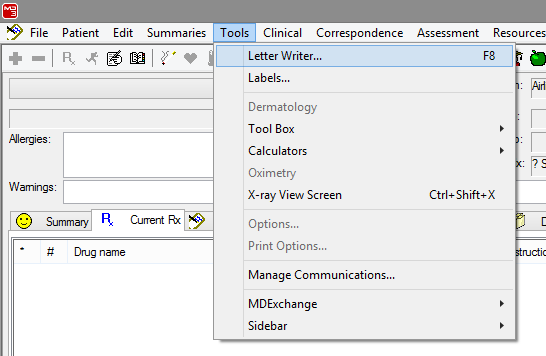
- Within Letter Writer, select File, and New.
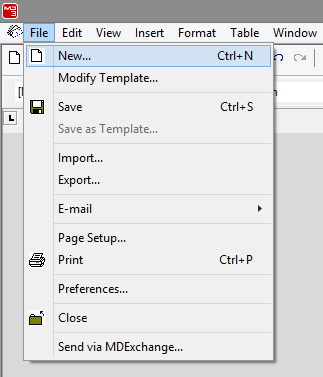
- Select the template you have just created and click Open.
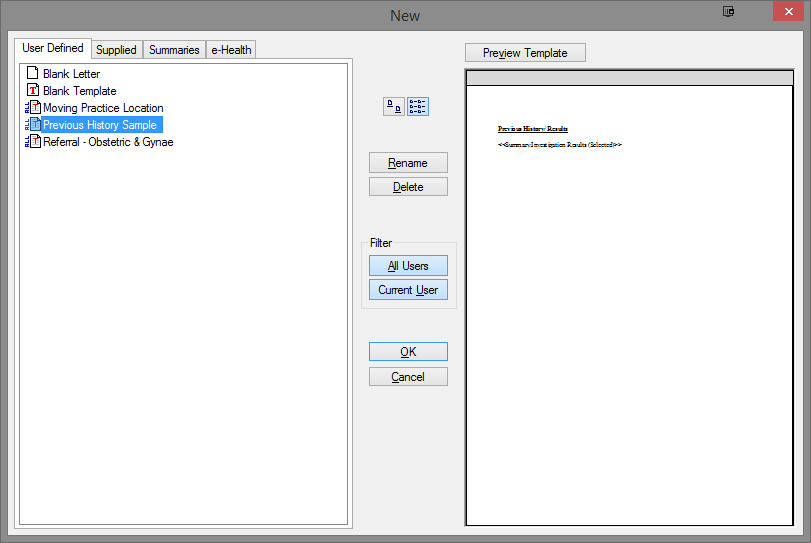
- The Investigation selection window will appear. Select the results you wish to include, and select OK.
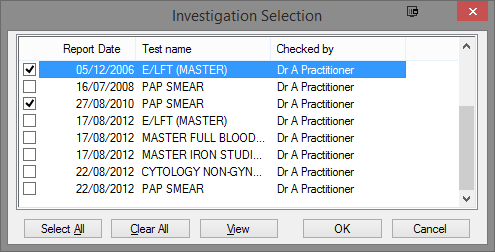
- The selected results will automatically be added to the document as shown below.