Overview
This guide provides an overview of the installation process for the medical-objects Referral Client (or Trinity). The software can also be configured with your PKI token. Please see this guide after installation is completed.
Installation and configuration of Medical Objects Trinity
- Download the Referral Client Setup from the following link.
https://download.medical-objects.com.au/
- The link on the download page looks like the following.

The following window will appear.

Click on Save.
The Save As window will appear. Save the referral-setup.exe in the directory C:\MO.
Once you have clicked Save, the software will download.

After it has been downloaded click Run. If a security warning comes up, Click Run again.
Once you have clicked Run, the installation process will begin.
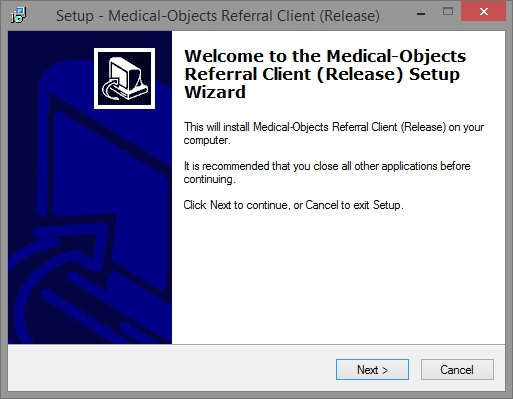
Click Next.
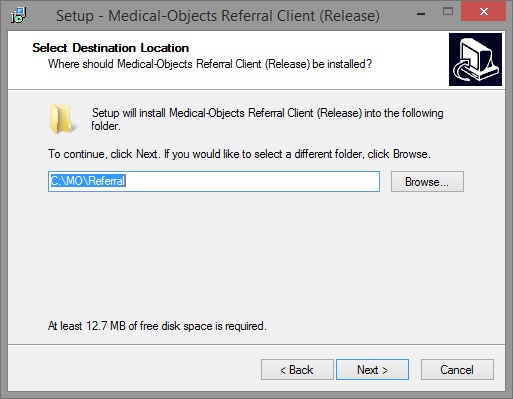
Click Next.
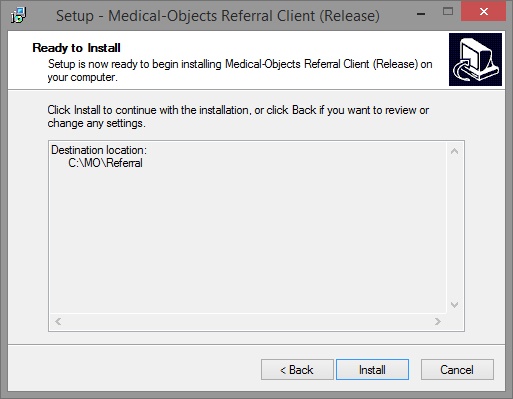
Click Install.
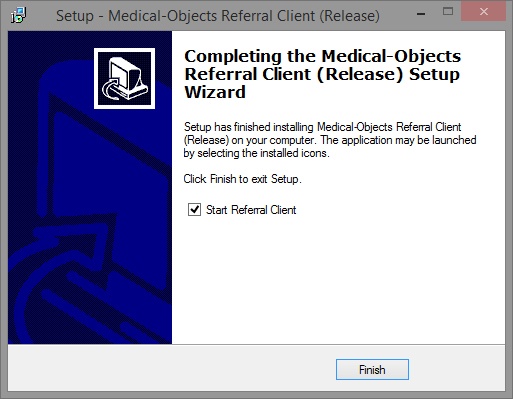
Click Finish.
The setup is now complete. The application should automatically launch in a few seconds.
Large deployments
Note the switches /SILENT or /VERYSILENT, in conjunction with the installer, will suppress the installer dialogues partially or completely.