Overview
This guide provides an overview on how to use the Medical-Objects Word Plug-in for Transcription Services.
If you have any questions or require assistance, please contact the Medical-Objects Helpdesk on (07) 5456 6000.
If you have not yet installed the Medical-Objects Word Plug-in, please see this guide, or contact the Helpdesk.
When you save letters via the Medical-Objects Word Plug-in, they are held for the doctor. Until the doctor, on his Medical Objects software, confirms that they have been checked, the results will not be sent to the recipient.
Using Word plug-in
- In Word 2003 the Interface will look like below.
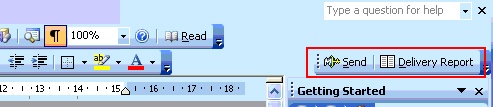
In Word 2007 the interface will look like below. If you would like the Word plug-in on the Quick Access Bar, just right click the Word Plug-in toolbar and select Add to Quick Access Bar in the menu.
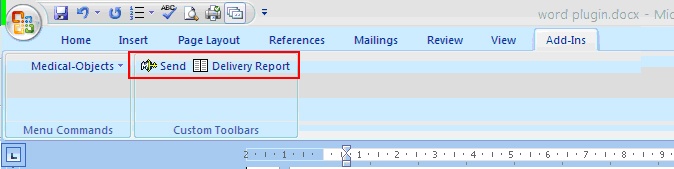
- In Word 2013 the interface will look like below. A new tab called Medical Objects (or Add-Ins in older versions of the Word Plugin) will be created in the program on installation of the Word plug-in.

- Write your letter in Word and then select Send.
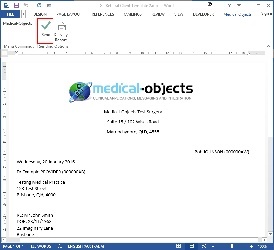
- When you have clicked Send the following window will appear.

- The Word Plug-in detects the details within the document and automatically populates the fields. You can still edit these yourself. Click Save when you're finished editing.
- Once you click Save a confirmation window will appear like below.
- Select OK to proceed
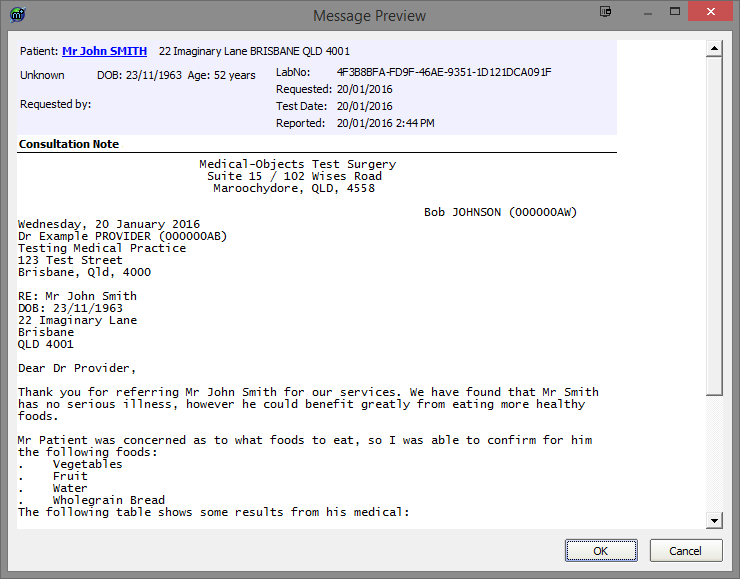
- The message is now saved to the server ready for the doctor to release to the recipient once they have reviewed it.
For help viewing Results Marked for Further Review within the Explorer software, See This guide.