Overview
This process will explain how to set the Auto-logout time within the Medical-Objects Explorer (Meridian). This is the period of time the Explorer client will wait before logging you out.
If you require any assistance with the installation or configuration, or if you have any questions, please contact the Medical-Objects Helpdesk on (07) 5456 6000.
Configuring the Auto-Logout Duration
With your Explorer software logged in, Go to View, and select Configuration.
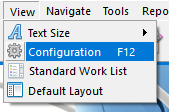
- On the left of the window that opens select PGP Configuration. The following window should appear.
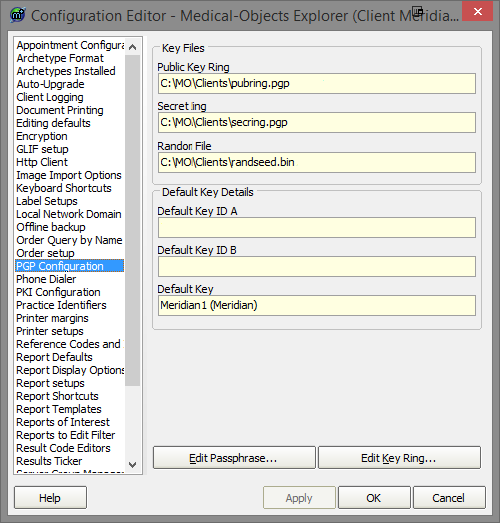
- Next click on the Edit Key Ring button.
- In the PGP Key Manager window below, Click Edit, and Preferences.
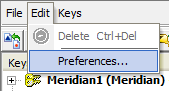
Choose the General tab at the top of the window. The time in this box indicates how long the application will remain inactive before you are logged out.
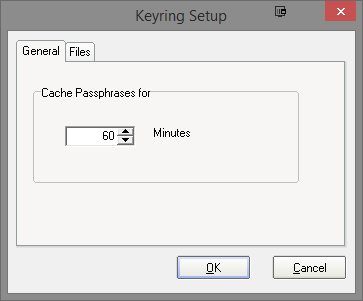
Click OK to exit each of the screens you have open to return to your main program window.