Overview
This guide provides a brief overview on how to print provider details using the Medical-Objects Explorer (Meridian).
If you require any assistance with the installation or configuration, or if you have any questions, please contact the Medical-Objects Helpdesk on (07) 5456 6000.
Printing Details
- To print a Doctor's Details, first locate the Doctor's Details by opening the Lookup Provider dialog:
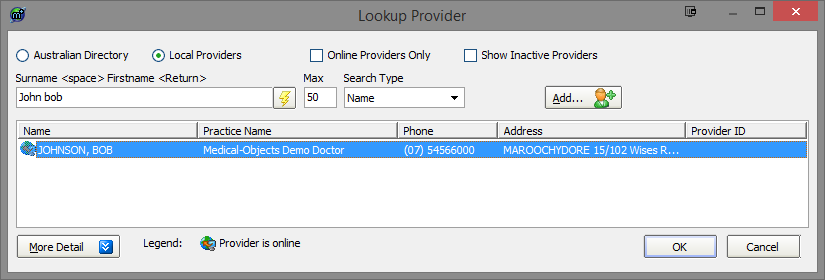
- Click on the Provider's Name, press enter or press the OK button located at the bottom of the Lookup Provider Window to select and view the Doctor's Details:
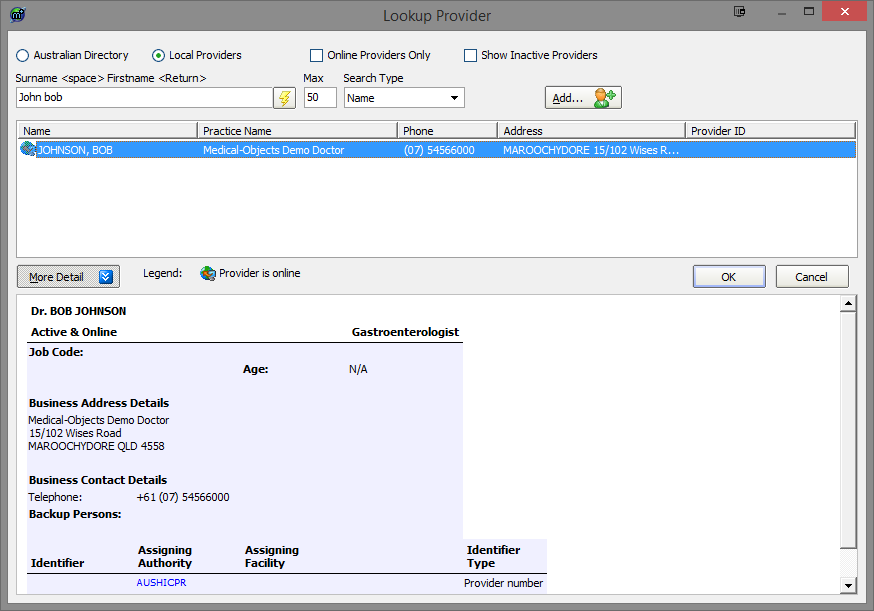
- This information can also be accessed by highlighting the Doctor's Name in the Lookup Provider Window and clicking on the More Detail button at the bottom of the screen.
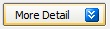
- From the File Menu select the Print option or press Ctrl + P.