Overview
This guide provides a brief overview on Sending an Email using the Medical-Objects Explorer (Meridian).
If you require any assistance with the installation or configuration, or if you have any questions, please contact the Medical-Objects Helpdesk on (07) 5456 6000.
If you would like to send a quick email message, the Explorer allows you to do that by following these steps. Please note that these messages will NOT be stored within the Explorer Client. This section is still in development.
Creating an Email
- From the Create Document menu, Select New patient, and then select EMail Message.
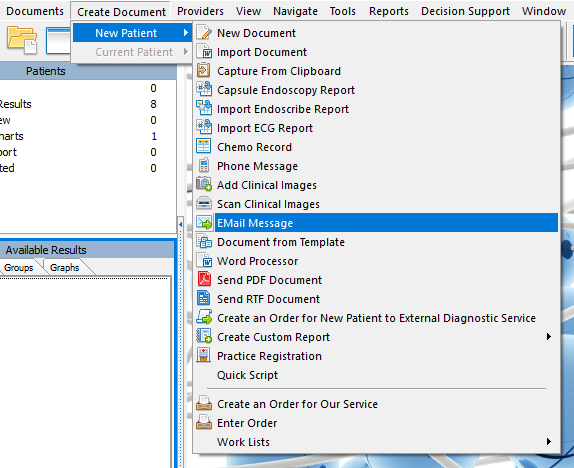
- The following window will appear.
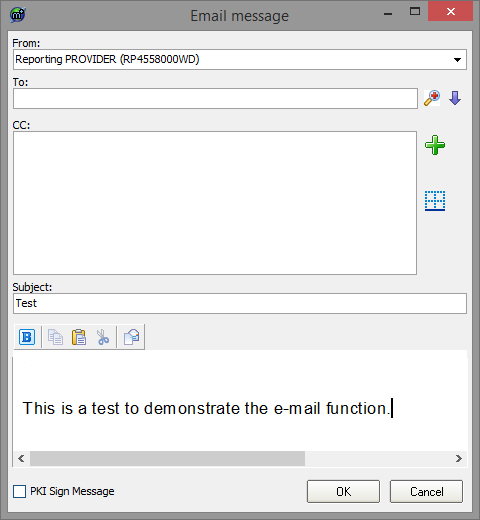
- Use the Magnifying Glass to select who you are sending the message to.
- Add a Subject and Message.
- Click OK to send.