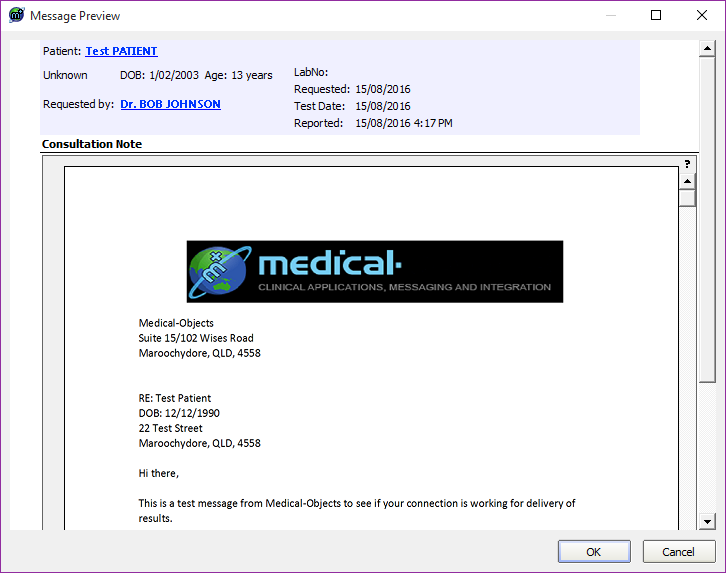Overview
This guide provides a brief overview on how to send a PDF document using the Medical-Objects Explorer software (Meridian).
If you require any assistance with the process or configuration, or if you have any questions, please contact the Medical-Objects Helpdesk on (07) 5456 6000.
Sending a PDF
- Within the Medical-Objects Explorer Client, select Create Document from the top menu, and select New Patient, then Send PDF Document.

Select the PDF you wish to send.
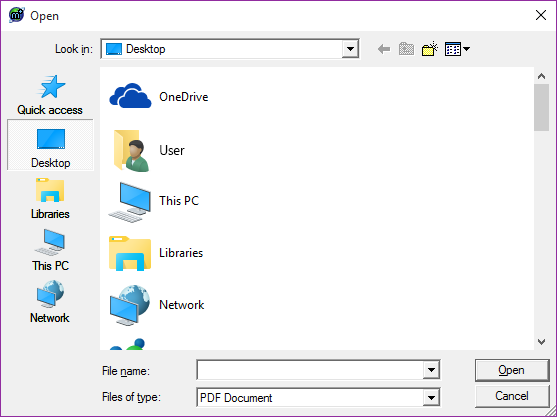
If the PDF appears blank or distorted, You can configure the explorer to use a third party document reader.
- In the Explorer, Select View from the top menu, and choose Configuration.
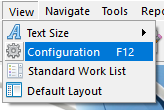
- Select Report Display Options from the left hand panel.
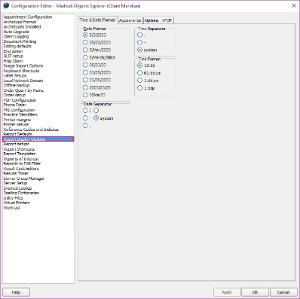
- Select the Options tab, and check the box beside Use Adobe Acrobat to view PDF files.
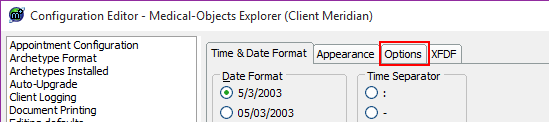
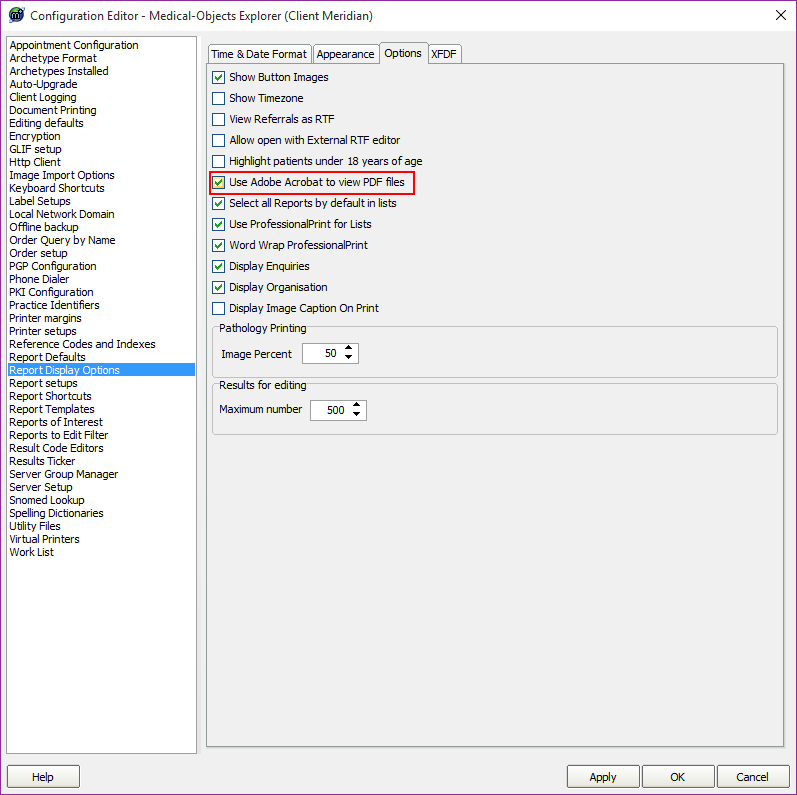
- Select Apply and OK to save your changes.
Patient details will not be automatically filled out, to add them click the torch icon under surname and use the Lookup Patient box to locate them. You can also manually fill out the Patients details.
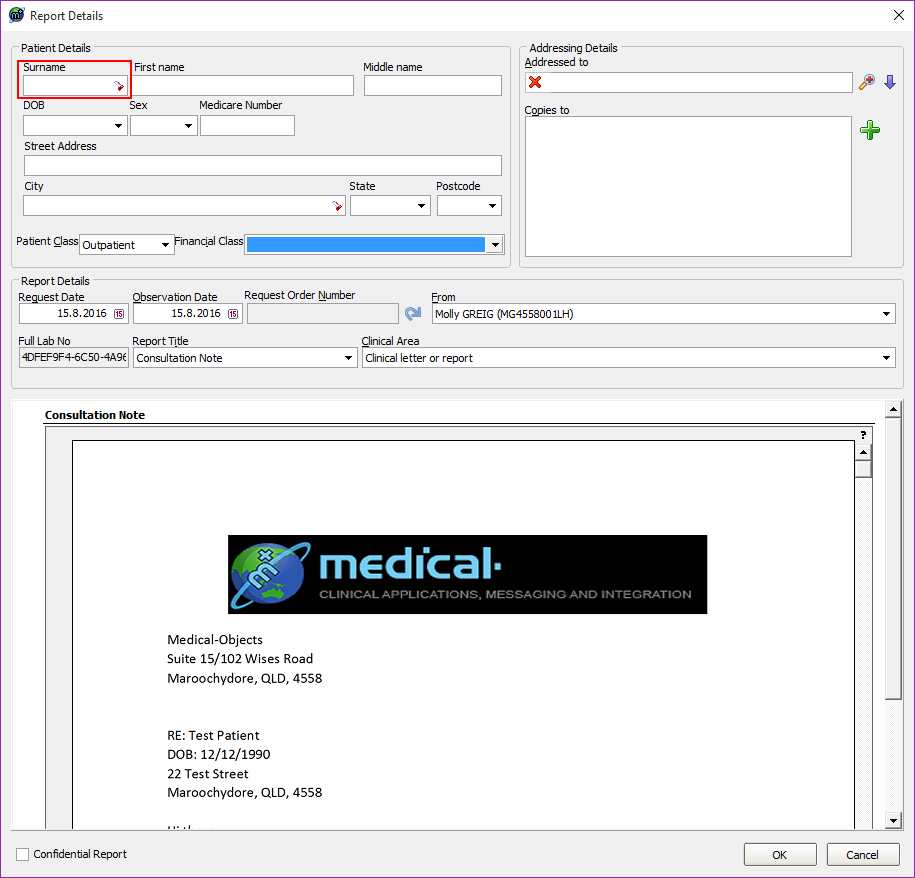
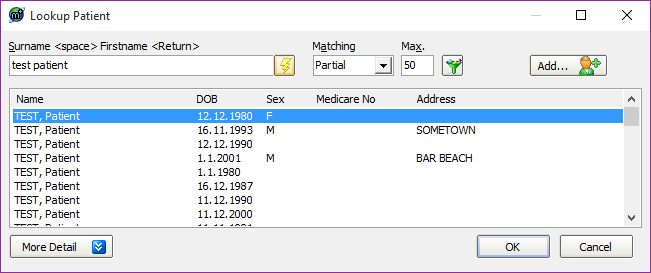
- Add the receiver by clicking the Magnifying glass and using the Provider Lookup.
To search for a Doctor, Type the Doctor's Surname or First Name or any part thereof into the search box, and press enter or the execute search button (Lightning bolt) located at the right hand side of the box. It is recommended that a few letters from both the Surname and the First Name are used when searching to allow for potential variations in spelling.
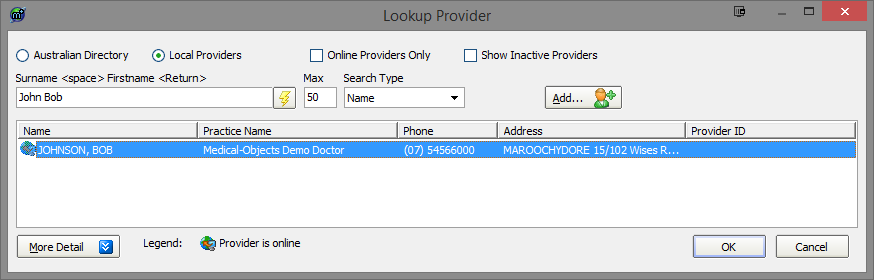
- When you are happy with the document, Click the OK button. A preview will be displayed. Click OK again to send the document.