Overview
This is guide to provide basic setup instructions for the Medical-Objects Capricorn to Import into Locum Software.
Double click the HL7 tray icon.
If the Capricorn HL7 tray icon is not visible, Open the Capricorn from the Start Menu > All Programs > Medical-Objects > Medical-Objects Capricorn, or from C:\MO\Capricorn\Capricorn.exe - The Log window is displayed.
- Click the Edit Server Properties icon.
- Select Integration Options from the left hand panel.
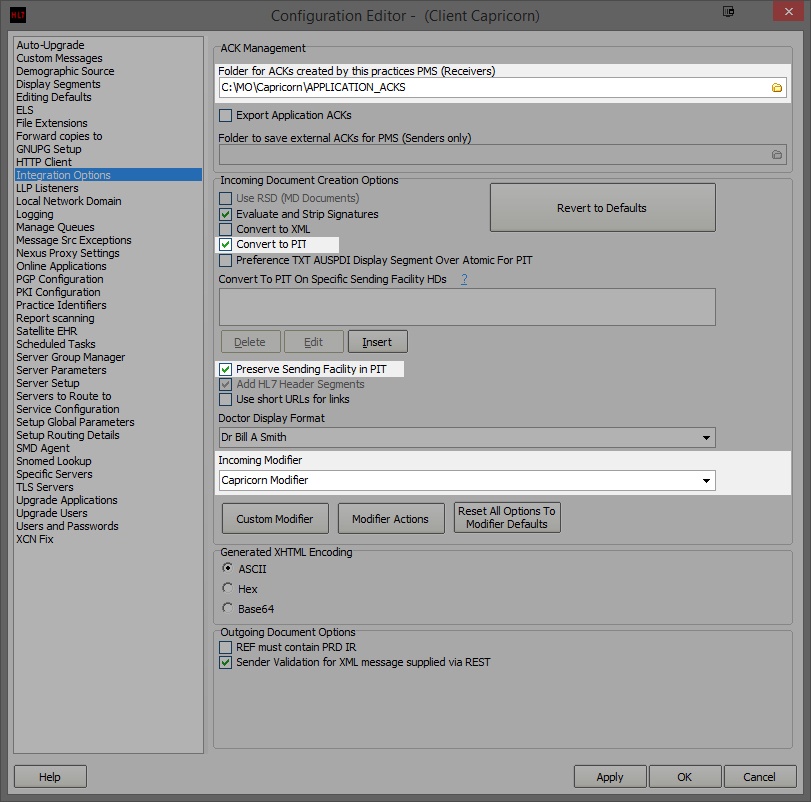
Set the Ack Management path to C:\MO\Capricorn\APPLICATION_ACKS
Make sure the Incoming Modifier is set to Capricorn Modifier
Make sure Convert to PIT and Preserve Sending Facility in PIT is checked.
- Click on Server Parameters from the left hand panel.
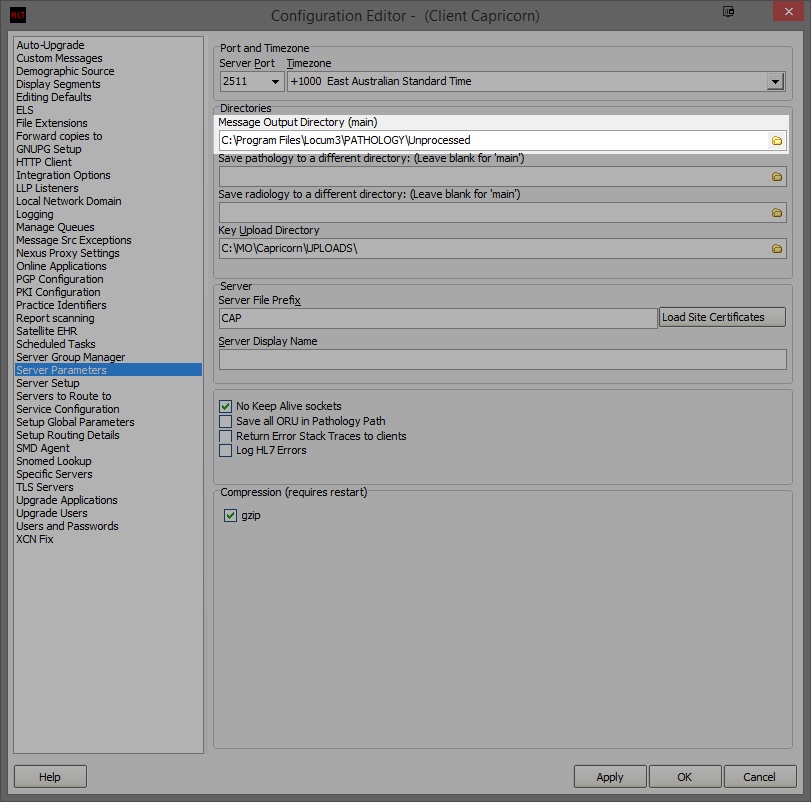
- Set the Message Output Directory (main) to C:\Program Files\Locum3\PATHOLOGY\Unprocessed
- Click Apply and OK.
Locum should automatically import results.