Overview
This guide provides an overview on looking up Doctors and providers using the Medical-Objects Word plugin.
If you have any questions or require assistance, Please contact the Medical-Objects helpdesk on (07) 5456 6000.
Looking up providers
- Locate the Medical-Objects Word Plugin software in your taskbar.
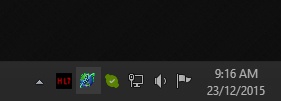
- Right click on the Globe icon, and select Provider Lookup.
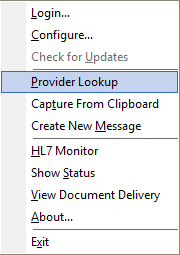
- You may be prompted for your password. Enter it in the box shown below. If you do not know your password, Please contact the Medical Objects Helpdesk (07) 5456 6000.
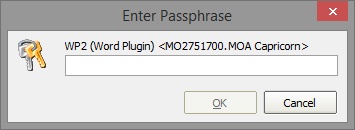
- The Provider Lookup window will look like below. There are multiple ways to search - The most commonly used is Name. The name search is used by entering the Surname < space > Firstname (or parts of each) into the box provided. When you click on the Lookup button, results will be displayed.
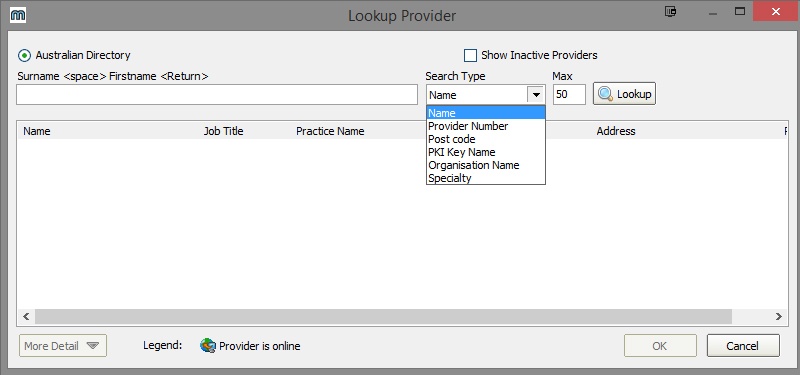
- When you click on one of the search results, the provider number of the provider you clicked on will be copied to the clipboard.
- You can also look at additional details of that provider if you press the More Detail button at the bottom of the window.
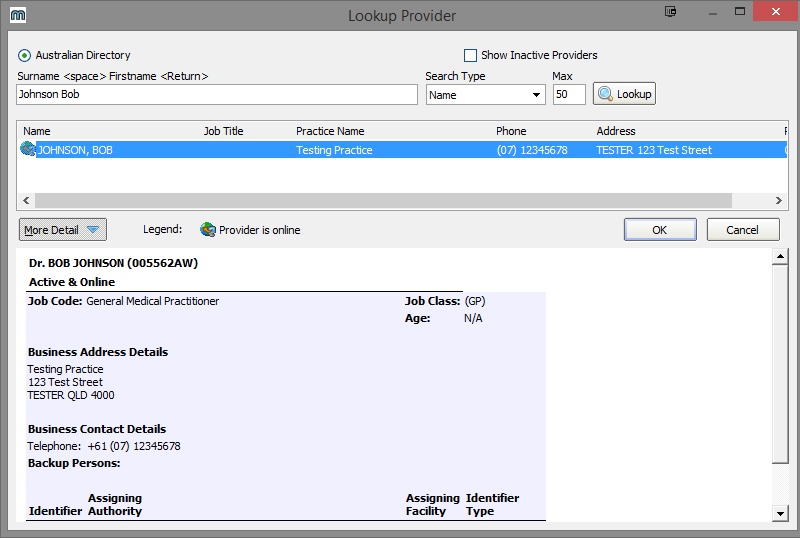
- If you are using the Provider Lookup in conjunction with a practice management software package for the addressing of reports, you can now paste the copied provider number into the appropriate field inside your software.