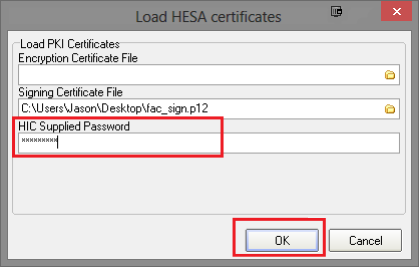How to import via Capricorn:
Right click the Capricorn system tray and select Configuration from the context Menu.
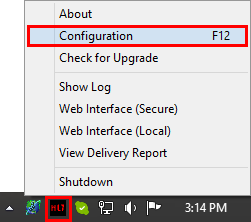
If the Capricorn is not running in the system tray go to Start and select Run. the run box type in services.msc. Locate the service named 'Capricorn' and stop the service. You can start the Capricorn as a tray application by going to Start, All Programs, Medical-Objects, Capricorn.
- Select PKI Configuration and then hit the Edit Keyring button.
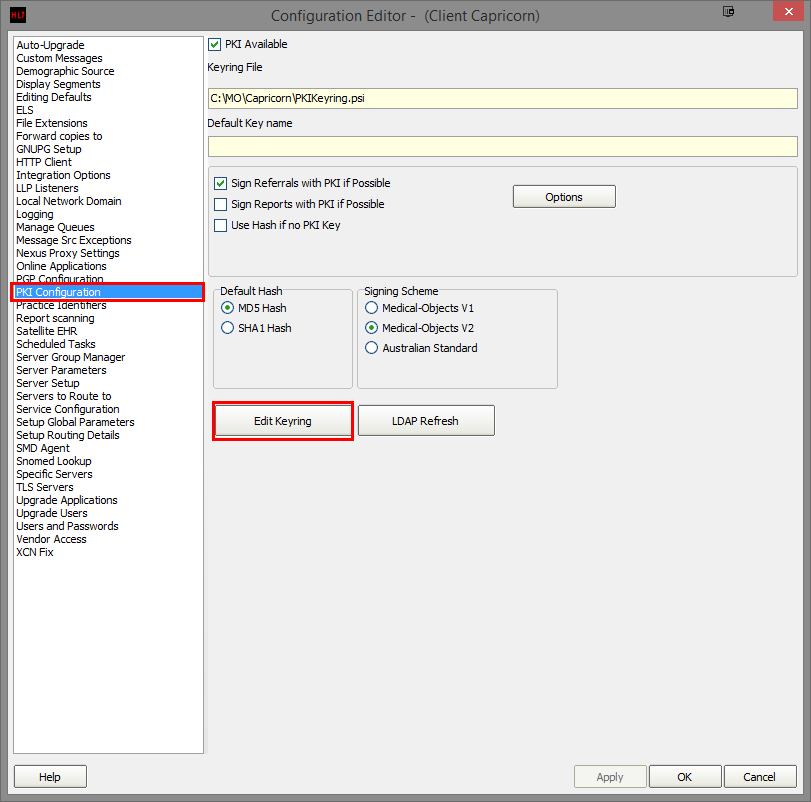
- Click on the Import Certificate File button
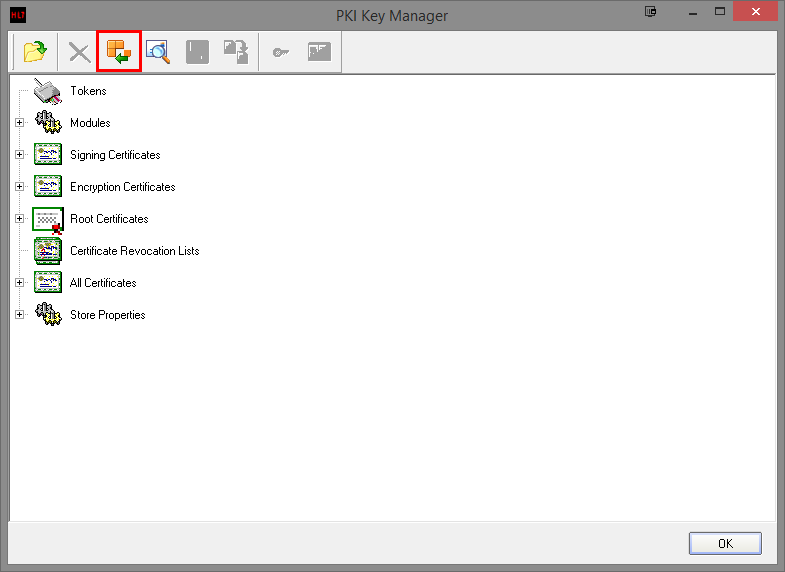
- Browse to the NASH Certificate CD and import the fac_sign file.
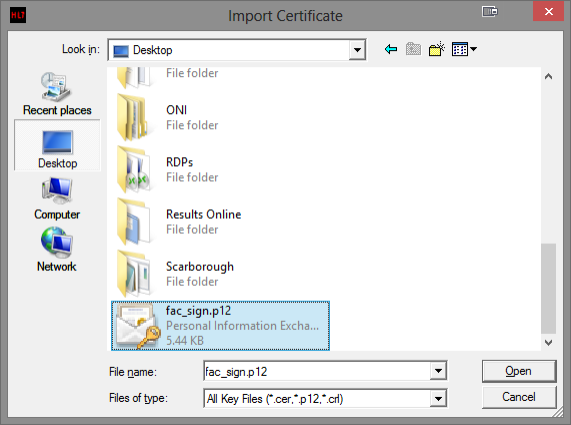
- Enter the PIC Passphrase (password) for the NASH Certificate.
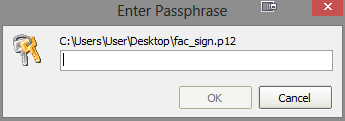
- If the password is correct you will see the certificate under ‘Signing Certificates’marked ‘General’. Keep hitting Apply/OK until you are out of the configuration windows.
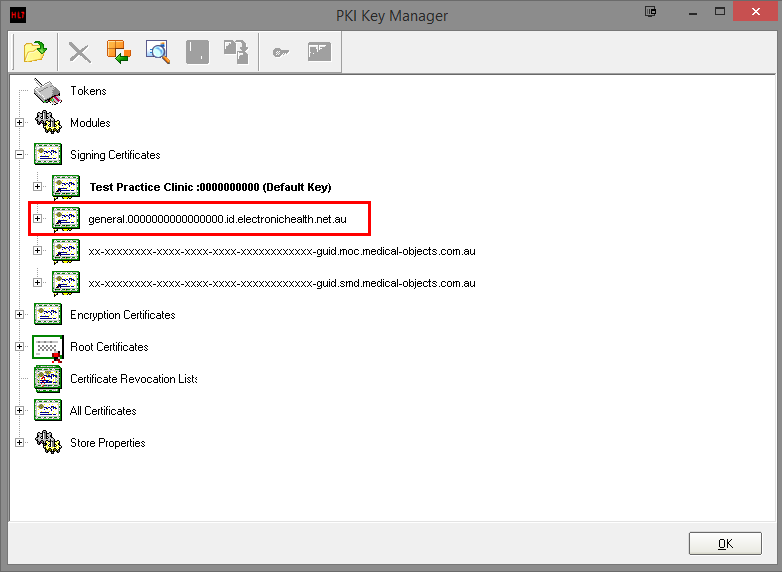
If you get an error when putting the password in, it means the password is incorrect. Keep in mind the password is case sensitive.
If the password fails still, Type it into Notepad to see if it is correct. Then copy and past it into the password field.
If password issues persist, please contact Medicare.
How to import via the Referral Client (Trinity)
- Right click the Trinity icon in the system tray.
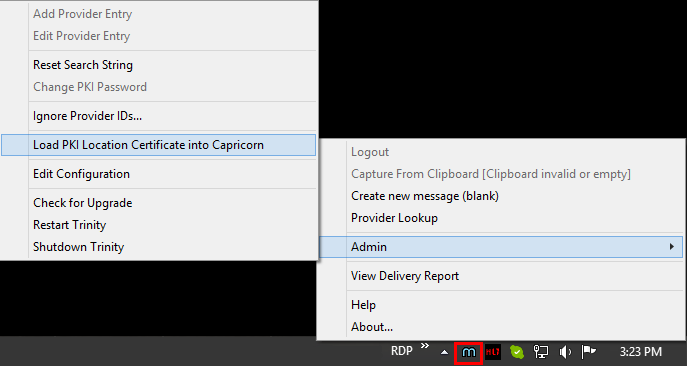
- Click on Load PKI Location Certificate into Capricorn from the Admin menu.
- Click on the browse button for the signing certificate.
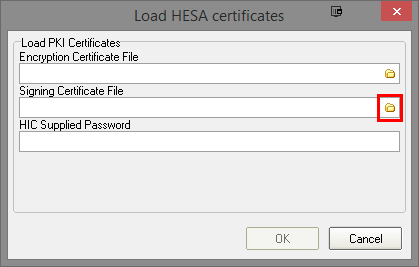
- Browse to the NASH Certificate CD and import the fac_sign file.
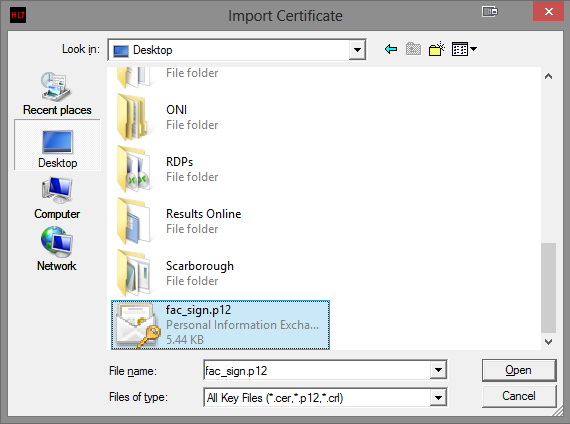
- Enter in the PIC Passphrase (password) for the NASH certificate and then hit OK.