Open your Medical Objects software and login
Select the Note Pad from the button tool bar at the top of the Meridian indicated in the screen shot with a red arrow.
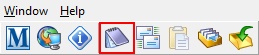
If there are any messages to edit they will show under the "For Editing" title in the left hand menu indicated in the screen shot with a red arrow.

Next click on Edit report in the report to make any changes you require.
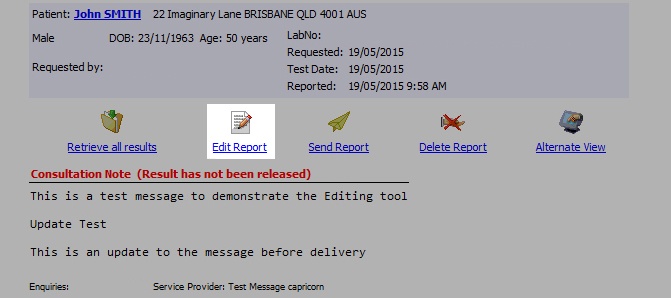
Make any changes to the message you require in the editor that then opens up. When done click on the mail icon under the file menu indicated in the screen shot with a red arrow.
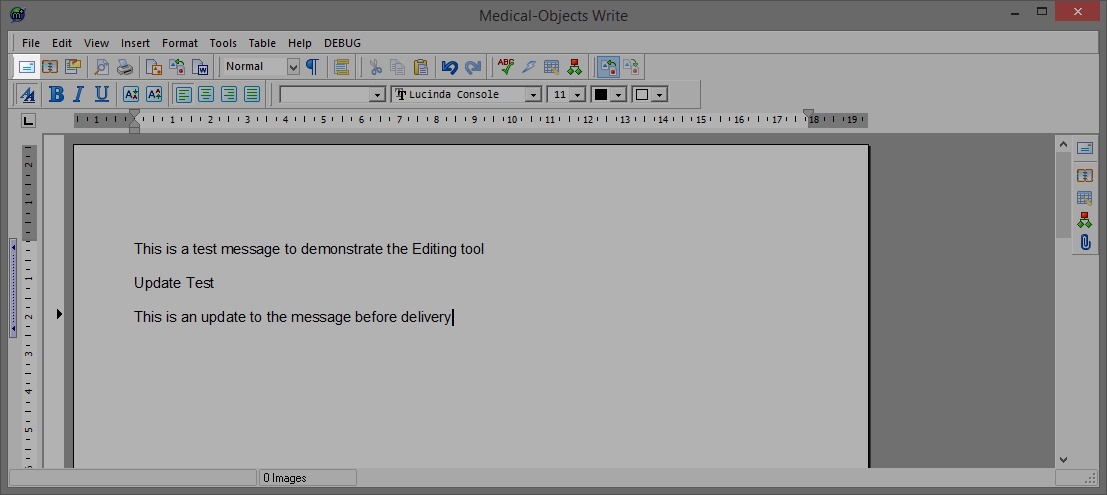
In the following screen the minimum information required is Patient Name, who the report is from and an address for who it is going to. To address click on the magnifying glass in the top right corner of the screen and use the consequent window to find your recipient. When you are ready to send the result make sure that "For Approval before delivered" is no longer ticked and you will notice that the Save button turns then turns into an OK button.
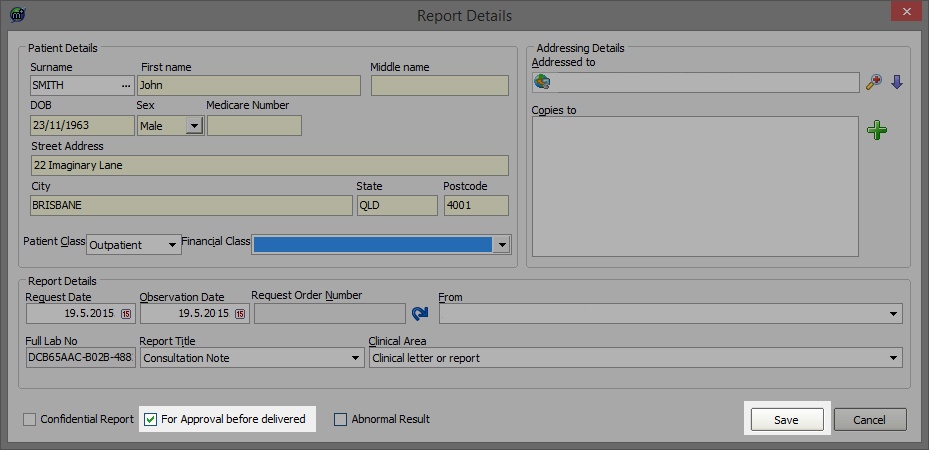
You will be returned to the main page. You will then need to click send for the result to go to the recipients. Please NOTE: If there is nothing that you need to change in the repor you can click "Send Report" without clicking "Edit Report" button when no editing is needed.
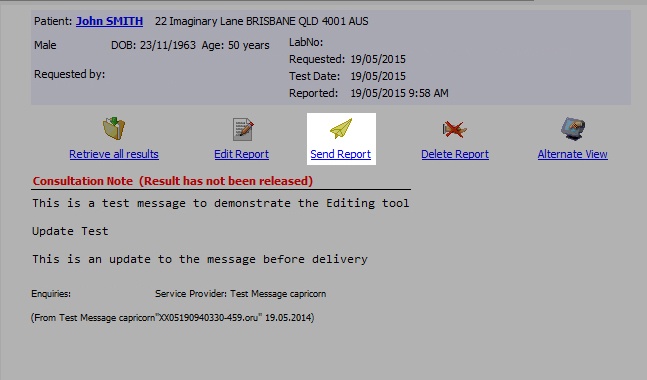
Finally you will need to check to see if the report has made it to the destination please see our walk through for the delivery report Have my results been delivered?