Overview
- If you are receiving images via Medical-Objects into Medical-Director 3.10 and above, The letter will be imported into the holding file.

- Once the letter is opened, the image will be linked inside the patient letter. Click on the link.
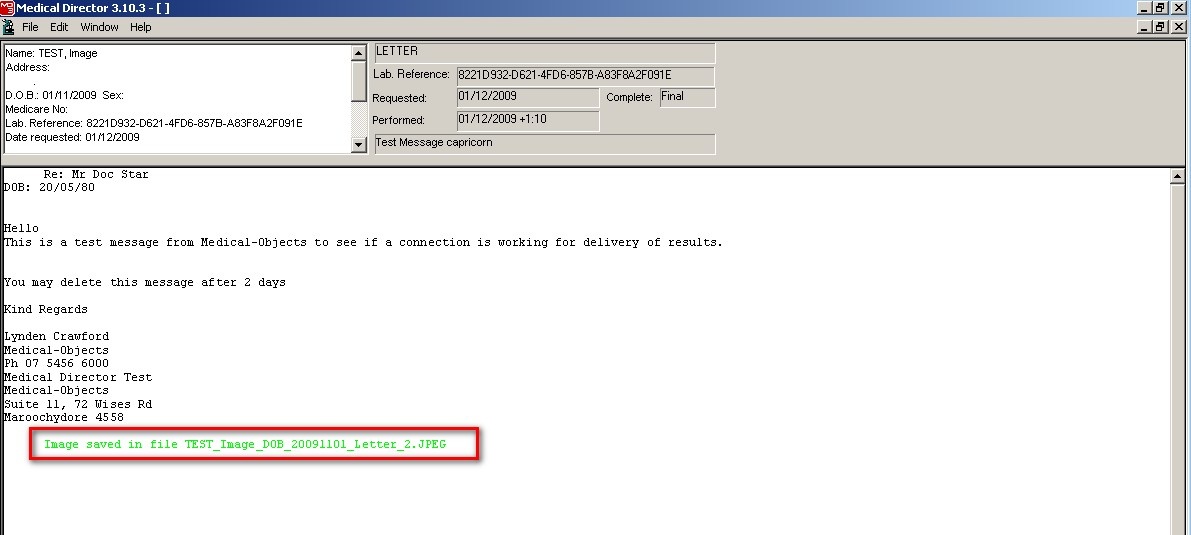
- Medical-Objects Capricorn software has downloaded the image and stored it in the default folder of C:\MO\Capricorn\SCAN\
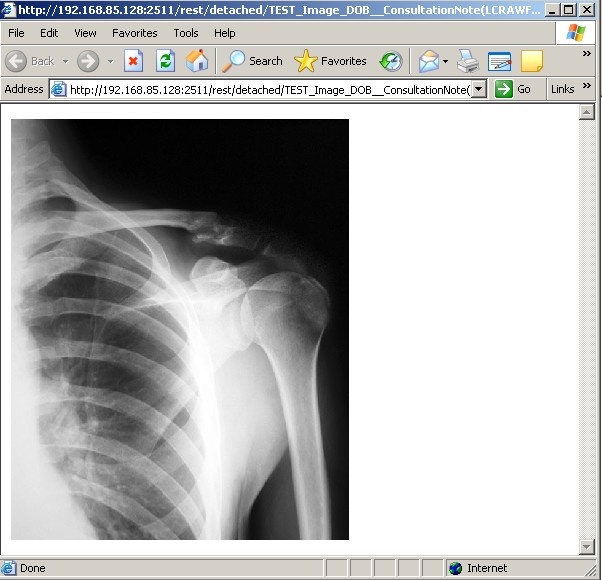
- When the link is clicked, it will open the image in an internet browser e.g. Internet Explorer or Firefox.
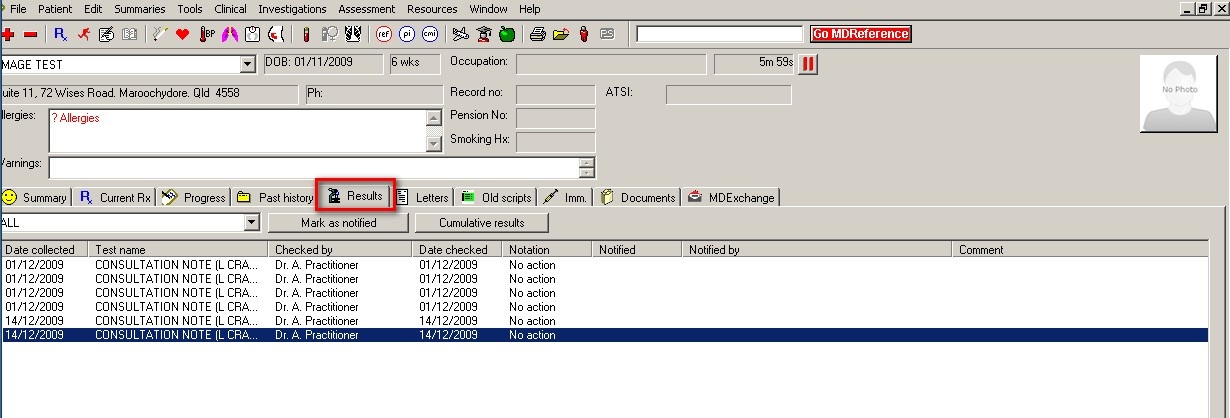
- Once the result has been processed from the holding file, it will be placed in the Results section of the Patient record. The image link will still work in the browser.
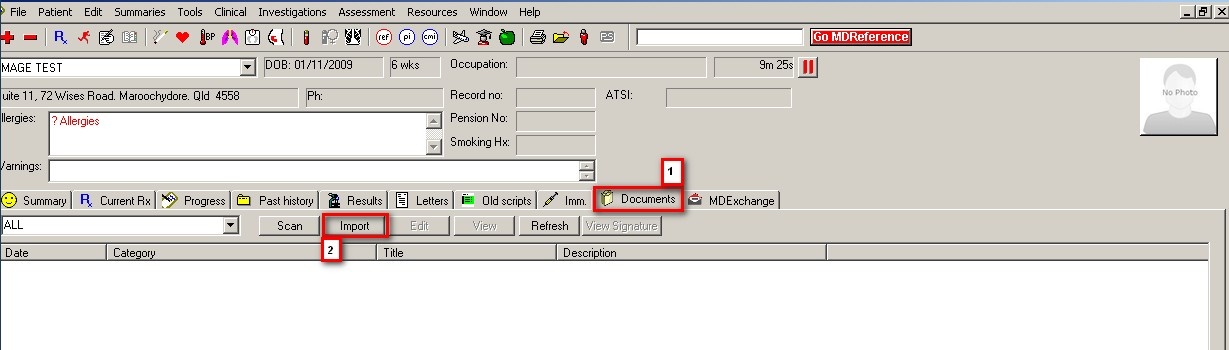
- If you would like to import the image into the patient file, you can select the Documents tab of the patient record, and select import
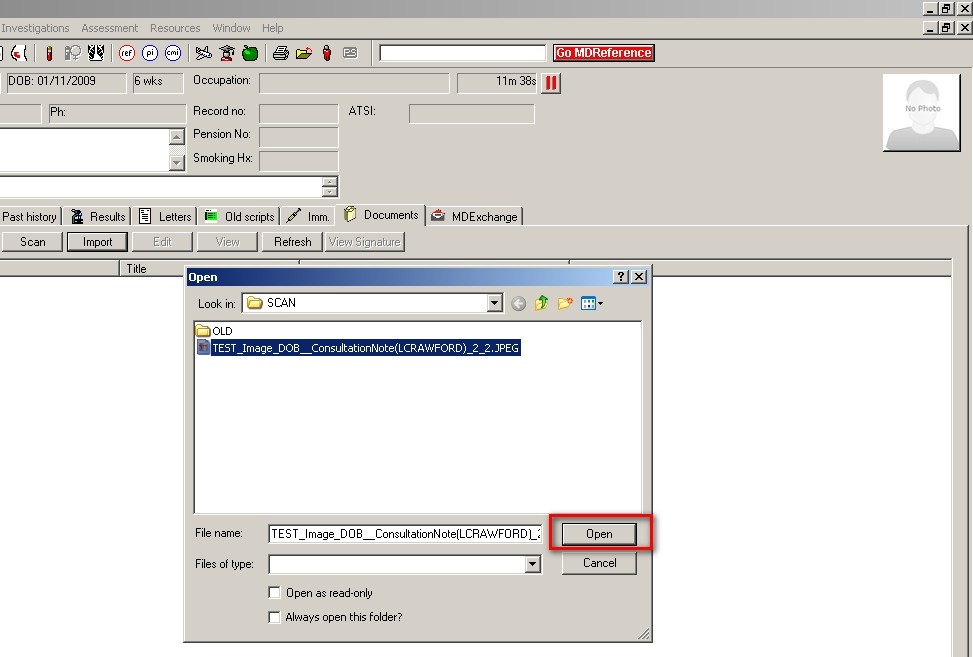
- Once you click import you can select the image from C:\MO\Capricorn\SCAN\
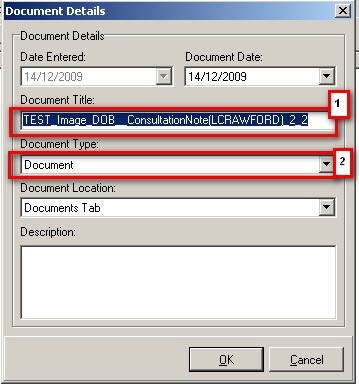
- Once you have clicked open you can rename the (1) image' and (2) document type.
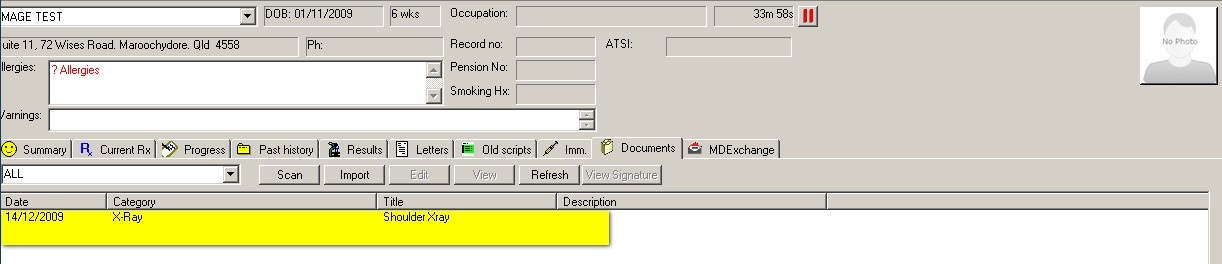
- Click OK and the image is imported