Overview
This guide will give you a step by step guide to show you how to run the Gello examples provided as part of the Gello IDE with VA Nhin data.
Install the download program and start the Mowgli IDE. At the end of the setup process, you will see the IDE which looks as follows.
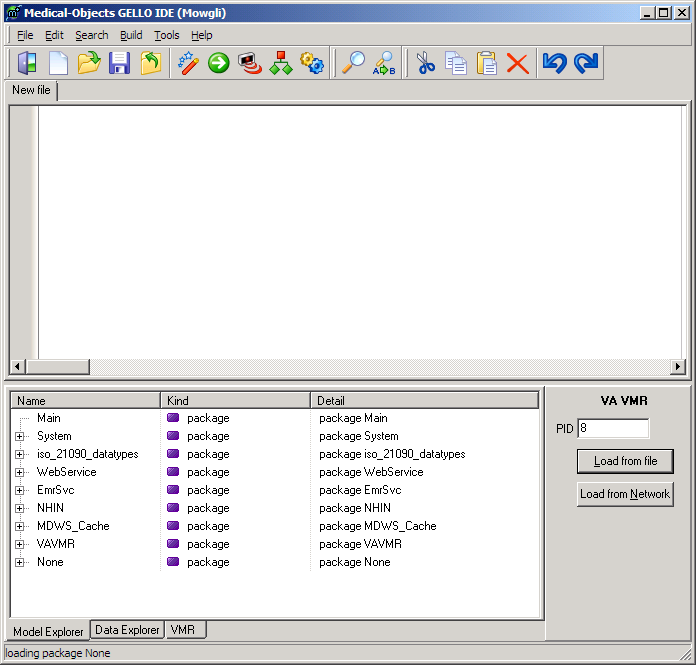
You will see on the bottom right hand side a panel "VA VMR" which has a text field that says PID "8". This is the patient context that the Gello example will be executed in.
The actual test patient data is stored in NHIN XML data files. These files were obtained from the MDWS webservice getNhinData call. You will find them in the "C:\MO\Gello_VAVMR\nhin" directory if you chose the default install location.
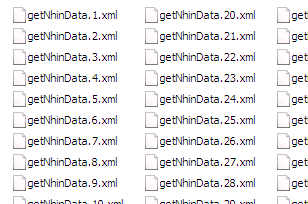
The VA VMR panel selection PID "8" selects the "getNhinData.8.xml" file.
Now, on the "File" menu choose "Open". Navigate to "C:\MO\Gello_VAVMR\VA_Gello".
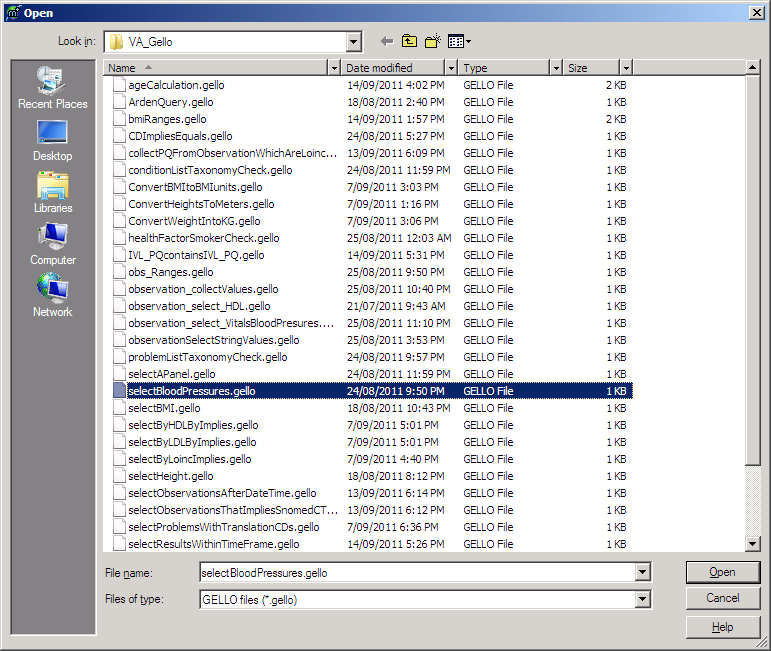
Select "selectBloodPressures.gello".
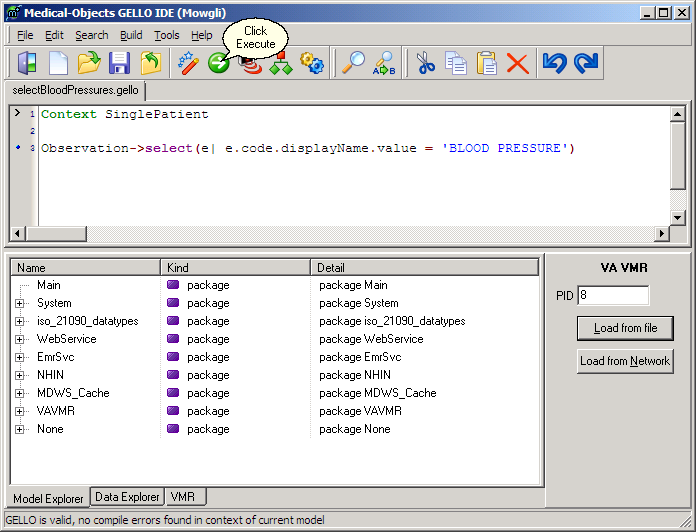
Now Click Execute, button which will load build the VA VMR from the "GetNhinData.8.xml" file, compile and runs the Gello code.
After running the Gello code 33 results blood pressure observation results should be shown in the Data Explorer tab of the lower pane.
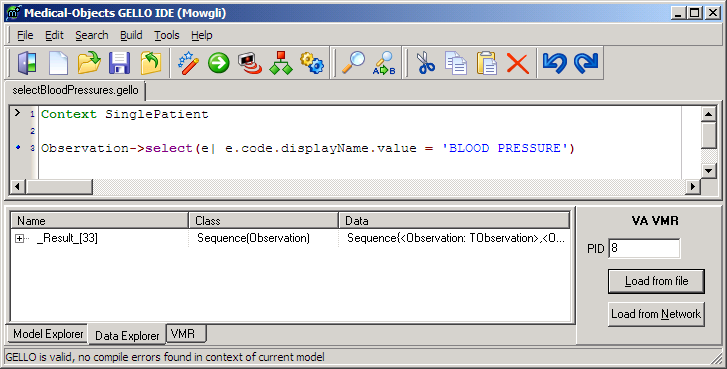
In the lower pane expand the observation sequence result by clicking the + symbol next to the word "_Result_[33]". This will give you the following...
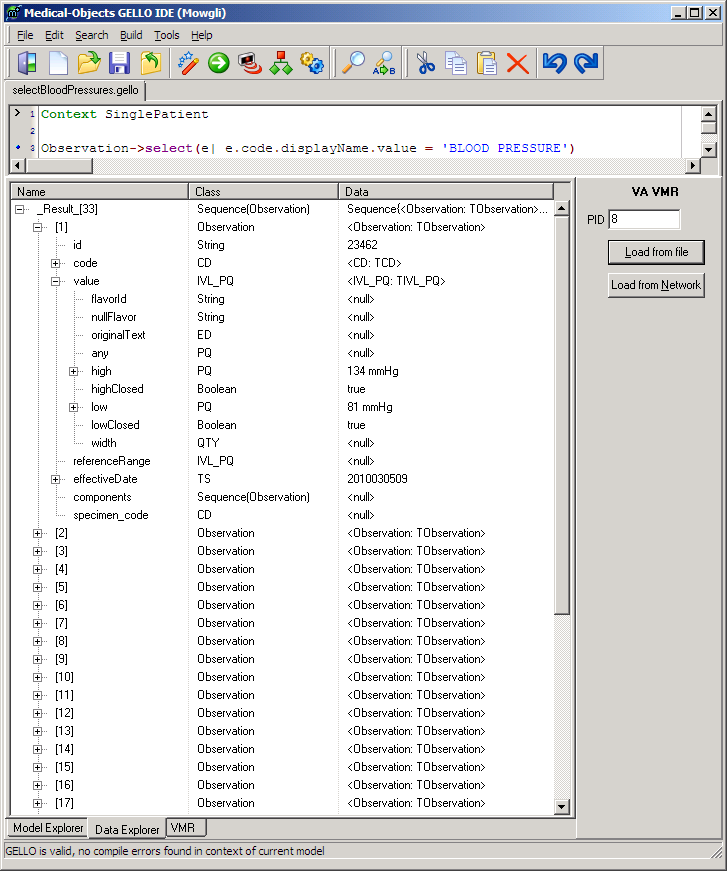
Changing the patient context
To select a different patient context on which to run the query. Enter a different PID number, corresponding to the getNhinData.<PID>.xml filename. Click Load from File, this will retrieve the current PID and display its VMR in the lower pane.
There is a "Summary.xls" file in the nhin subdirectory which indicates which patients have the various data items such as problems, vital signs, lab observations etc.