Versions Compared
Key
- This line was added.
- This line was removed.
- Formatting was changed.
Overview
Provide a procedure to install and configure This guide provides instruction on configuring both Medical-Objects Capricorn .
This procedure covers the Total Care clinic system.
Configuring Capricorn Software
and Total Care software to import electronic results.
If you require any assistance with the installation or configuration, or if you have any questions, please contact the Medical-Objects Helpdesk on (07) 5456 6000.
If you have not Installed the Medical-Objects Download client, Please see the guide for Installing Capricorn on Windows.
Configuring Capricorn Software
Accessing the Capricorn Configuration Window
| Excerpt Include | ||||||
|---|---|---|---|---|---|---|
|
Capricorn Configuration Settings
- Click on Integration Options in the left hand panel.
- Set the Ack Management path to C:\MO\Capricorn\Application_Acks
- Tick the Export Application Acks box
- Enter the path D:\Equipoise\Totalcoms\Link\MO\InTray (Where D is your computers drive letter)
- Make sure the Incoming Modifier is set to Capricorn ModifierDouble click the HL7 Tray icon.
Image Removed
The Log window is displayed.Image Removed
Click the Edit Server Properties icon.Image Removed
- Click on Server Parameters in the left hand side panel.
Under the Message Output Directory (main) set the results import path.This should be the in the following folder under the Total Care Results drive on the server: Alchemy\Totalcoms\203\Link\MO\CC1\InTray\
Code Block Total Care Phone: (07) 4353 2425 - Choose option 1.
Total Care Recipient Setup
Please ensure for people receiving Totalcare reports that they set each Recipient Communications settings as below.Image Removed
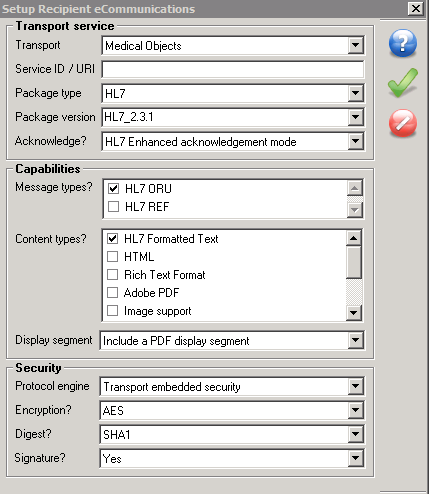 Image Added
Image Added
| Table of Contents | ||||
|---|---|---|---|---|
|