Versions Compared
compared with
Key
- This line was added.
- This line was removed.
- Formatting was changed.
Overview
Typical installation for Mac Capricorn clients to import Results into Genie software.
| Table of Contents | ||||
|---|---|---|---|---|
|
How to install the Medical Objects Capricorn for Macs
- Open the Web browser and navigate
- to download.medical-objects.com.au
- Under Latest Installers,
- Find Download Client (Capricorn) and Click
- on 'Download (Mac)'
- From the drop down
- select 'OS X 10.4 and Higher'
- to start the download
- of 'MO-Capricorn-Setup.dmg'
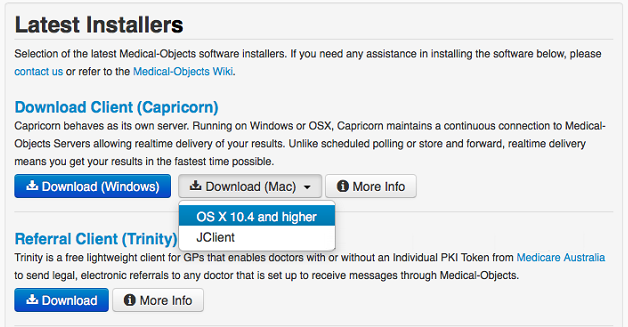 Image Removed
Image Removed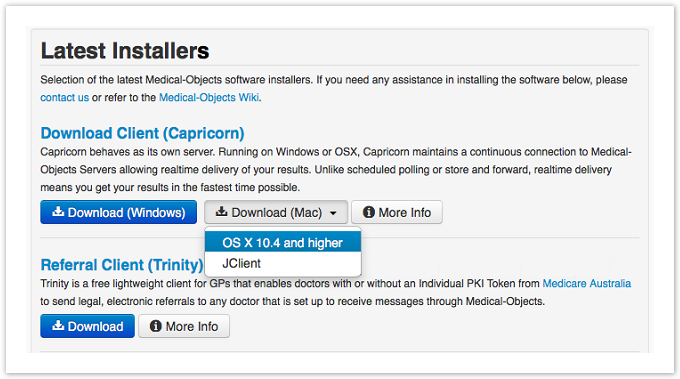 Image Added
Image Added- Click
- the 'Downloads'
- icon in safari (or navigate to the downloads folder)
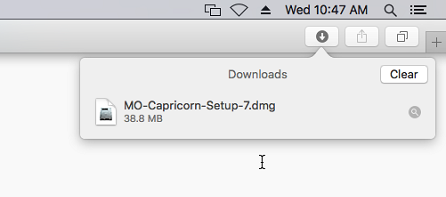 Image Removed
Image Removed Image Added
Image Added
- Double click the 'MO-Capricorn-Setup.dmg'
- in the downloads list (or from the downloads folder).
- The Mac will verify the integrity of the DMG and then open a finder window displaying
- the MO-Capricorn-Setup.app
- file.
Double click on
the 'MO-Capricorn-Setup.app'
to begin the installation.
Warning title IMPORTANT After running the MO-Capricorn-Setup.app you may be confronted with a popup informing you that the MO-Capricorn-Setup.app has not been downloaded from the App store and only provide you with a 'Cancel' button if you get the pop up follow steps 7a-7c of this guide, If you didn't get a pop up and the Capricorns Token window appears go to Step 8. 7a. If you get the Pop saying the Capricorn has not been downloaded from the app store close the pop up and hold
down Ctrl
on the keyboard and click on the 'MO-Capricorn-Setup.app'
again
7b. From
the Ctrl+Click
drop down select 'Open'
7c. The Pop-up will appear but will now have an open option click 'Open'Info The Pop-up described above is apart of apples 'gatekeeper' security.
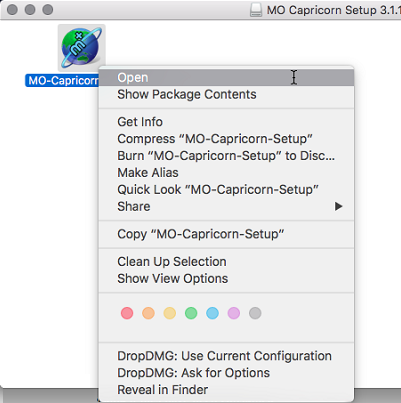 Image Removed
Image Removed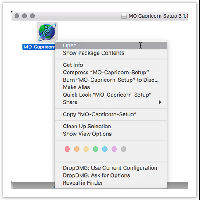 Image Added
Image AddedAfter installation the Capricorn will automatically start and ask for a registration token.
- Enter the Registration token given to you by the Medical-Objects Helpdesk. If you do not have a token, please contact the Medical-Objects helpdesk on (07) 5456 6000.
Click 'OK'
Warning It is important that you WAIT for the cap to start processing before continuing to the next step, Or it can corrupt the registration.
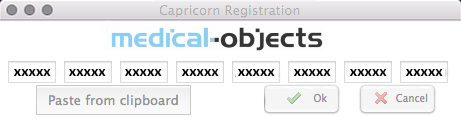 Image Removed
Image Removed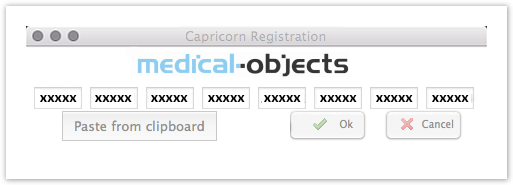 Image Added
Image AddedAfter Installation has completed and the Capricorn has finished registering
click Stop
- Click
- Exit to shut the Capricorn down.
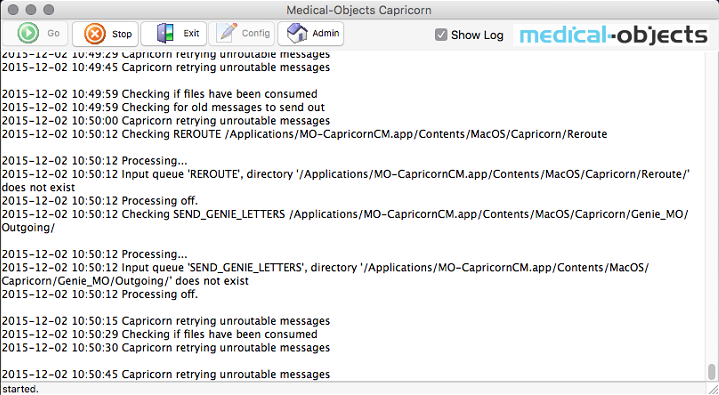 Image Removed
Image Removed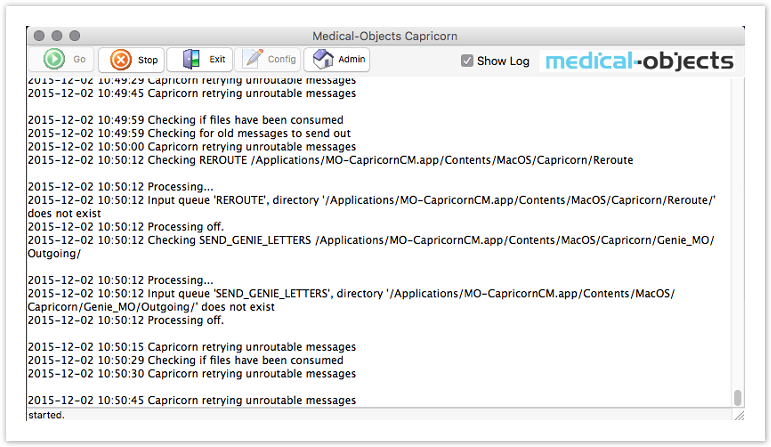 Image Added
Image Added
- Open Finder
- and Navigate
- to Applications
- Right click
- the MO-Capricorn.app
- and select Duplicate
- Rename the duplicate
- from MO-CapricornCM copy.app
- to MO-CapricornCM-Backup.app
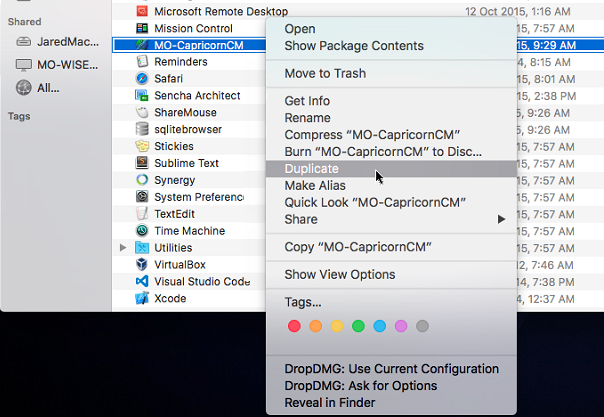 Image Removed
Image Removed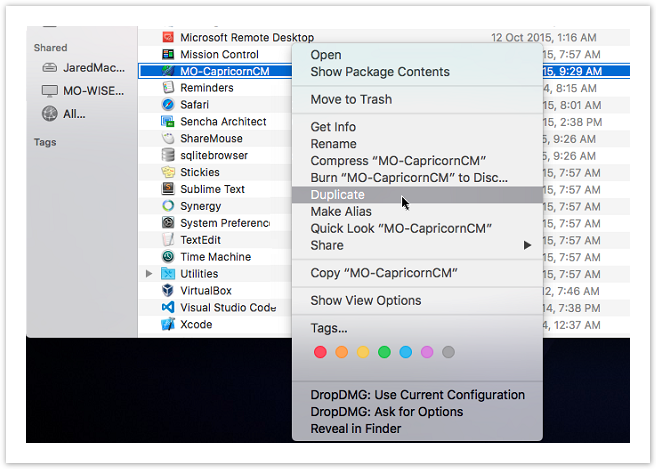 Image Added
Image Added- Double click on
- the MO-CapricornCM.app
- to start the Capricorn in the Dock.
- Right Click the Capricorn in the Dock.
- Expand the Options menu and click
- Keep in Dock
- Right Click again on the Capricorn Dock Icon and this time in the options menu
- click Open at Login.
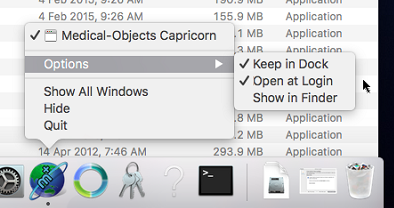 Image Removed
Image Removed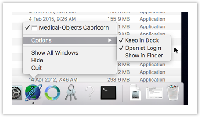 Image Added
Image Added
- You have now completed the installation of the Medical-Objects Capricorn.
| Table of Contents | ||||
|---|---|---|---|---|
|