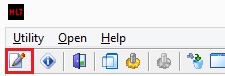Versions Compared
compared with
Key
- This line was added.
- This line was removed.
- Formatting was changed.
Overview
This guide provides basic instruction on how to find and launch the Medical-Objects Download Client (Capricorn) and access the configuration panel.
Launching the Capricorn
excerptFrom Services
If the Medical Objects Download Client (Capricorn) icon is not in the tray, It may be running as a service.
- Go to your Start menu, and type Run, and Select the Run application.
- In the box that appears, Type Services.msc and click OK. This will open the Services window.
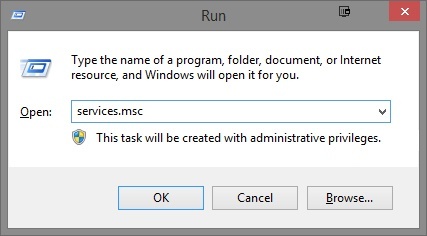 Image Modified
Image Modified - Look for the CAPRICORN service on the list. If it is not on this list, Capricorn is not installed as a service. In this case,
- Skip to the next section.
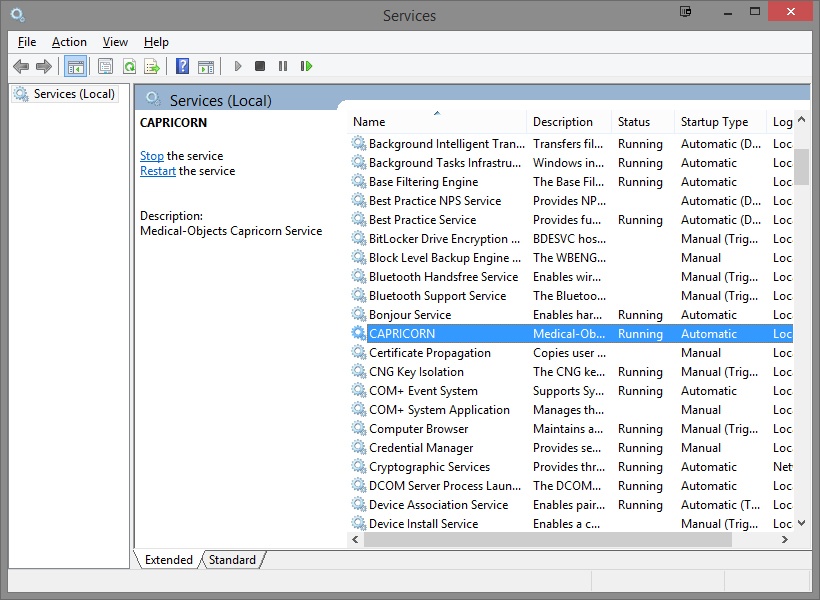 Image Modified
Image Modified
- Right click on the CAPRICORN service, and select the Stop option.
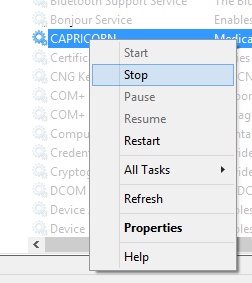 Image Modified
Image Modified
Launching the Capricorn, and the Configuration Window
| Excerpt |
|---|
|
| Table of Contents | ||||
|---|---|---|---|---|
|